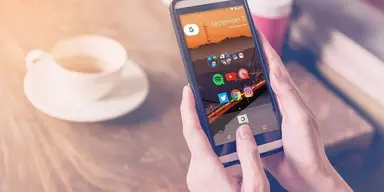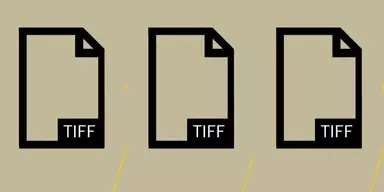Monitoring activities of employees in digital environments are increasing. Most of the large companies implement official monitoring applications to keep track of social networking websites to avoid security breaches. To avoid and identify security issues, IT security companies have paid interest on the monitoring of inner structure. It is seen that employees with right access to company assets are found involved in security breaches. Employee monitoring program should focus on the behavior and activities wherever the employees follow company-related interactions with their PCs. Employee Monitoring programs are the best way to check the performance of employees on specific projects. Administrators can find out how your employees spend working hours in the office. In this way, Management can increase business production and improve the performance of company employees. In this article, we have made the list of Best Free Employee Monitoring Software that are useful for efficient employees monitoring.
1. Screenshot Monitor
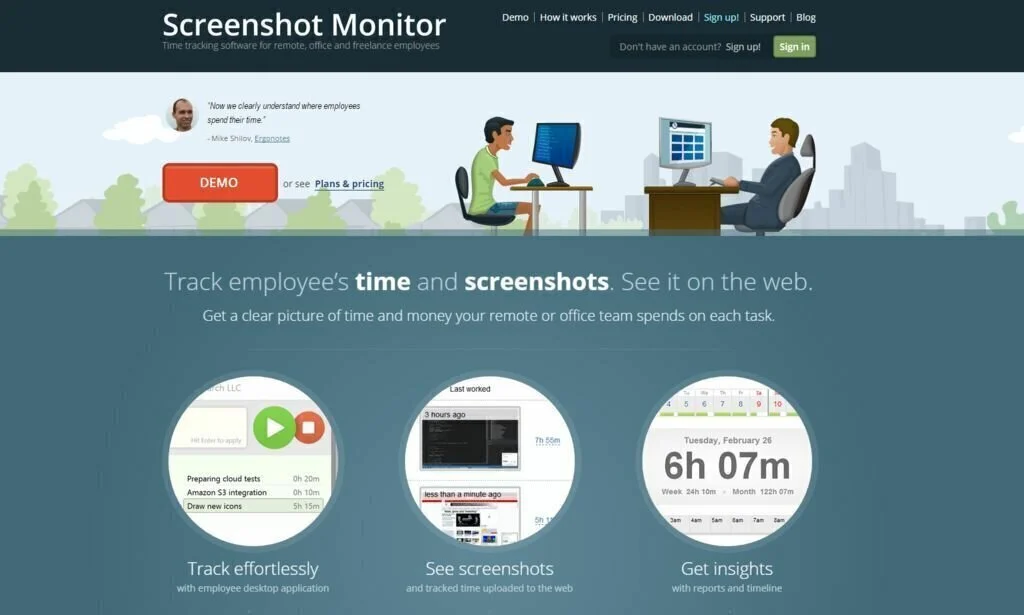
Screenshot Monitor is a cloud base and one of the best employee monitoring programs. In this web program, you can monitor utmost two employees and three screenshots per hour for each employee. The program offers desktop notification of the taken screenshot. The application saves all the data records and keeps screenshots online. This small program has a setup file of less than 500 kb. You can get the clear image of money and time your team spends on each project. Choose specific employees, work with data range shortcuts, view grouped by date or time-sheets and download them for further analysis or to create invoices. The program will continue tracking time and capture screenshot even when no internet is available.
2. StatWin Single Lite
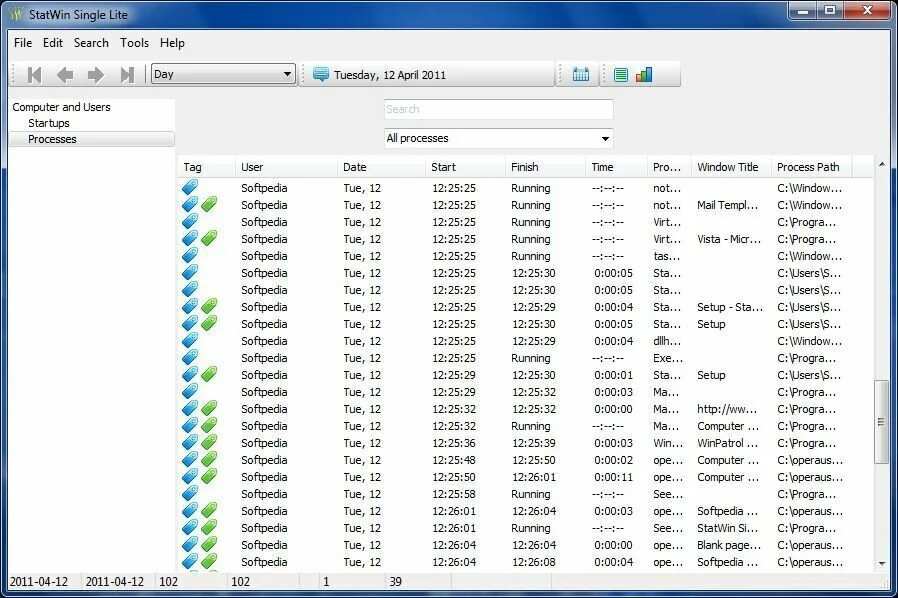
StatWin Single Lite is a free monitoring program that can keep track of an employee’s activity on the PC or laptop. The user-friendly interface of StatWin Single Lite provides several configuration options and examining statistics. Run it in the system tray and get a small frame on the top margin, showing the local time. You can get the primary window from the icon’s right-click menu, where you can see the monitoring categories with processes and startup entries. It shows detailed information, for example, the name, full path, window title, start time, date and time, along with the each running process. You can move to any chosen process, access its folder in default file explorer, filter information by group or user and use a search function to track down a process. Add new groups to the list by specifying group names, action, comments, type, along with process names, window titles, and paths. Manage user permissions regarding event type and reaction type. Consult a calendar, hide the StatWin clock, or view daily status and ratings.
3. Hubstaff – Time Tracking & GPS
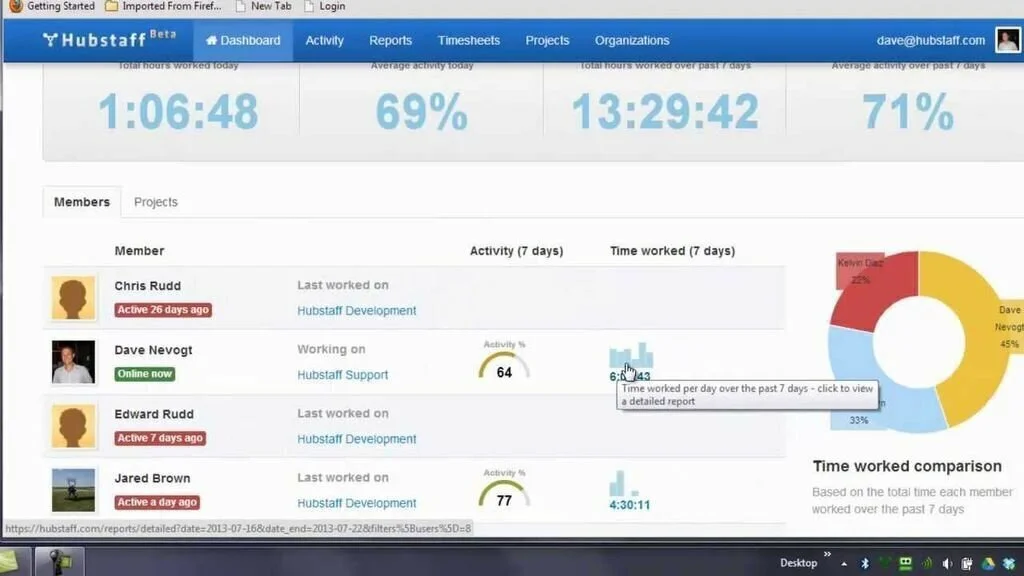
Hubstaff – Time Tracking & GPS is a simple to use, cloud-based employee, tracking application that helps you to monitor your employee computer effectively. The application provides many useful features, for example, screenshot storage, time tracking, mouse and keyboard activity, etc. It is a cross-platform program, so it is available for Linux and Mac OS. Hubstaff time tracker works as a program on the desktop or mobile app making it easy to track time. After tracking time, you can pay employees, invoice clients, see in-depth reporting and much more. You can also track time to individual projects. You can view which applications your employees run with the help of the work time tracker.
4. ActivTrak
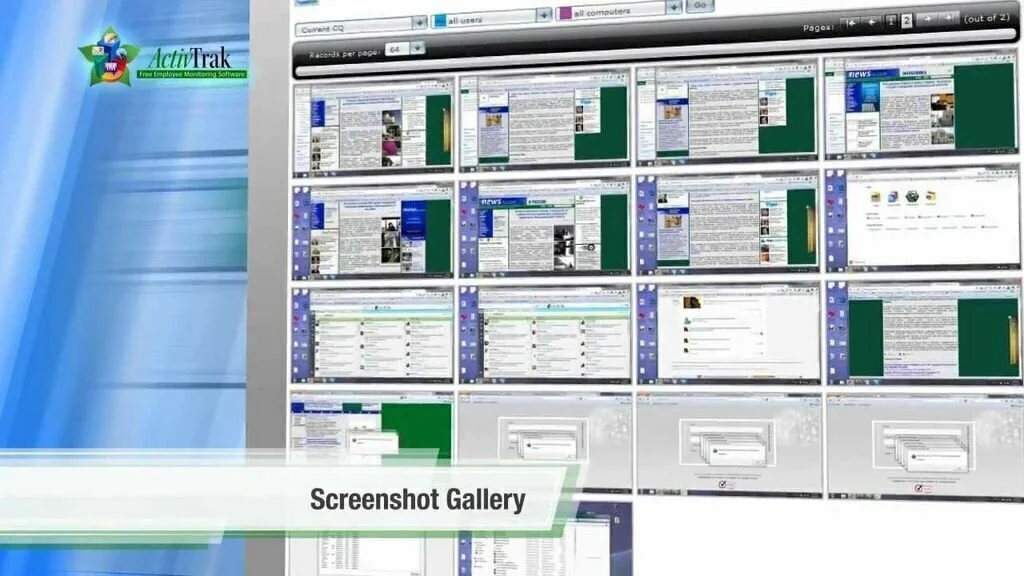
ActivTrak is a reliable application solution that helps managers to monitor PC use within their department or company and use many features and tools. A nice graphical interface of ActivTrak provides multiple tools and useful features that you can check out. The program has a strategy of making statistics based on the caption of the active window, for example, the title bar. Depending on the program, the caption will comprise the name of the website, the document, the subject of the email or other important information on the actual work. The utility offers powerful features for keeping an eye on user sessions in real time. It provides the option of monitoring many user sessions, from a single screen and compiling total usage statistics for documents, applications, websites, and subpages. The program can show remote screen photos on demand or with an automatic refresh. ActivTrak uses advanced filtering to help interpretation.
5. RescueTime
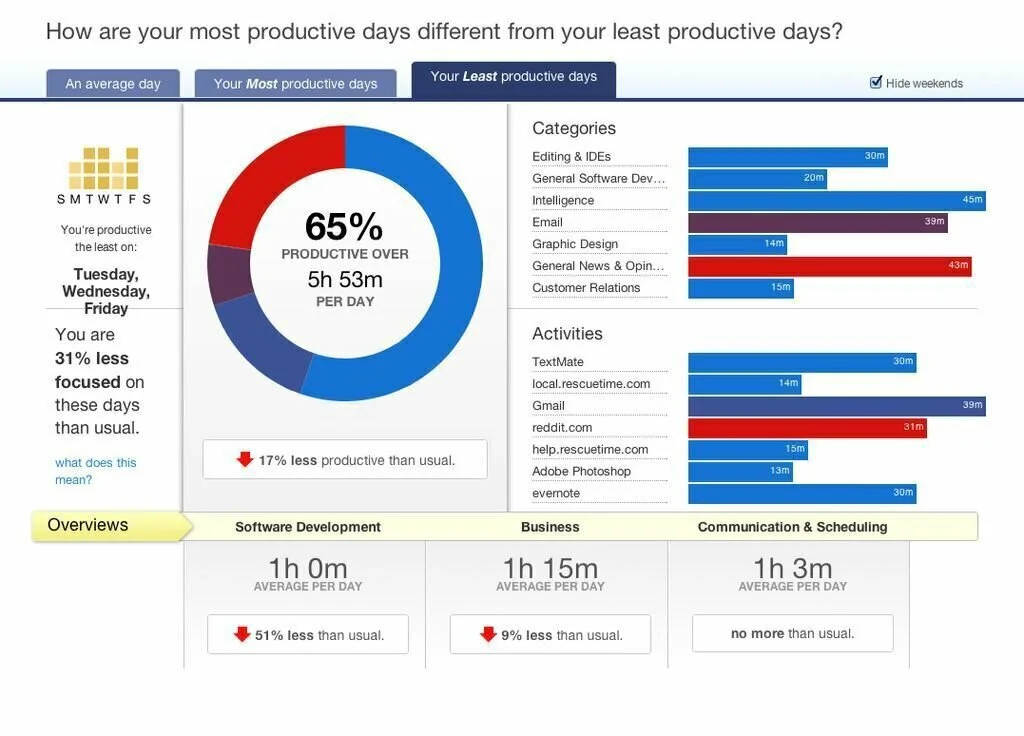
RescueTime is a straightforward program that allows you to monitor computer-based activity, organize it in different categories and keep track of your goals. The program facilitates you to record your computer related activity and organize the collected data into different categories automatically. It comprises a client component that you require to install on your system and a web-based dashboard. The client gets data about your activity and sends to the panel. Navigate to the dashboard or modify settings from the client. You can open the dashboard and get the recorded data present in it. View how much time has been logged by selecting between the daily, monthly and yearly intervals. The primary screen displays a pie chart, where you can view your increased productivity and active categories with their corresponding percentage. Observe a highlight of your top activities and view the most used program and visited websites for the chosen interval. View a list of reports regarding websites, programs, productivity, categories, and goals. Limit the time tracked by the client, select to monitor only certain websites and toggle document title logging.
6. PC ScreenWatcher
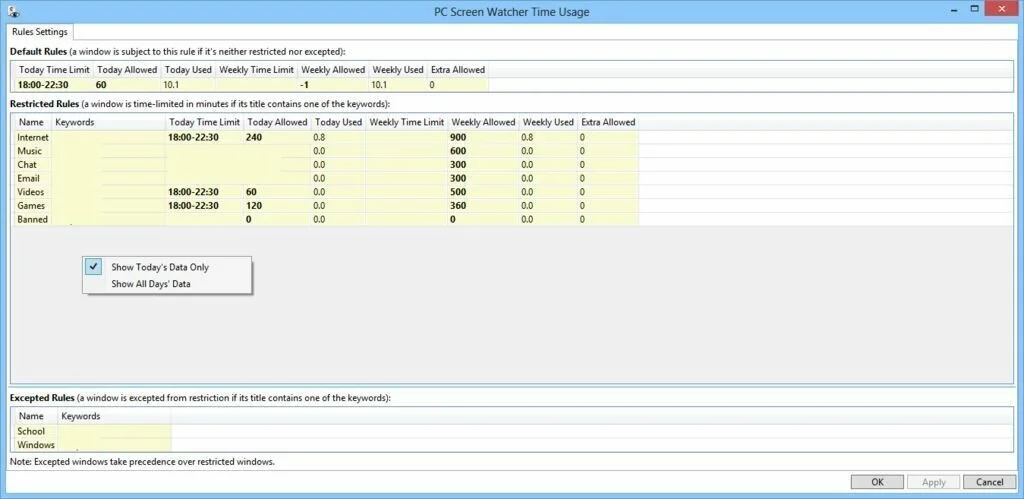
PC ScreenWatcher is a straightforward program used for recording mouse and keyboard input. It is also helpful monitoring and setting restriction to other clients’ activity on the PC. You can use this program for monitoring activities of your employees on their computers. The clean, user-friendly layout furnishes many configuration settings. You can make the PC hibernate automatically if it has been idle for a user-defined time, set up a master password, and choose the saving directory where the logs and screenshots are stored. Allows the application to disable the screenshot option when the computer is idle, configure the email parameters, attach a user-defined number of screenshots to email and set up rules. It furnishes overall details about the allowed and user number of windows for the current date. The program does not burden the overall performance of the computer.
7. eMonit Employee Monitor
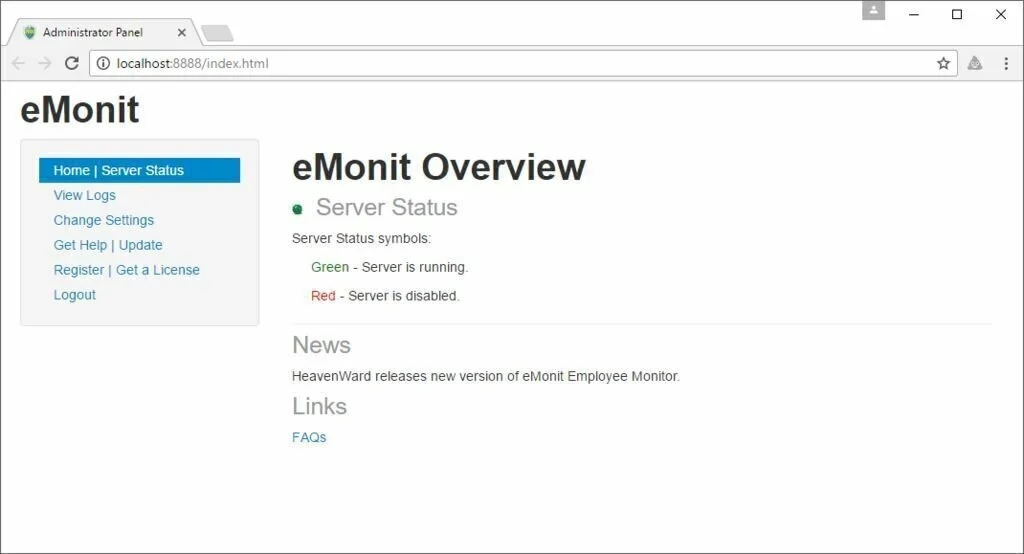
eMonit Employee Monitor is a comprehensive program that facilitates managers to monitor the activity of many computers in local network. This web UI program can capture visited websites, clipboard content, keystrokes, and more. The program allows you to make an activity monitoring system for your employees. It provides a complete solution for both servers and client systems, allowing the user to effectively and actively supervise employee’s movements. This simple to use program helps you to see a user’s actions on a system connected to the server or the local network. If you are working on an administrator system, you can install server version, otherwise, install client version. As an administrator, view the user’s activity on the computer such as the applications they access and the Internet addresses they visit. It does not create shortcuts or icons on the PC and works silently in the background for each client system. It can generate reports, regarding the chosen period. Set filters for applications and websites and gets silent snapshots of the whole desktop.
8. HT Employee Monitor
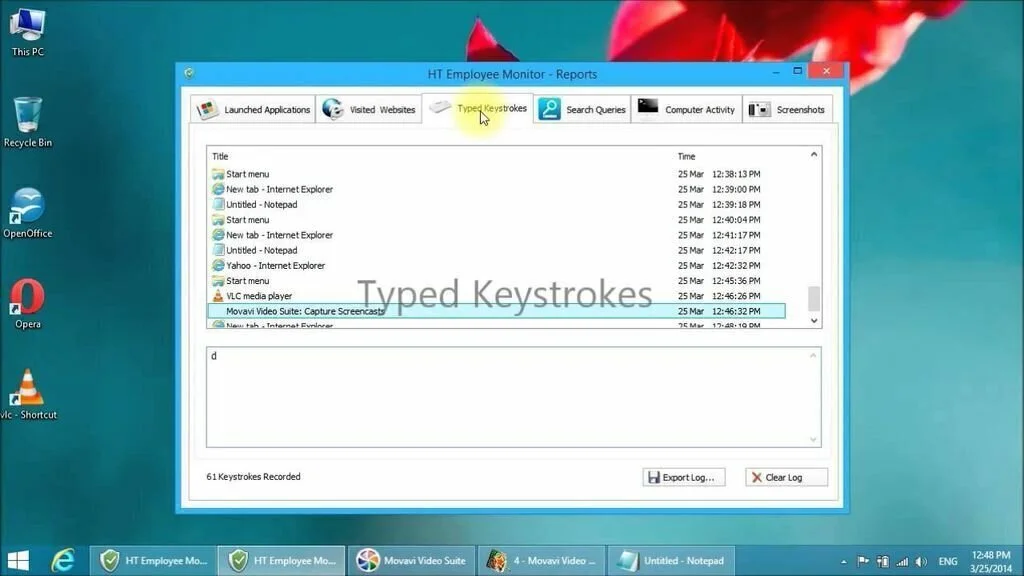
HT Employee Monitor is a straightforward program that helps you to monitor and capture all employees’ computer activities, then get reports through email. It provides you the facility to remotely view a real-time feed of a system’s screen, record keystrokes, receive a log of an employee’s browsing history, capture screenshots, and track used programs. You have the possibility to take action according to provided reports point out to misuse of resources and work time. You can block websites using filters and get to deny the use of installed programs that may cause employees to get distracted. Some users have not a trustworthy amount of computer knowledge, so you have the possibility to remove their access privileges to the Control Panel. Moreover, add or remove Task Manager, Program section, Command Prompt, and Registry Editor. HT Employee Monitor sends generated reports to you through email automatically at a specific time interval. You can select to receive reports for websites visited, program use, search queries or any combination of them.
9. Libertix Employee Monitor

Libertix Employee Monitor is a reliable and simple to use program that facilitates you to monitor employees’ activity on organization computers and analyze the recorded data from a central location. It is a nifty piece of program that works in the background. It can record typed text, capture screenshots, visited websites, clipboard activity and more. Store information on shared network location and access it from the administrator computer. It starts running in the background and collecting information right after installation. For moving to configuration panel, you have to use a specific key combination and insert the correct password. Employees can’t change the settings or stop the service because only administer know the exact key combination. It can get screenshots of the PC screen on every click, and you can navigate through these pictures to ensure your employees are not wasting time. It logs all clipboard and keyboard activity and can send e-mail alerts.
10. Refog Employee Monitor
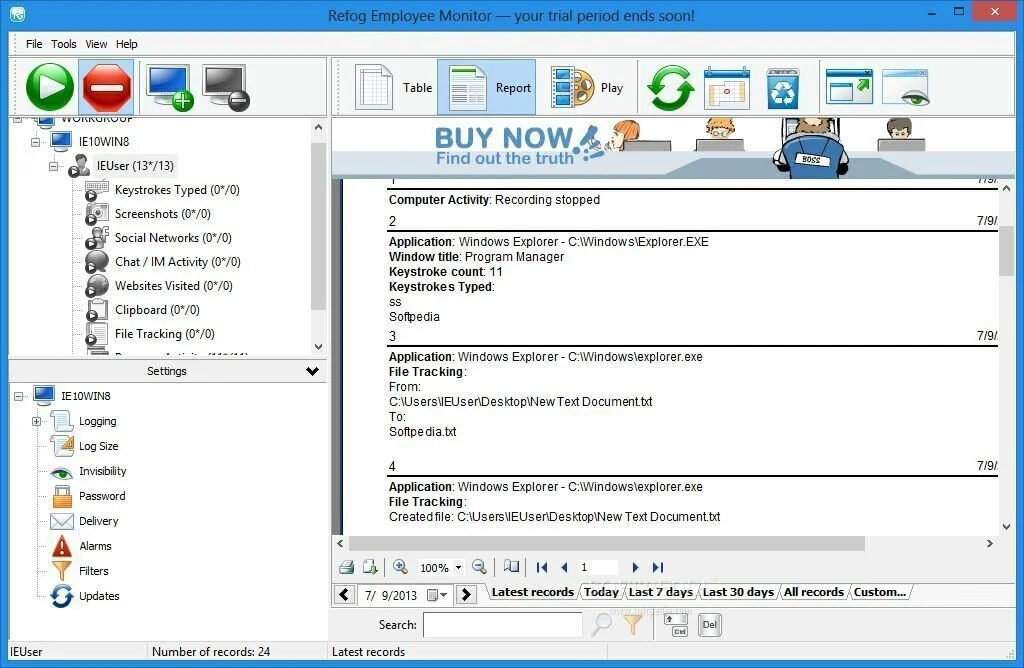
Refog Employee Monitor is an accessible and unobtrusive program that useful for employers to monitor employees activities. Improve productivity and get a notification about specific events through e-mail or by uploading all the recorded information to an FTP server. It helps you to predefine your own templates and set the program to capture only those keystrokes that comprise specific phrases. Limit the access of your employees, children or students to websites with inappropriate content. After installation left panel of interface shows, all the identified user accounts present in the current system. Moreover, if you want to add a new computer, specify the IP address, set the user credentials and initiate monitoring multiple computers at a time. You can get a record of visited websites, webcam shots, typed keystrokes, and screenshots. The right panel facilitates you to view full detailed about each website, computer activity and clipboard content. You can manage, monitor, and control many computers present in your workgroup. The program monitors employees working environment consistently and capture all the log files easily.
11. Net Monitor for Employees Pro
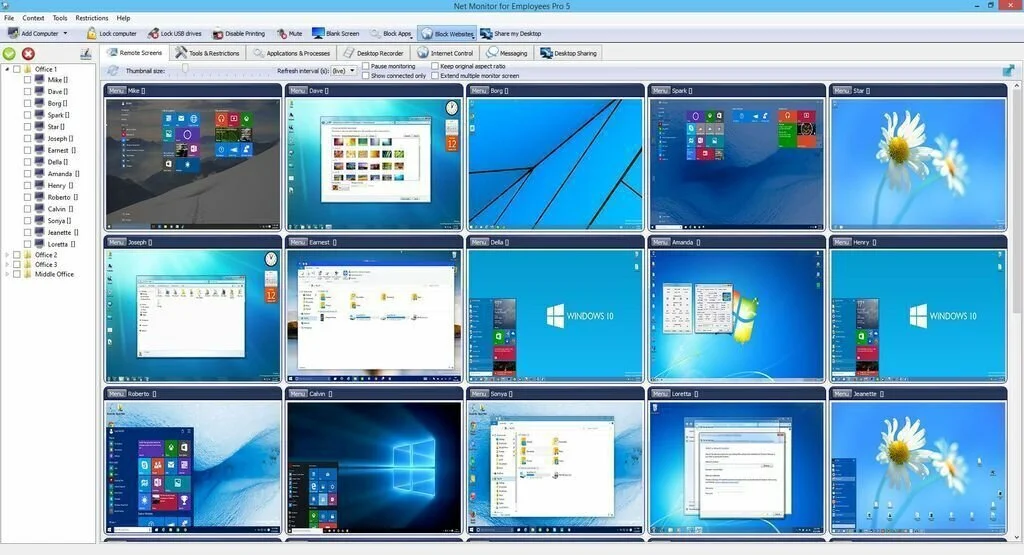
Net Monitor for Employees Pro is a cross-platform monitoring program that provides users direct access to many remote computers. You can monitor and control different remote computers and record screen activity to AVI files. It is useful to view the each user activity and assist him in performing multiple tasks by using the keyboard and mouse on the remote computer. When you run the application, it will ask you to encrypt data by setting up passwords. The straightforward interface allows you to add, remove, connect or disconnect from remote systems. Record users’ screens activity to AVI files, take screenshots, share the desktop with other remote users, show messages on the chosen screen and lock computers. Perform multiple tasks on the remote PCs such as start or stop screensavers, turn off or restart the computer, log off users, lock workstations, as well as open web pages and documents.