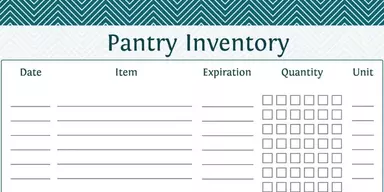When you are creating a website or working with CAD applications, you need a ruler to measure right angles and distance between two points. During work, you have had to make sure that all screenshots and photos did exceed the highest size for the post. You can check it using a ruler. For this purpose, certain applications are available which are known as Screen Rulers. These small programs look similar to physical rulers. However, they move on your screen and calculate the pixel size of a given window. We have collected some of the best Screen Ruler programs which have numerous tools for distance and angle measurements. You can measure the angle, X-Y coordinates values, use different measurement units points, pixels, inches, centimeters, and millimeters, and more. Check out the list and choose the application which can easily fulfill your needs.
1. Pixel Ruler
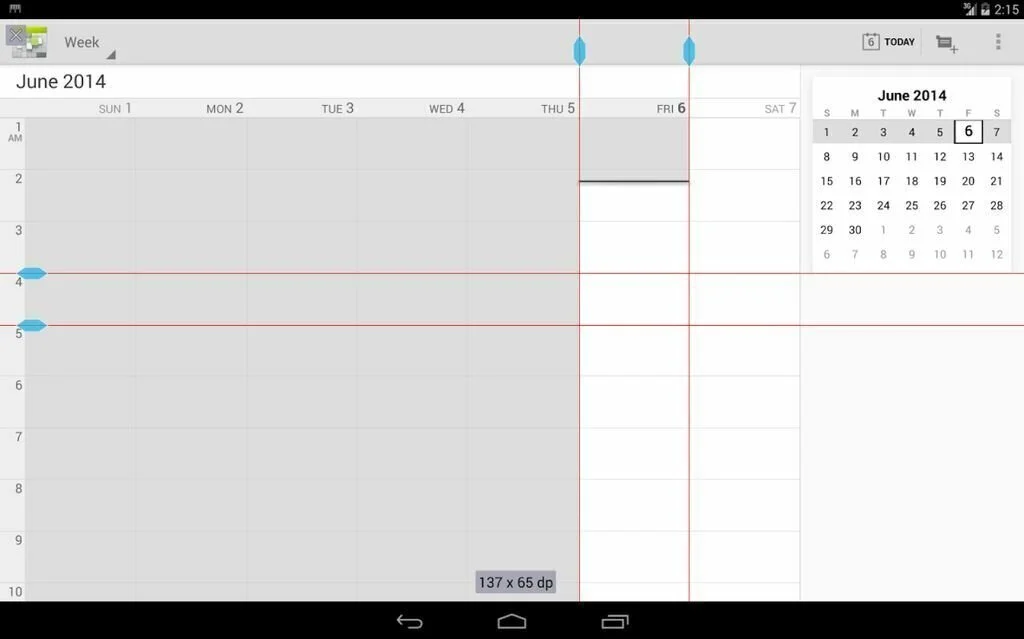
Pixel Ruler is a straightforward program that enables you to get out the exact position and size of any element on your screen. This lightweight program helps you as a virtual ruler for counting pixels. It is useful when you are working CAD applications and want to measure the distance between objects or need to find out the position and size of documents, photos, icons or other objects. The intuitive and simple layout of Pixel Ruler enables you to perform most tasks using minimum effort. You can move the virtual ruler to any side of the screen and flip it horizontally or vertically. Change the background color of the ruler by choosing from different preset colors. It shows the value automatically whenever you hover the mouse over a certain area on the ruler. Pixel Ruler does not contain configuration settings and remains light on computer resources.
2. On-screen Ruler
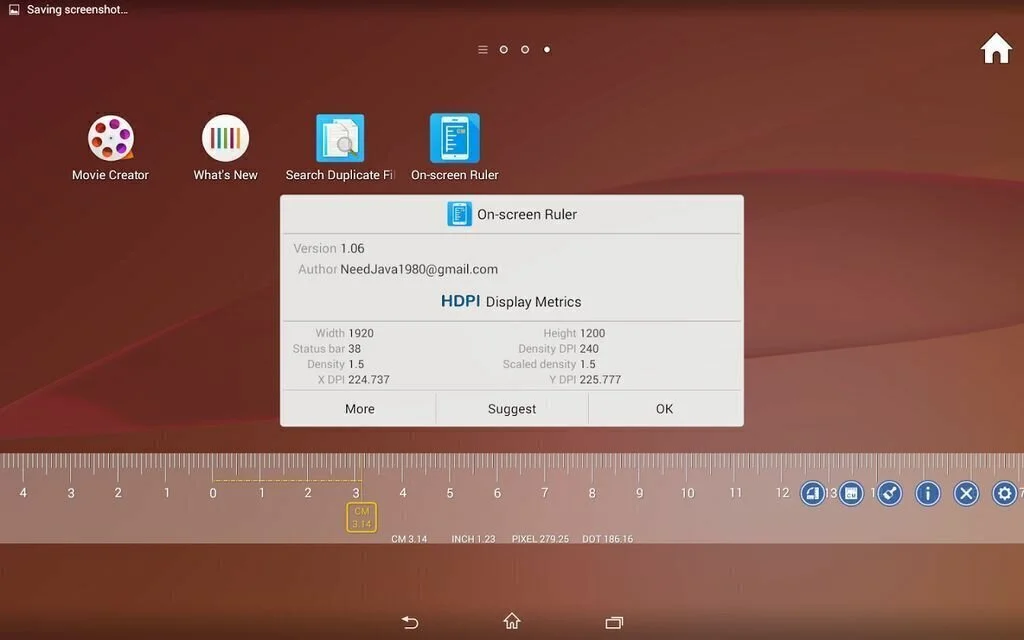
Use On-screen Ruler to enhance your project designs by adding extra accuracy through this customizable ruler using visual tweaks and adjustable units. You can move it across the screen and adjust the height and length by dragging borders around. Use the associated context menu to close it or access the settings panel. A horizontal ruler is present on the desktop by default, with the only adjustment on the spot. You can visit the options menu to get more tweaking options. The calibrate tab helps you to choose the unit to use, with items for inch, centimeter, pixel, pica, and percentage of the screen. If you need to use custom units, you can decrease or increase the distance between marks and move back to default configuration by pressing a button. It does not provide the option to save custom presets to create new dimensions for easier techniques. The Appearance tab helps you to set orientation when you want a vertical ruler.
3. Perfect Screen Ruler
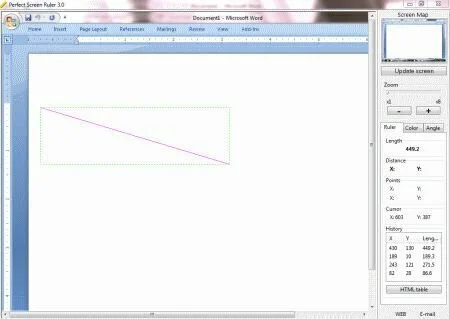
Perfect Screen Ruler is a comprehensive program that allows you to measure particular angles and distance between two points on your screen. You can take a closer look at colors. A minimally-designed interface of Perfect Screen Ruler has a main window with few instructions, enabling you to work with full potential. To start working, click the “Update screen” button which takes a snapshot of the whole screen. It will show capture instantly, and you can start measuring. Three tabs help you to change between measuring angles or distances and picking colors. The program can show the distance, length, X and Y points, and table having past measurements. You can view details related to a specified color, such as HTML and HEX codes, HSB and RGB. The angles tab can calculate and shows data about three angles. Perfect Screen Ruler allows you to update the screen at any point and zoom in or out of the snapshot.
4. Measure Schmeasure
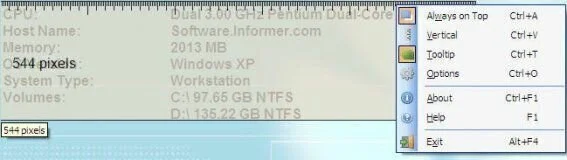
Measure Schmeasure is a simple Desktop ruler that helps you to measure any distance or object on the screen in the pixel. You can enable the program to resize, flip vertically or horizontally and stay on top of other windows. You should have .NET Framework installed on the computer for proper working with Measure Schmeasure. The application displays a horizontal frame similar to a ruler. You can resize the frame by dragging the right margin of the ruler, calculate the number of pixels on the spot. You can resize the ruler by dragging it from the lower margin to make it wider. Work with customization options to disable the program from remembering the size, location, and right-click options between sessions. You can change the background, text, and resize highlight color and tweak the ruler’s opacity level. If you change your mind, you have the option to reset all changings to default with one click.
5. SmallMeasure
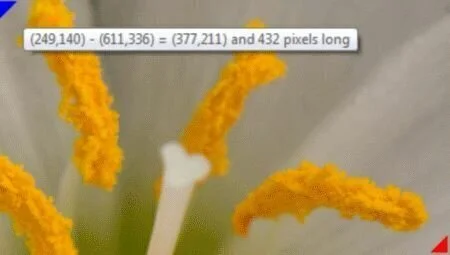
SmallMeasure is a handy and simple program that allows the user to measure the distance between any two points on the screen by moving the corners. You can calculate the distance between two geometrical shapes or figures. It is a portable program so you can work with it without installation. It runs in the system tray without disturbing any activity. The application places two small points on your system by default, and you can move them to the desired position using drag & drop actions. You can move two points by keep pressing the left mouse button and employing the arrow keys from the keyboard. SmallMeasure performs a task quickly and without errors. It only provides basic features to measure desktop distance.
6. Measure Me
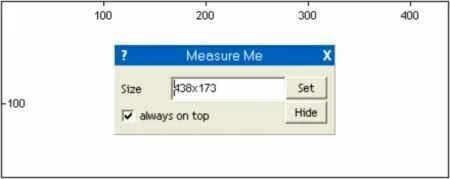
A small program to find out the exact dimensions of specific windows or other elements present on your system and copy the details to the clipboard. You can easily measure items on your screen. The intuitive and clean design of Measure Me helps you to specify the dedicated parameters instantly. The application allows you to measure items on your screen using a selection tool that has a horizontal and vertical ruler. Plus, resize the measurement tool to find out the exact dimensions of the desired desktop area. When drag borders to measure items, it reveals the size directly in the primary window. You have the freedom to copy the dimension details to the clipboard so you can paste information into any third party tool quickly. Other important configuration settings help you to keep the primary panel on top of other window and conceal the tool.
7. Pmeter

Pmeter is a useful program that has a color picker. It shows a virtual ruler on your desktop, enabling you to make different measurements. The simplistic interface has a long frame which is similar to a yellow ruler. It stays on top of other programs by default, and you can move it to any position on the screen using the mouse cursor. Move to the Settings screen to set up the three configuration modes. You can write a name, label, width, and scale including granularity and unit. Change the default background and cursor line colors, use a magnifier and customize it regarding crosshair, zoom level, vertical or horizontal and enable transparency mode. Set parameters including the pixel per inch and preset length, and configure handling properties such as snap to the axis, double click and button. Allow the program to run at system startup automatically and show a color picker.
8. Pixel Ace
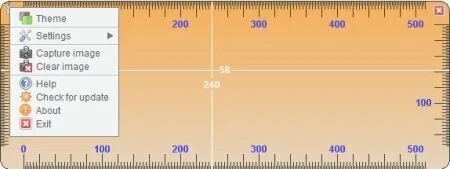
Use a ruler to perform screen measurements in pixels, copy the results to the clipboard, and change the ruler’s looks by choosing between present different themes. To work properly with Pixel Ace, you should have Java working environment installed on your computer. Move the ruler to the preferred position on the screen with drag and drop actions and resize it with ease. Easy to decode configuration settings are present under the hood. Access the built-in help manual to read more about the configuration process. Allow the program to copy the measurement value to the clipboard automatically and paste data into other third-party programs. Other important configuration settings help you to capture the picture behind the ruler and display it in the primary window. Work with hotkeys for faster actions, move the images on the ruler with the arrow keys on the keyboard, and zoom in or out of the captured image. You can copy the screenshot to the clipboard.
9. Ruler Bars
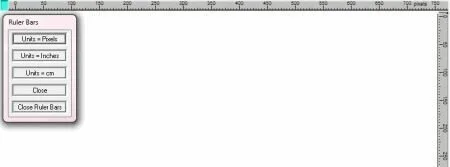
A free pop-up set of horizontal and vertical rulers you can drag to any position on your desktop. You can set the rulers to measure centimeters, inches, or pixels. Download and run the installrulerbars.exe file and follow the install directions. After accessing the Ruler Bar application, click on the blue button present in the upper left-hand corner to alter the scales and to close the application.
10. ScreenRuler

ScreenRuler can measure the distance between two pixels on your screen, display a magnifier and cross, copy the results to the clipboard and work with preset hotkeys. ScreenRuler is a portable application so you can run it without installation. It has an intuitive layout that enables you to get the measurements using a few clicks. It places two points on your desktop automatically and shows the exact screen coordinates for both of them. You can drag and drop the points to the required position on the screen. It automatically calculates the distance between two pixels and shows on your desktop. You can copy the information to the clipboard and quickly paste it into other applications. Lock the current position of the two points, show or hide a cross, and display a magnifier, each time when you drag and drop points to another position. You can work with preset hotkeys for faster actions.
11. JR Screen Ruler
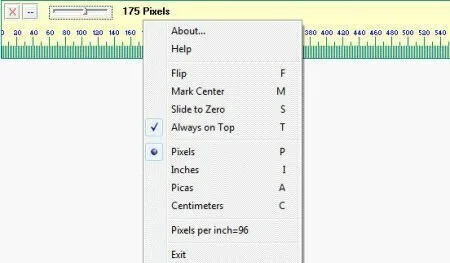
JR Screen Ruler is an efficient ruler that can measure any object or distance. You can set the ruler size, orientation, and measurements unit using hotkeys. It comprises few measurement settings and provides support for keyboard shortcuts. JR Screen Ruler works without installation. It is present in horizontal form by default, and you can only make horizontal measurements. But, you can move to the vertical mode by triggering the hotkey or flipping the ruler from the right click menu. Adjust the ruler’s size by moving a slider. Make the ruler stay on top of all other applications and modify the pixel per inch value to get a customized unit. You can mark the center of the ruler, slide to zero, and change the measurement unit including inches, pixels, centimeters, and picas. JR Screen Ruler left a small footprint on computer resources.
12. WonderWebware Screen Ruler
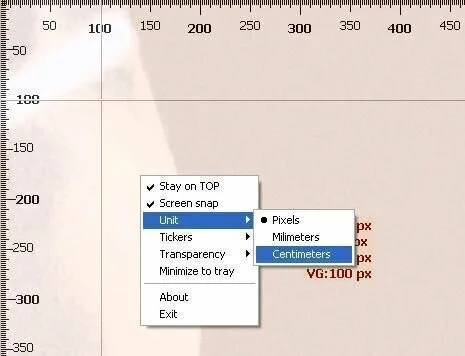
A reliable and handy ruler to measure distances and objects from any desktop environment. It allows you to set the measurement unit and customize it. The application has a few configuration options easy to figure out. Position the ruler anywhere on the screen, and adjust the vertical and horizontal sides by moving the margins to shrink or expand the ruler. You can access the options from the right click menu. Enable screen snapping, make the frame stay on top of other applications, and modify the measurement unit including millimeters, pixels, inches, centimeters, or custom. Adjust the window transparency level, hide the top or left tickers or display them on the right and bottom too, and switch to full-screen mode. You can hide the info level, reset guides, or load a local photo to set it as the window background. View screen information set the guides width/height, make horizontal or vertical corrections and change the default size and position.
13. A Ruler for Windows
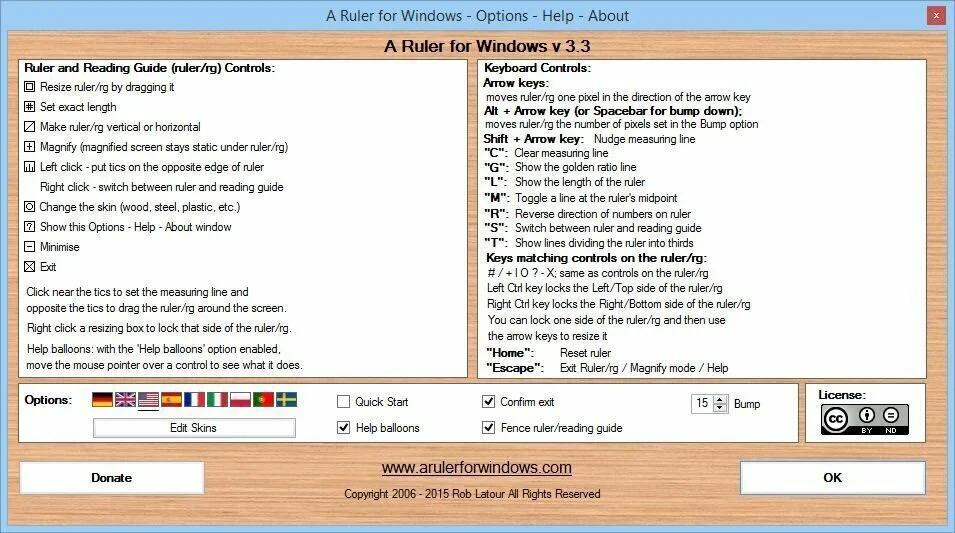
A Ruler for Windows is a simple to use on-screen pixel ruler useful for those who create websites and want to measure objects on their screen. Some tiny buttons are present on the left and right corner of the ruler, allowing you to make different adjustments on the spot. You can show the ruler vertically, resize the ruler to the right or left and lock positions, and modify its length. It allows you to move the ticks to the top or bottom of the ruler, increase the screen magnification level, and minimize the frame to the taskbar. You can pick the ruler skin from the four options including stainless steel, wood, yellow or plastic see through. A Ruler for Windows supports keyboard shortcuts and has a good response time.
14. MB-Ruler
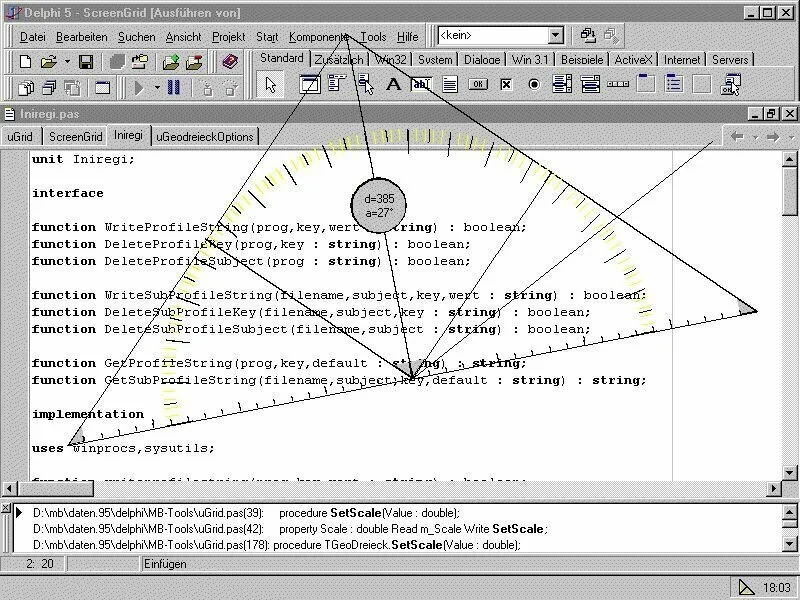
An interesting tool to measure angles and distances on the desktop screen loupe. The application has a clean interface where you can perform different actions on the go. It offers numerous measurement instruments such as coordinate system, triangular ruler, screen cutter, screen loupe, RGB picker, screen grid and overlay objects. It can measure distances in various units such as inches, pixels, centimeters, points and twips. Select a user-defined scale and add the start and end point of the reference line. MB-Ruler can draw lines, measure angles and distances. Use the coordinate system to calculate the coordinates of a point in a Cartesian system and work with Screen Cutter to copy a part of the screen to the Clipboard. Enable the hotkeys, select the rotation angle and distance unit, and choose an angle unit, measurement direction, and position. The application provides an RGB color model, a built-in magnifier, and hotkeys for a better control of the measurement units.