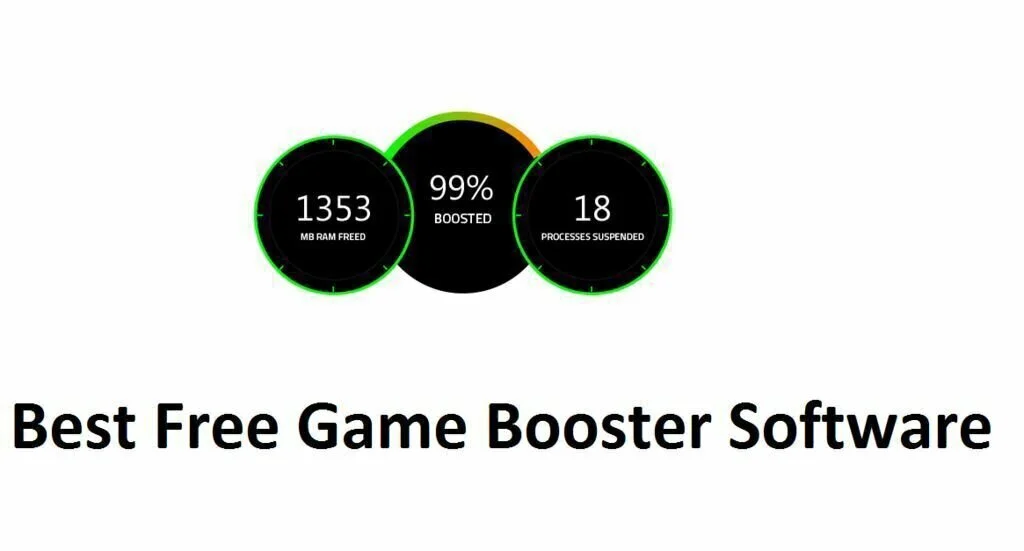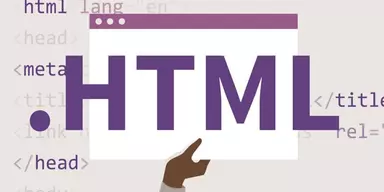Best Free Game Booster Software is the list of specific applications that are designed to optimize system performance. These applications enable you to boost your system for play games easily. All these game booster applications are free of cost and you can download them for your Windows systems easily. Best Free Game Booster Software applications have multiple features like facilitating you to play games smoothly on your system, boost your system performance while playing games, can boost automatically or manually by closing unnecessary processes, services, or applications, can switch off game mode after playing games, can create different types of profiles, and more.
1. ToolWiz Game Boost
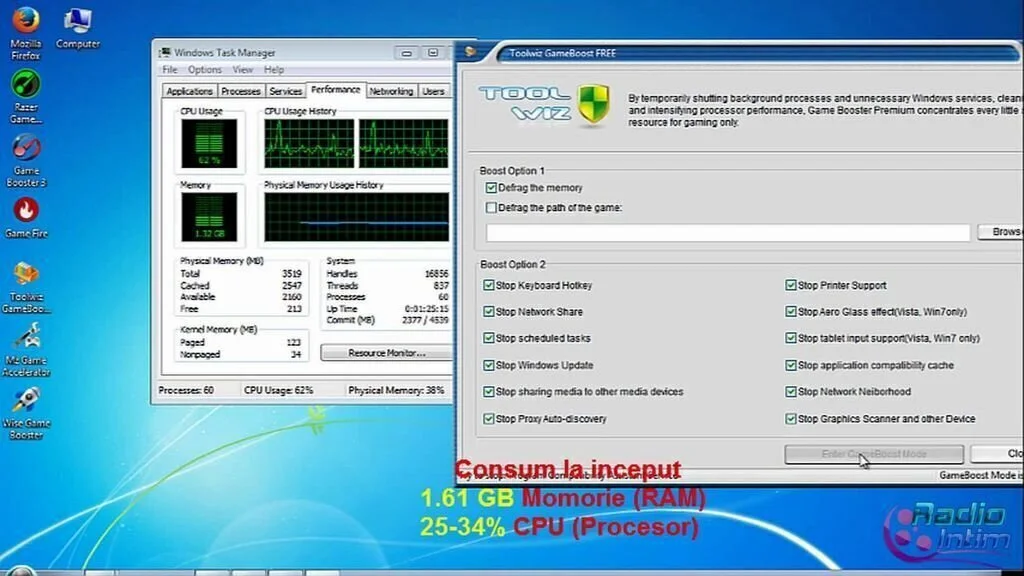
ToolWiz Game Boost is a popular software application that can adjust your computer settings automatically to increase gaming and Internet performance. This approachable program lets you boost system performance to specify resources to video games. The interface of ToolWiz Game Boost has a regular window that offers direct access to all present options. Moreover, you can boost the memory and defrag the path to the video game by pointing out its location on the disk simply, as well as block network shares, keyboard combinations, Windows updates, and scheduled tasks. The application enables the user to stop sharing media to other media devices, printer support, proxy automatic discovery, application compatibility cache, Aero Glass effect and tablet input support in Windows Vista, network neighborhood, along with the graphic scanner and other devices. You can use all these modifications with the click of a button. Overall, it is a simple and effective method to boost performance for video games.
2. GameFire
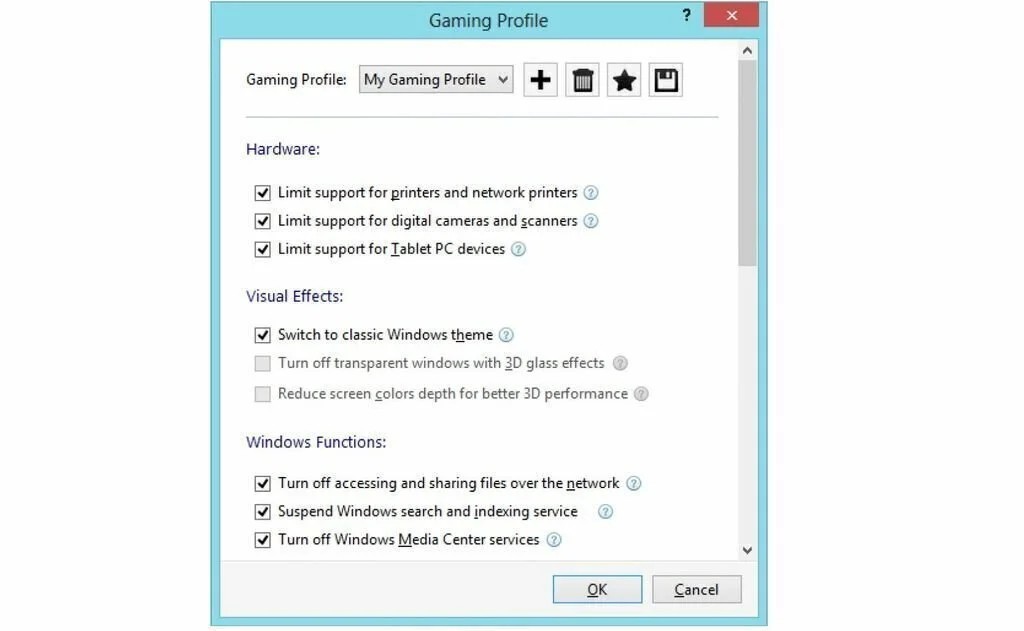
GameFire is a comprehensive software application that enables you to enhance your gaming experience by using a few simple instructions. With the help of this program, you can enjoy modern games at high speed and quality. The application has a simple and clean interface which is quite easy to figure out. If you want to get a speedy computer for playing, you have to “sacrifice” other programs. You can adjust the priority all the programs on the system and view the background processes. The application contains a game defragmenter which boosts up loading and running time of games by re-arranging data stored on the hard disk to occupy contiguous locations. To perform this task, you have to select the directories where you want the program to work in.
3. AppBooster
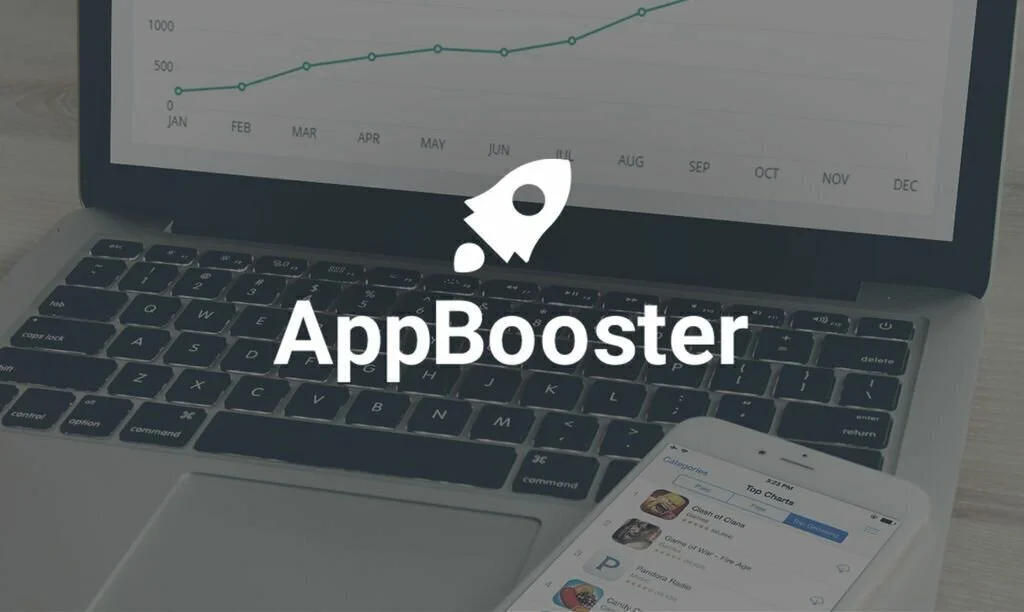
AppBooster is a simple software application that provides instant power for your apps and games according to your needs. The application has the facility to provide instant power for your gaming experience by closing down all the unnecessary background processes, applications, and Windows services and creating space in RAM and CPU for your favorite games and apps. This program allows you to disable background processes and scheduled task temporarily. AppBooster stops those notifications and facilitates you to play smoother and without interruptions. The application does not change system settings or modify the windows registry to stop background processes. You can reset the system to the exact status by stopping the Booster Mode. Inexperienced users can easily work with AppBooster due to the simple and intuitive interface.
4. iGame Booster
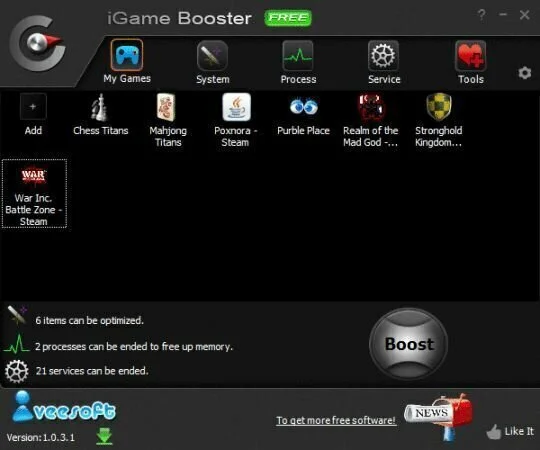
iGame Booster is the production of iVeeSoft and it is helpful for the people who want to play games and watch movies. iGame Booster is a free game optimization application that can assist you to resolve performance issues in games by optimizing your computer services and processes. The application lists down all the threads, services, and processes that can be turned off to make maximum system resources for games. After launching, iGame Booster analyzes both user and system initiated services and processes and mark all those processes and services that can affect the game performance. You have the possibility to suspend the services and processes or force-stop them with a click. You can run this application on any computer running Microsoft Windows XP, Win7 or Win8.
5. Wise Game Booster
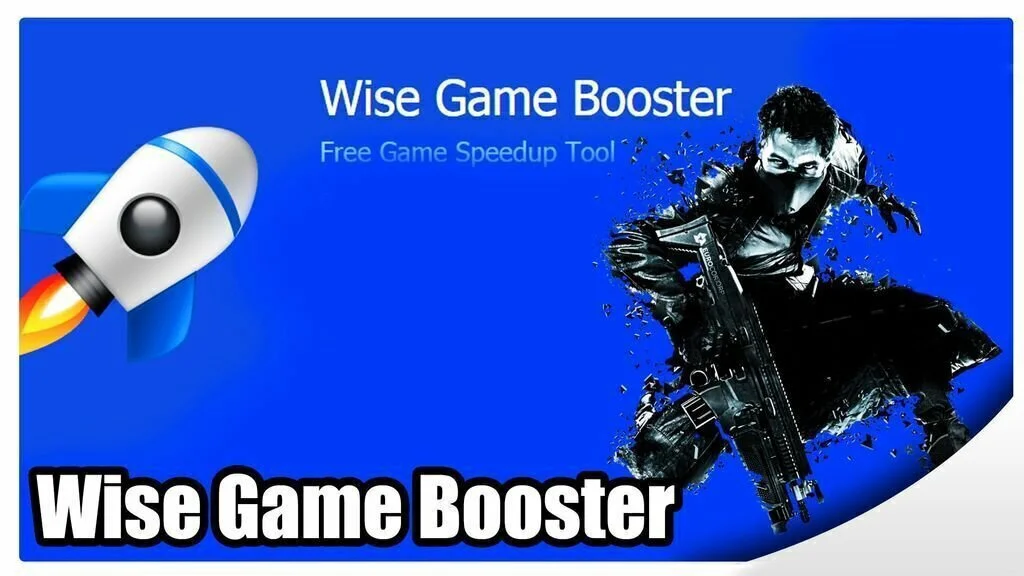
Wise Game Booster is a straightforward application program that enables you to optimize your computer performance to enhance the gaming experience. The application has a user-friendly interface which is divided into many panels facilitating you to quickly access the primary features. In the first area, you can enable the program to search for local games installed on the system automatically and add them to the list for analysis. Game information for each chosen item contains game type, game developer, file name, last run, run times, rating, and notes. Wise Game Booster can run Windows Explorer as a separate process to avoid system conflicts, restart it automatically to unexpected desktop disappearing, and boost the response speed of foreground applications. In addition, you have the possibility to terminate currently active services and process from the last two panes. This program has a good response time and consumes a low amount of system resources.
6. Razer Game Booster

Razer Game Booster is a simple and handy software application that allows you to boot up your gaming experience. The program shows a detailed list of the changes it brought the computer system, like deactivating Windows Updates, Unnecessary processes, and services, or clearing the clipboard. In addition, you have the facility to restore all these changes to the initial state easily, without affecting the system in any way. Razer Game Booster has the Diagnose feature that can analyze important areas of the computer and identify the applications that might affect your gaming performance and cause other issues. Plus, you can save the report to read it later. The application can create a list of tweaks that can be applied to the computer settings and Windows registry to optimize gaming, enabling the end user to use the Expert mode and check all the modifications or use additional ones. In addition, you can defragment the folders where the games are present by simply dragging and dropping the related directories onto the primary window of Razer Game Booster.
7. Mz Game Accelerator
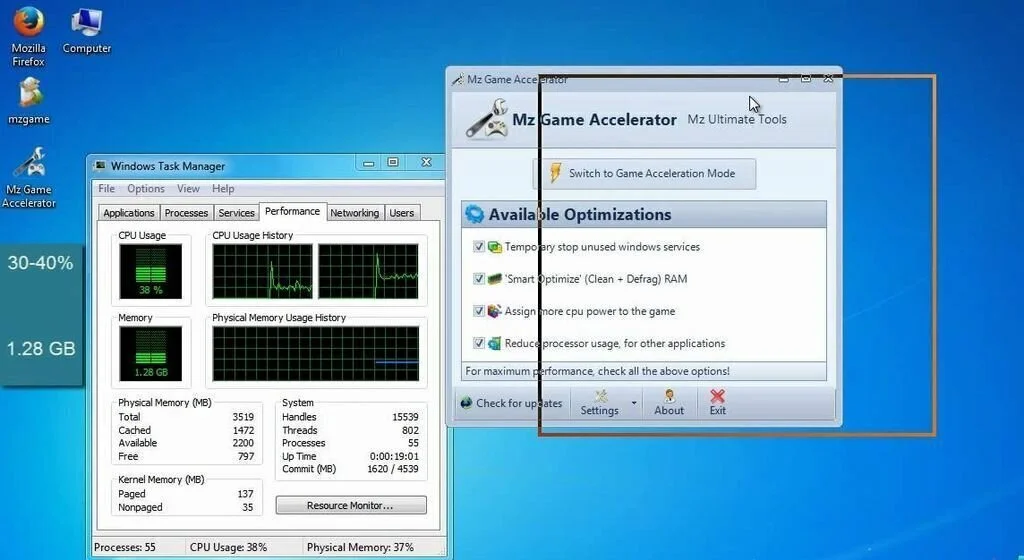
Mz Game Accelerator is a user-friendly and reliable software program that enables the user to run games faster and eliminate stability problems on his system. The interface of Mz Game Accelerator is intuitive and simple which allows you to choose the methods you want to apply to boost the games performance. You can start by stopping all the unnecessary Windows processes and services running on your system temporarily to create more space on RAM and CPU for playing games. In addition, if you want to optimize the user experience, you can clean and defragment the RAM using a single click. The user can enable Mz Game Accelerator to assign more CPU power to his game automatically or reduce the processor usage for all the other programs running in the background. Moreover, you can try the Game Acceleration Mode which can apply all the changes without your request.
8. CacheBooster
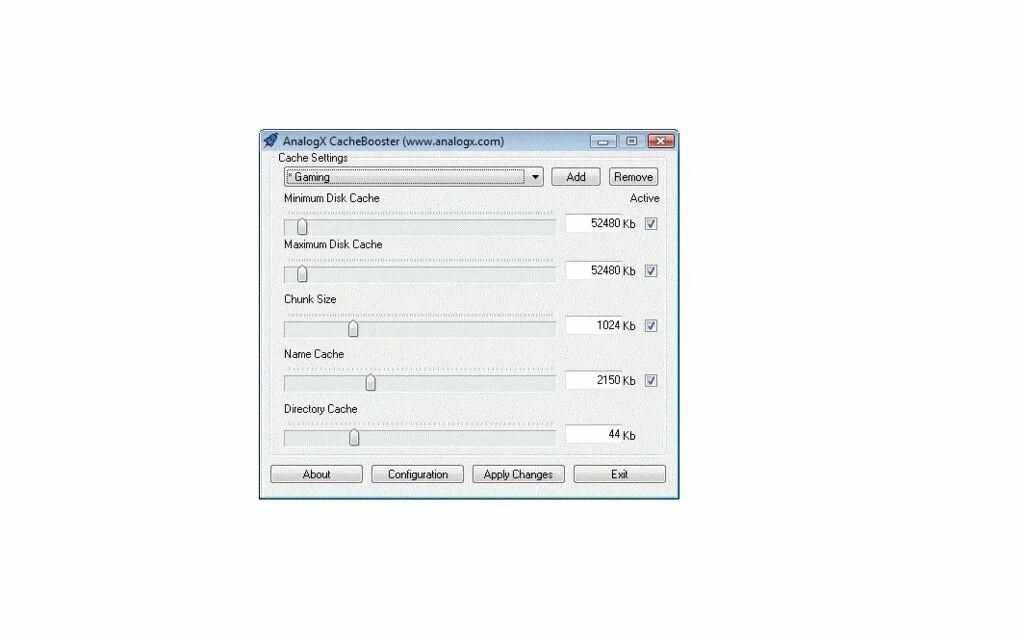
CacheBooster is a straightforward software application that can optimize the performance of your computer by tweaking the hard disk cache and select the multiple preset profiles like CD Burner, Power User, File Server, and Multimedia. This small program has the aim to tweak your disk cache to boost your system performance. The comprehensive GUI of CacheBooster enables you to tweak the dedicated parameters using minimal effort. Plus, it offers support for a ‘Readme’ file that contains all the information about the configuration settings which can help you if you don’t want to manage to set up the process on your own. You have to restart the computer if you want to apply the adjustments correctly to your system. In addition, you have the facility to design your own cache profile by specifying the name and delivering the details about chunk size, directory cache, name cache, as well as minimum and maximum disk cache.
9. SpeedItUp Extreme
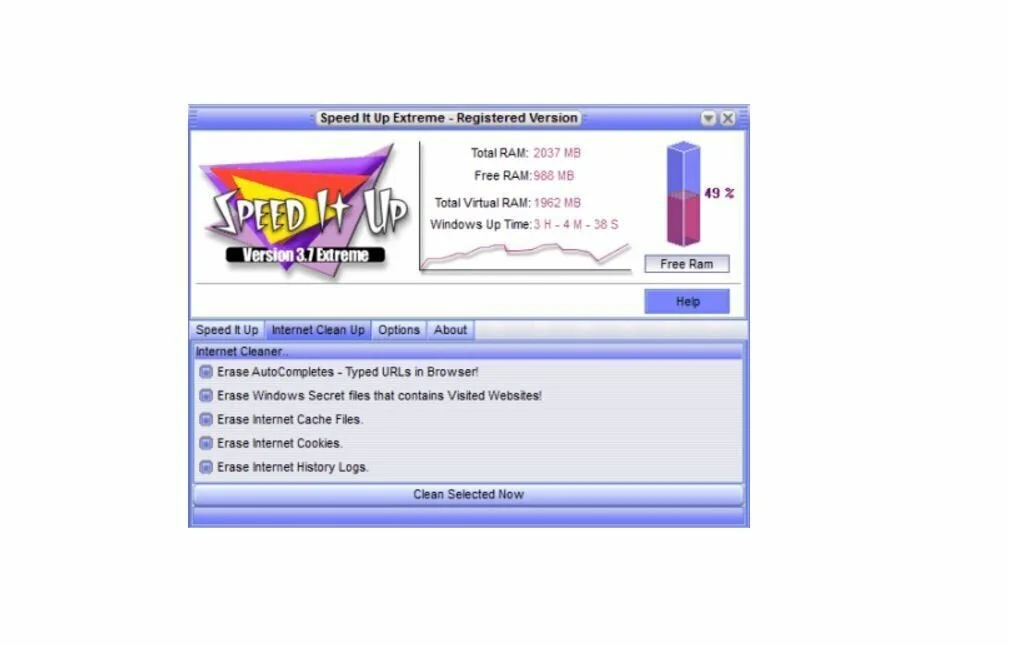
SpeedItUp Extreme is a lightweight software application that can speed up your computer within Minutes and Boost Memory. It has the aim to optimize system settings and improve performance as much as possible. The interface of SpeedItUp Extreme is simple and intuitive where all the features are organized in tabs, so it is easy to for you to optimize system settings by clicking on the “Speed it Up” tab. Moreover, it provides three different options, “Ram Booster”, “Windows Optimization”, and “HardDisk SpeedUp”, so pick up just one for optimization, and click the adjacent “SpeedUp computer Now” button. It is difficult to clean Internet traces, but nothing that could destroy your crayons, as you have the option to select from various entries, like Windows log files that show visited websites, AutoComplete data, history, and Internet cache.
10. Actual Booster
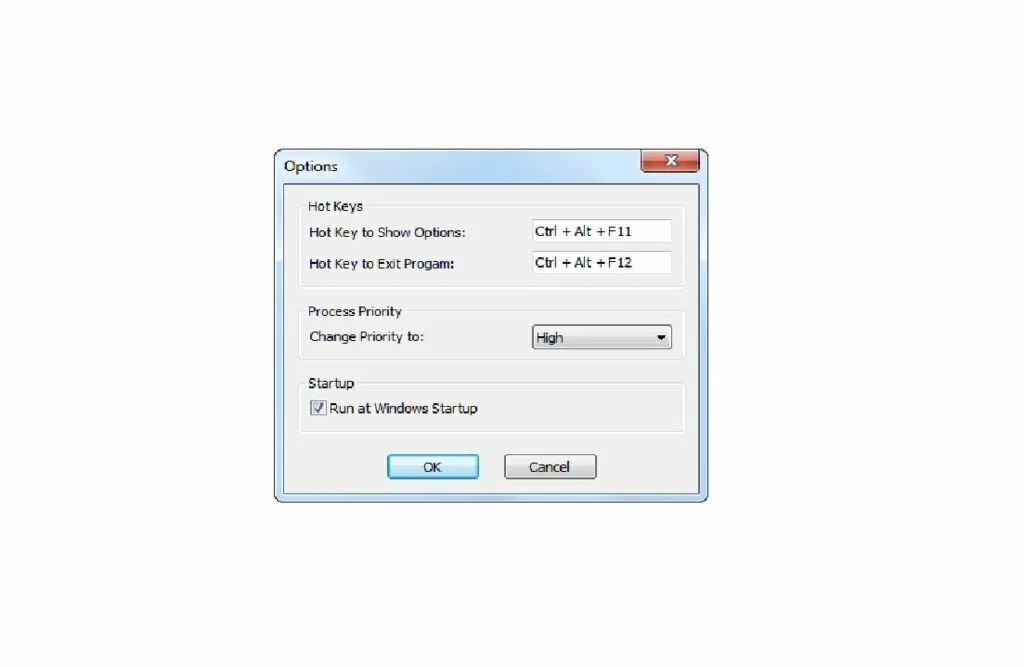
Actual Booster is a useful tool that can optimize the system performance by allocating computer resources to currently running applications. This simple to use application enables you to alter the process priority from the system tray area. You will get the settings panel by opening the right click menu of the icon which enables you to remap two hotkeys for quickly displaying this window and for existing Actual Booster, respectively. You can set the priority to idle, normal, below normal, above normal, high, or real-time, according to your current preferences. You can ask Actual Booster to run at every Windows startup, as well as disable it without exiting.