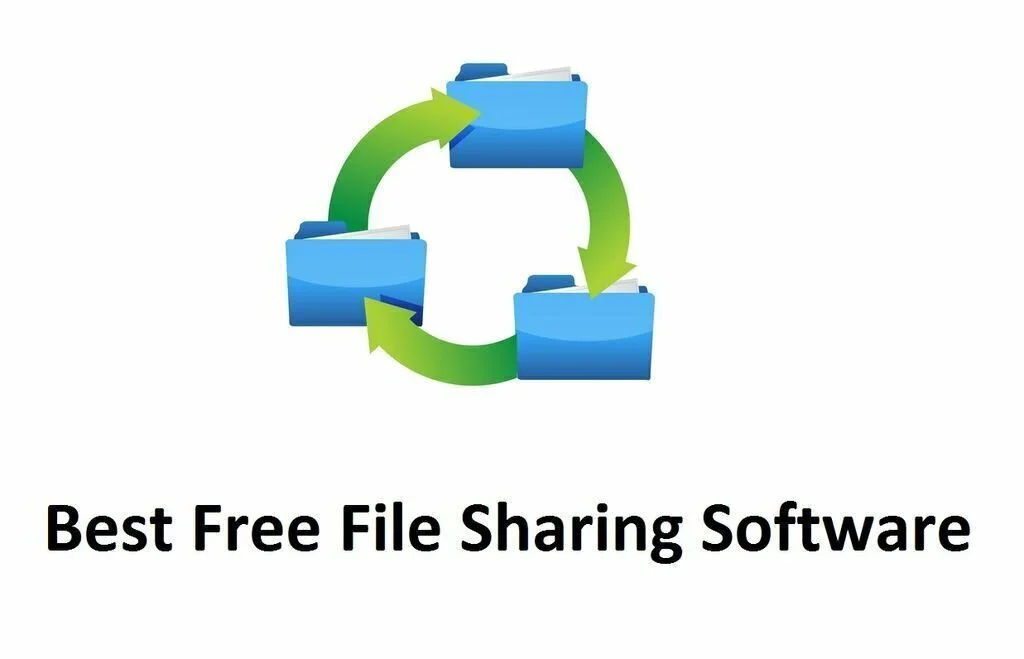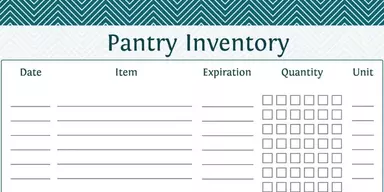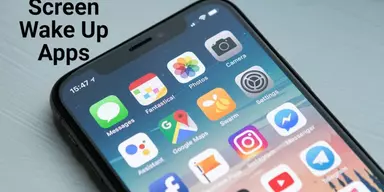If you want to send small size files like audio, images, PDF, Word, or Excel to your boss, colleagues or friends you can send them through your emails or other messengers. But if you have files with large size and you want to transfer them to your friends or colleagues then what will you do. It is difficult to transfer them in a simple way. For this purpose, many applications have been created. These applications are known as File Sharing applications. All these programs provide you web space over the Internet where you can upload data and make it available to other users. The specific application provides you a URL link to the cloud where you have posted your information. You can furnish the link to your friends or colleagues so that they can download data from the cloud. In some of these programs, you can protect information use encryption technique. You can specify username and password to your cloud account to prevent it from unauthorized users. We have also collected some of the best File Sharing programs. These applications are free of cast, and you can access them easily.
1. Dropbox

Dropbox is a straightforward and handy program that enables you to save and sync files on the cloud and share them with friends over the Internet. The application is compatible with Windows, Mac OS X, Android, Linux, iOS, Android, Blackberry OS, and Windows Phone. For working with Dropbox, you have to create an account. You can set the program to sync all folders in Dropbox or use “Selective Sync” to select particular ones. The application installs a folder on your system where you can move or copy data to share online. Means if you need to access your Dropbox files from a remote location, just log in with your username and password. View, upload or download data in the web browser directly if you don’t have the program installed on PC. In the online browser, browse files and folders in your Dropbox, view deleted files and events, create a new folder, and send invitations to your friends. Use the ‘Preferences’ menu to disable the LAN sync and desktop notifications.
2. WWW File Share Pro
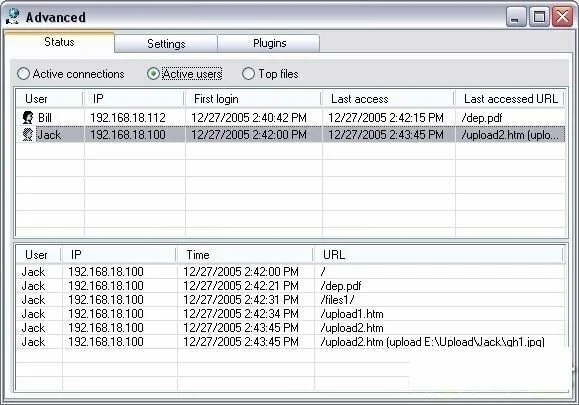
WWW File Share Pro provides a simple way of sharing files with your friends. Use it to share files with other users over the network. A simple and well-designed interface of WWW File Share Pro has a regular window for working. To start the sharing process, create the main window and upload folder, along with the port number. It provides a web page in the web browser automatically, whose URL shows your IP address. Check out all shared folders and files and provide the link to other users who want to get your files. Upload additional data, right from the web page. You can move into the Advanced pane to get more configuration options. View log details, connections, and active users, along with top files. Specify the upload file size limit and HTML page title. You can allow password protection for the whole web page and hide files and directories from unauthorized users. Play sounds, install an NT service, optimize the system’s performance, and disable file logging.
3. Stoamigo TackApp
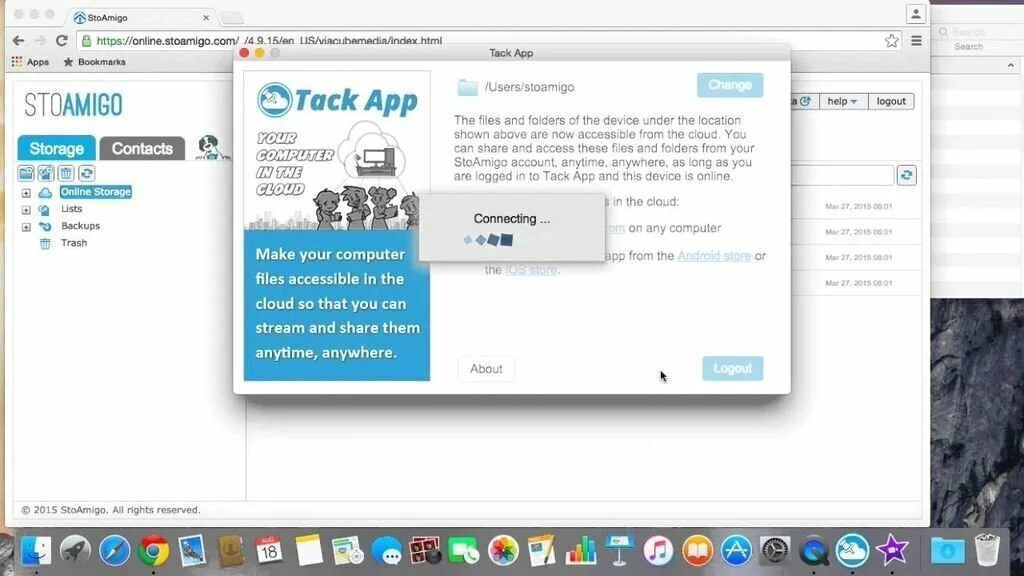
Store files in the cloud and sync them between all your connected devices. After installation, Stoamigo TackApp integrates itself with system’s taskbar and Windows Explorer. First, you have to log in using your official StaAmigo credentials or use your Google or Facebook accounts. Use the same credentials for log in on different devices. You can install this utility on both MacOS and Windows, and on the most popular mobile platforms including iOS and Android. After that, everything you move to the shared folder will be available on all connected devices. Share files with other users through created links using your mobile devices. The security department offers SSL and AES encryption. This efficient program helps you to use your PC as the Central apparatus for saving files to a cloud server and sync them between other devices.
4. Seafile
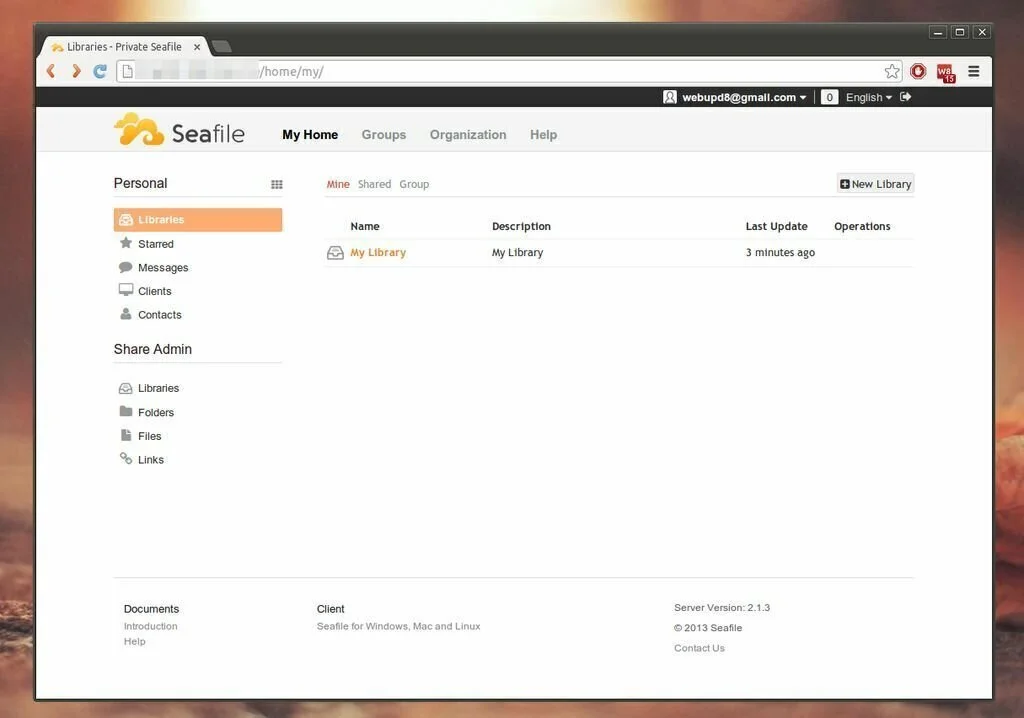
Seafile is a user-friendly program created to assist you in file sharing. It furnishes services for file synchronization and keeps the information private at the same time. To work with the utility, you have to create an account with the service. This action provides some storage space in the cloud for uploading data. When you share files with other users, it provides the list of private shares. You have the option to protect the file or folder by encrypting it and locking it with a password. You can impose the limits during file transfers to make sure that it does not monopolize the present bandwidth. An option from the advanced settings helps you to stop automatic unlinking of a folder if it is not present in the synchronization folder. It shows a short list of options and the primary window displays details about the data present in the cloud.
5. Droplr
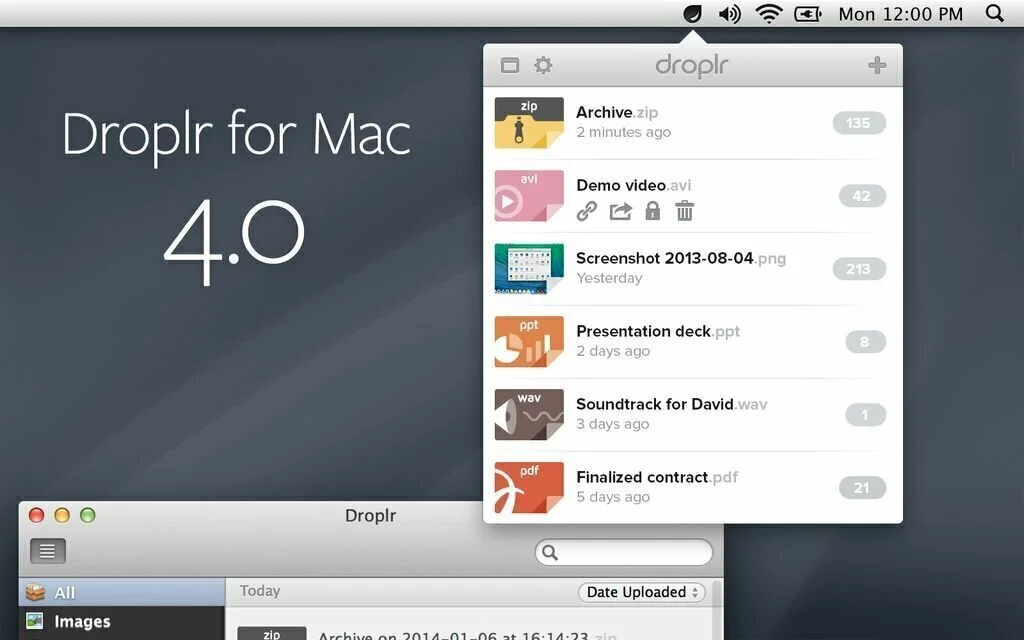
Droplr lets you share videos and photos with friends by capturing data on your computer and uploading it online. At first, you have to create an online Droplr account to work with this utility. It integrates within Windows Explorer’s context menu so simple right click a file and upload it to Droplr account with ease. The application also has integration with Microsoft Outlook. Alternatively, drag and drop a file over the dedicated drop zone designed by the program. Upload different types of files including videos and photos, and it supports batch uploading so that it can upload many chosen items at the same time. After the uploading process, it creates a short URL that you can furnish to another user through chat, email or SMS so that he can view contacts. Create notes or capture screen snapshots and upload the contents of clipboard using a click of a mouse. After downloading files by other users, you can remove them from the website.
6. Liwi
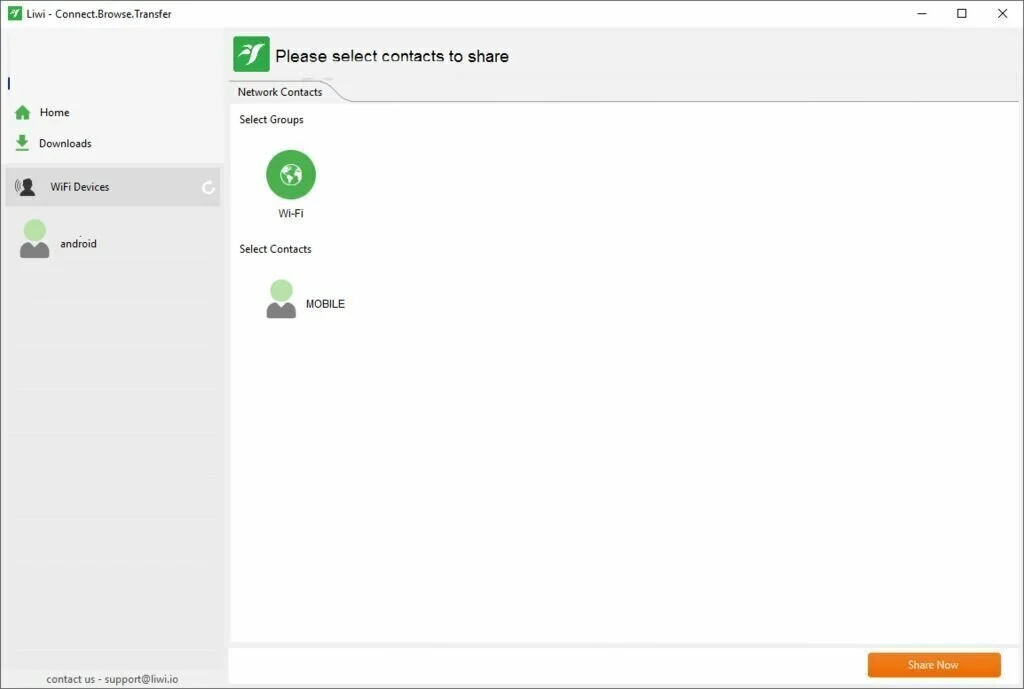
Liwi is a lightweight program that facilitates the user to share files between his computer and other Android-based devices through Wi-Fi network. The clear-cut and fairly intuitive layout of Liwi comprises all important features in the primary window. The side panel of the program helps you to toggle between the main sections. For example, the self-explanatory Downloads section provides a clear view of all the transfers and other details including file sizer and their sender. The Home section comprises all your notifications, namely everything from received or sent files. For file sharing, click the ‘Share Files’ from the upper-right corner and select the files, choose the contacts and press the ‘Share Now’ button. The clean interface sports a perfect balance between ease of use and accessibility.
7. Pushbullet
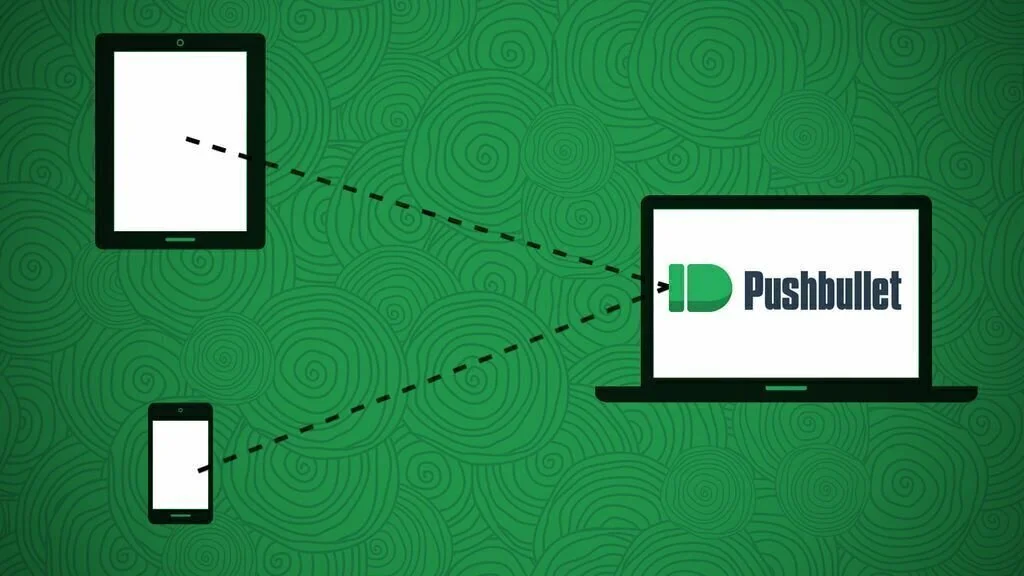
Use Pushbullet to transfer data between your computer and phone and view phone notifications on the desktop. It provides instant data sharing between the paired devices and sending messages or URLs. You can send documents, photos, multimedia, archives, or any other file from your PC to smartphone and vice versa. It pair iPhones and Androids with the computer over the Internet. However, a steady connection is necessary for sending files or messages. Both computer and the handheld device should have Pushbullet installed, and you can make the connection between them through USB cable, Wi-Fi or by the network. You have to select one of them for sending a file, note or line to a saved username. You can pair your smartphone with your computer and get all the mobile notifications on your system. reminders, SMS, alarms, to-do lists, notes, updates, or anything that delivers a notification to your smartphone can be shown on your computer screen.
8. SyncTrayzor Portable
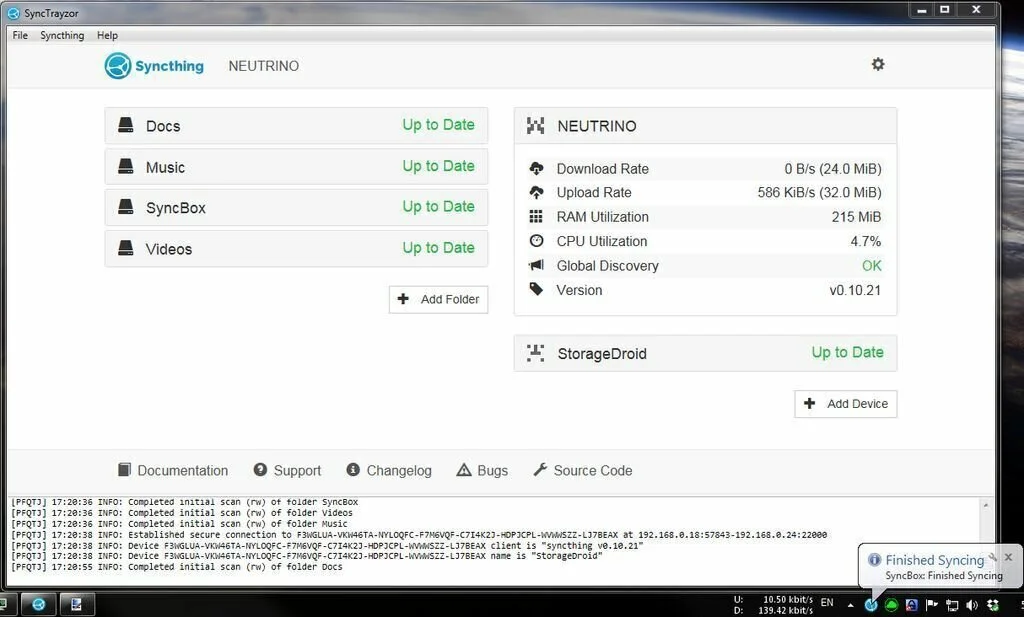
Transfer files and data between different devices and monitor folders for changes. This portable program works without installation so you can place it anywhere on the computer. It provides a built-in browser to make work easy and can make file sharing from one machine to another simple by employing secure and fast transfers. The elegant and intuitive interface of SyncTrayzor Portable is divided into four section. You can view details about connected devices and the synchronized folders in the upper region of the window. The lowest section of the interface is useful for analyzing the recent events registered by the console. The application has few configuration options which allows you to define Syncing’s behavior according to your preferences and style. It offers an intuitive way of sharing a database, documents or other types of files between machines. Its browser helps you to get files or whole directories you need to share between different devices.
9. Tresorit
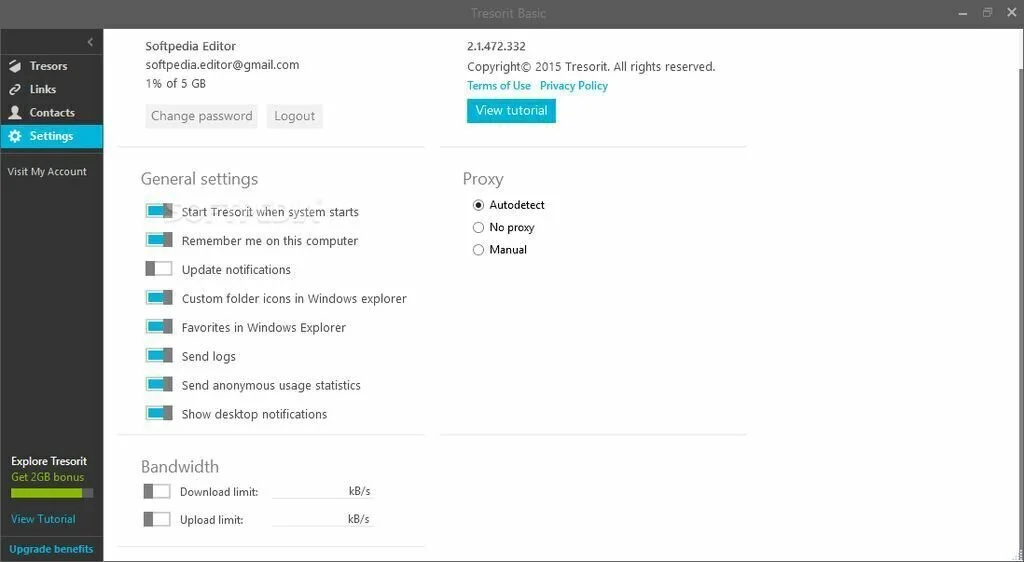
Tresorit is a comprehensive program that enables you to save, synchronize and share files securely and provides quick access to a cloud-based service. It uses end to end encryption to make files secure. The application encrypts and updates any uploaded file automatically and lets you back up any changes made to specified files in the cloud. To work with Tresorit, you have to create an account on the official website. After that, start working with uploading files to the cloud server and sharing them. Tresorit offers support for mobile-based operating systems including Blackberry, Windows Phone, iOS, and Android. So, manage and access your files using your mobile phone. The user-friendly and intuitive interface of Tresorit has a primary window containing the most important features. Create new tresors, add or manage your contacts and make encrypted and secure links.
10. ShareByLink
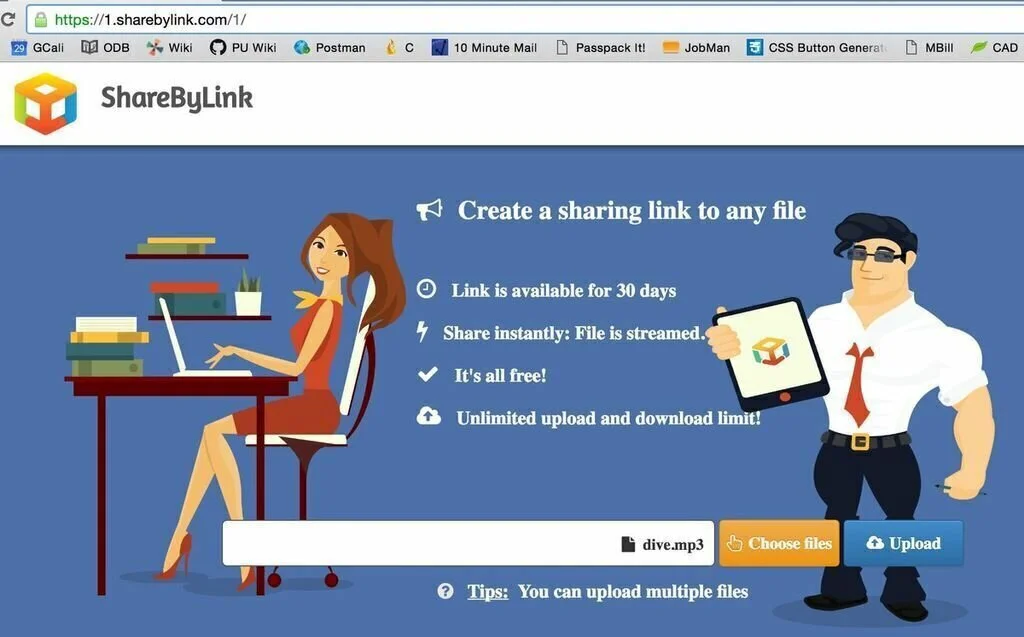
A simple to use program that helps the user to upload the files he needs to share online to a server and get the related download link instantly. It provides the best way of sending a file to someone by uploading it to a server from your computer and sending the corresponding link. The application integrates into your Windows context menu for accessibility. The primary window allows you to add and load files without going through complex routines. For uploading data, right-click one or different chosen files, then choose the ‘Share File(s) Online’ option. A pop-up window gives the result and the corresponding download link. An alternative way is to drag and drop the files into the primary window and then click on the “Upload & Make Link” button. Export Settings helps you to define the URL of the server used for uploading and work with the Configuration tab to specify other details including account credentials.
11. CC File Transfer
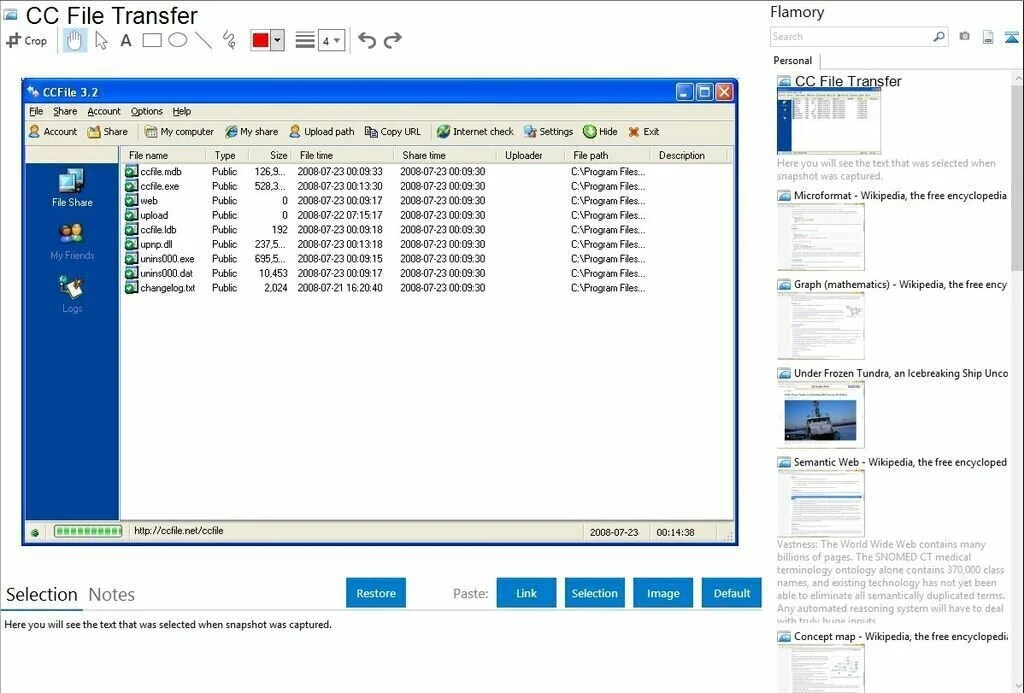
An efficient program with limited features for sharing files over the Internet. It offers support for drag and drop tasks. The smooth and simplistic interface of CC File Transfer helps you to transfer files from one computer to another. You can add a new account to the list by setting up the name, authorization mode, and short description. You can allow the uploading and deleting operations for each account. Drag and drop the files into the primary panel you need to transfer to another computer, and you can edit them regarding filename and description. It provides many dedicated parameters such as you can pick the upload path, configure port settings and enable the application to run at Windows startup. Make a list of your friends in a dedicated panel and check the log for details about the possible errors and the performed operations.
12. Weezo
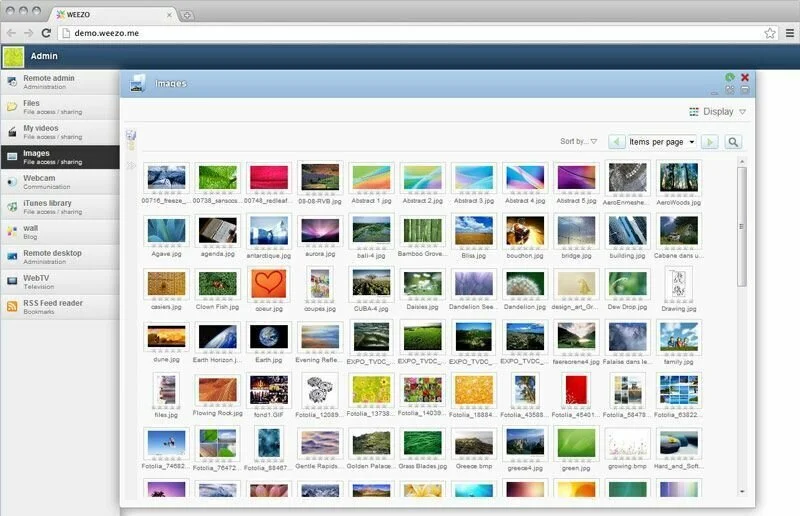
Weezo is a reliable and handy program that allows you to remotely access your computer, share your files instantly and watch media items. The application can turn your system into a secure web server, enabling you to access your computer for personal use and share media files whenever you need. You need a simple web browser to access your computer, with an OS-like skinnable interface. It bounds shared resources to password protected users groups, and you can select who can access that. Enhance security with the help of SSL-encrypted connection. Weezo is an open source program and relies on secure technologies including PHP, Apache, and OpenSSL. The program allows you to host your blog, check your email, open a form and more.
13. iMesh
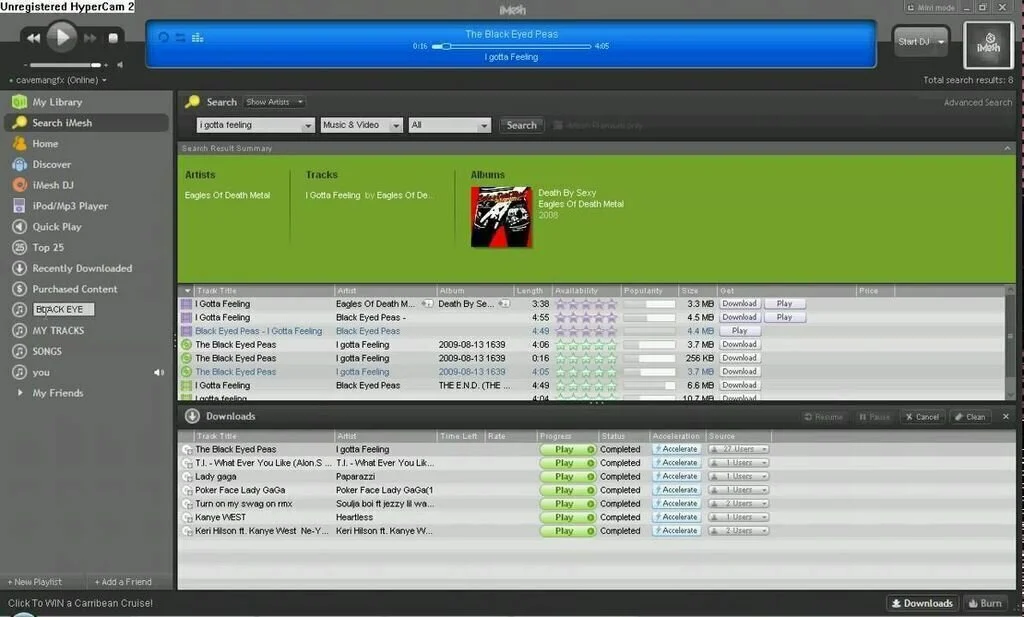
iMesh is a straightforward program for finding, downloading and sharing video, MP3s, image files and more. An interactive interface of iMesh combines good looks and practicality to provide an enjoyable experience. It is useful to keep games, multimedia and document files ready for sharing. The application can handle concurrent downloads from different users and can resume interrupted downloads. You can access and view the files shared by other users. The “Parental Controls” area of the ‘Preferences’ menu is useful to prevent access to offensive content or files wit virus. Activate the built-in player from the View menu for the seamless playback of the downloaded content. You can create and manage playlists.
14. BearShare
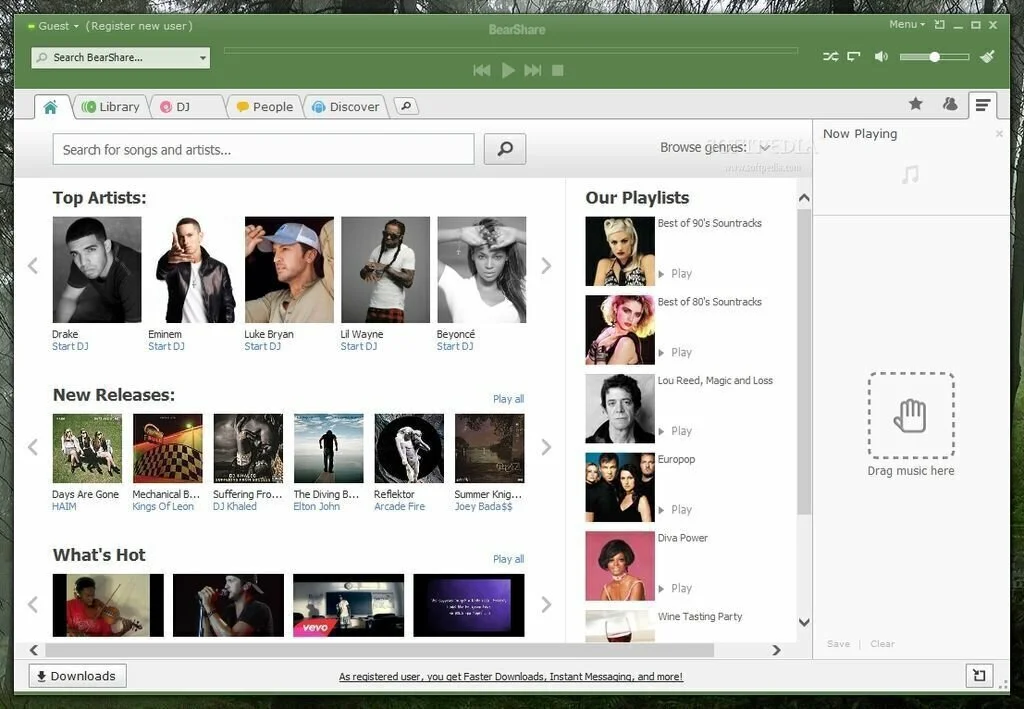
A comprehensive program with a built-in media player, a powerful search engine, and supports for torrent files. You can enjoy all features and download any files by creating an account on BearShare site. An intuitive interface of BearShare is difficult to work with at first. It can manage multimedia files and allows you to organize the songs and videos from the media library and track published data through a dedicated area of the main window. Bandwidth and parental controls are important tools of BearShare. So you can work fast with the app and protect your children from the harmful content on the Internet. Get advantage of chatting utilities, share data with your followers and friends on Twitter and Facebook and work with an advanced search future. BearShare is a simple peer to peer sharing network that mostly focuses on audio and video files.
15. FrostWire
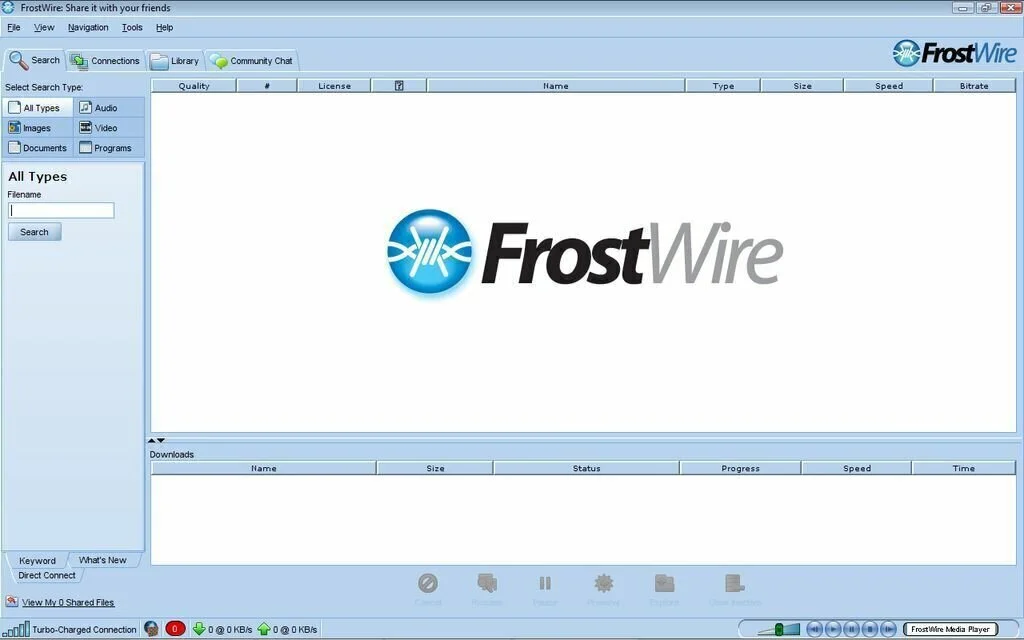
FrostWire is a simple and lightweight program that facilitates you to browse contents, download them with high speed and manage them by using an integrated library. This file sharing program is useful for uploading and downloading data from the whole world with high speed. After finishing the installation, you can insert the setup wizard, where you can configure language, your chat nickname, and the torrent output folder. The user interface of FrostWire has a menu bar, few tabs, and different buttons, enabling you to work with all available options with ease. You can choose the search engines such as the Pirate Bay, Monova, ClearBits, ISOHunt, Mininova, BTJunkie, Vector, and Extratorrent, and file types including audio, documents, video, programs, torrents, and images. View results in the primary window with details such as source, size, create date, extension type, and quality. Create your torrents and get access to a library where you can organize files. Another section helps you to transfer files to tablets and phones.
16. uTorrent
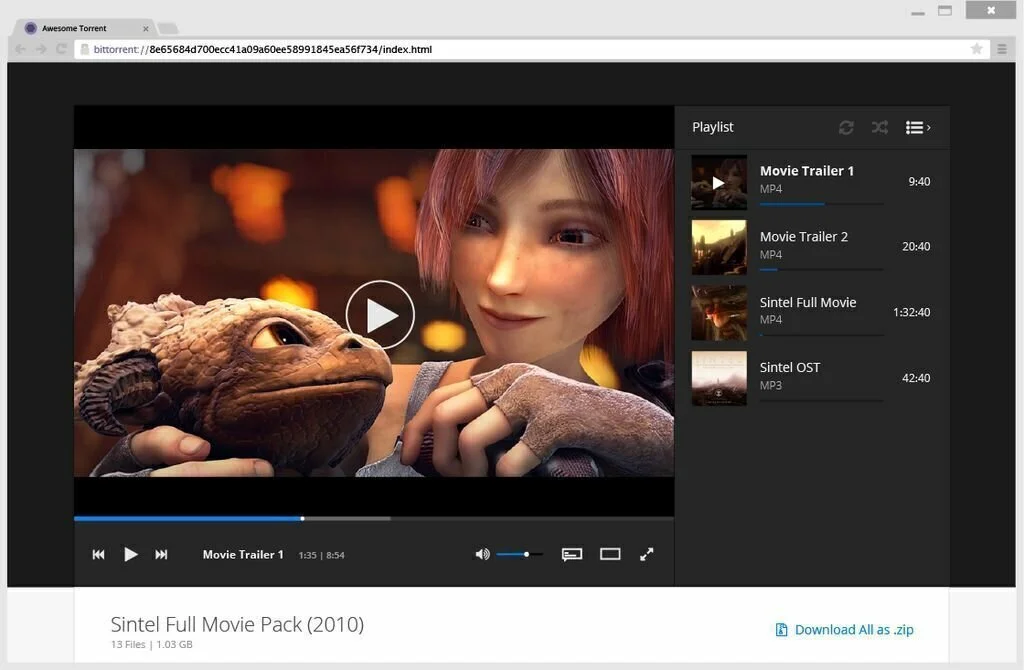
The most popular torrent client that allows the user to download files from different peers and provides support for a scheduler, RSS feeds, and speed limiter. A simplistic interface of uTorrent provides you quick access to functions. You can start new downloads, pause or trash the existing ones, or manage already downloaded files from the primary window. Find new content for downloading using a built-in search function. The RSS option helps the user to subscribe to chosen feeds for auto downloading files. The application supports a configurable bandwidth scheduler, multi-language support and speed limiters enable you to work with it in every corner of the world. The program handles downloads without slowing down Windows. uTorrent allows you to download the chosen items only when you are away from your PC.
17. BitTorrent
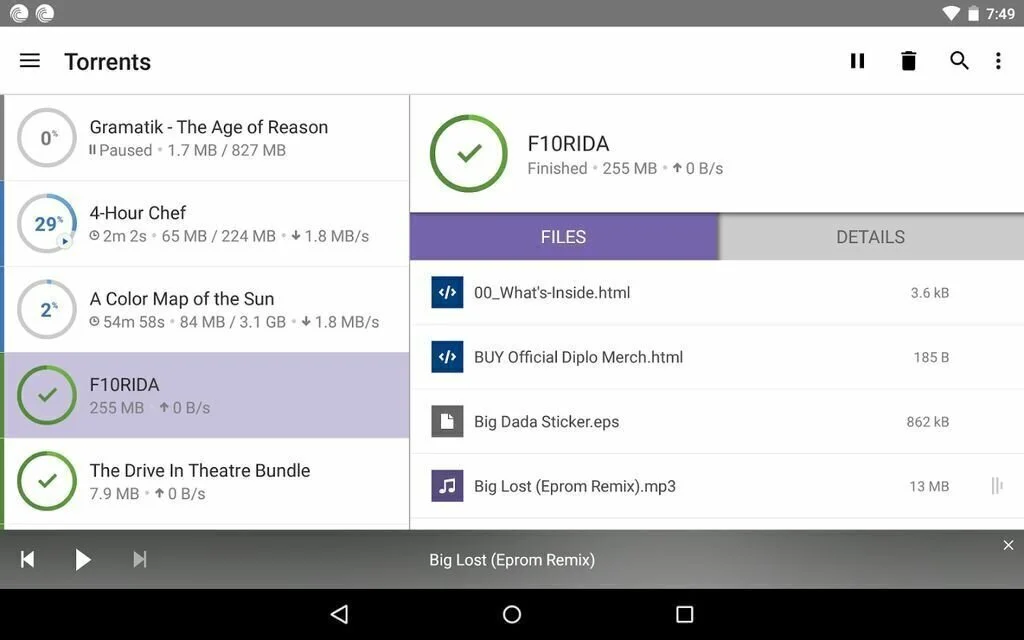
A simple Torrent client that helps you to download files using a peer to peer connection, connect to your Apple and Android devices, and subscribe to RSS feeds. The well-organized and clean layout of BitTorrent has a menu bar, a navigation pane, a few buttons and tabbed panels to show different chosen information. Download large files from the Internet with high speed and add torrents from a URL. You can create new torrents from directories and files, and add details such as web seeds, trackers, piece size, comments, and website. View files present in a torrent, start, pause and stop a download and move it up or down in the queue list. Set upload and download limit with a mouse click, create new labels and brought up properties in a new window. Add ratings and comments to a torrent and view the ones posted by other users. It can show a graphical representation of the upload and download speed, transfer history, disk statistics, and network overhead.