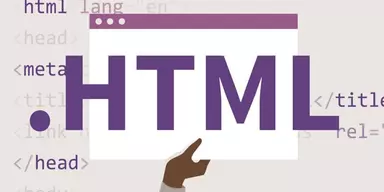Locking the Keyboard is the best way to furnish extra protection to your computer when you are away from it. This option can help you when you leave your office computer for some time without turning it off and want to protect it from unauthorized users. Sometimes, you need to clean your keyboard, and you have some unfinished work on the computer so you can lock the keyboard to avoid mistakes. Children also love to play with computer or laptop. So you can lock down your system by blocking the keyboard and mouse when your baby tries to push buttons of the keyboard. For locking the keyboard, you can use different applications known as Keyboard Lock applications. Here is the list of Best Free Keyboard Lock Software For Windows that can help you during your work. These programs are free of cost and provide many important tools. You can lock both keyboard and mouse or lock them individually. Some of these programs enable you to set up a password for your keyboard security. You can also lock specific keyboard keys and allow other keys to work.
1. KeyboardLocker
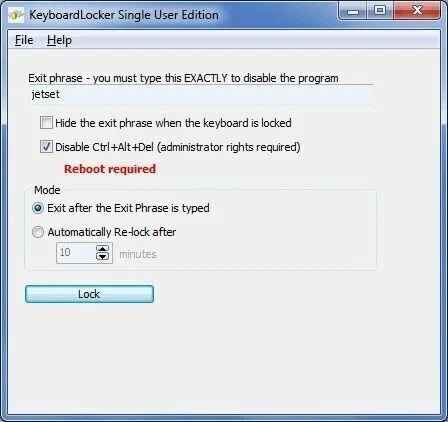
KeyboardLocker is a comprehensive application that allows you to lock or unlock your keyboard by pressing the right and left Ctrl key simultaneously. Its aim is to lock your keyboard, stopping you or other users from accessing it. It is a helpful utility when you need to stop unauthorized users from accessing your sensitive information using your keyboard. Plus, lock the keyboard when you need to clean the keyboard without turning off the system. It is a portable application so you can put it anywhere on the system and run it without installation. The application creates an icon in the system tray area, from where you can toggle the keyboard lock status using a click of a button. The only functional key combination in the keyboard is Ctrl + Alt + Del when your mouse becomes unresponsive, and you have to reboot the PC. KeyboardLocker barely uses system memory and CPU and does not affect PC overall performance.
2. KeyFreeze
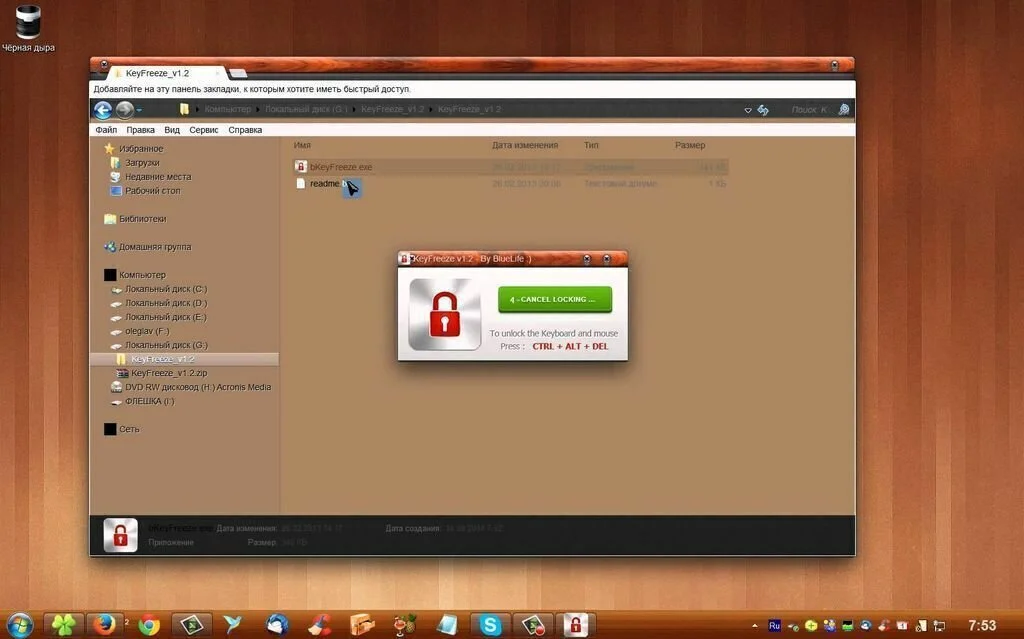
KeyFreeze is a straightforward and handy program that helps you to lock the mouse and keyboard of your computer without blocking any screen activity. You have the facility to listen to music and view videos. The plain and user-friendly interface of KeyFreeze shows only a single button the primary panel with name “Lock Keyboard & Mouse.” However, you can’t choose only keyboard or mouse. Once you have allowed the blocking mode, both devices will be unable to use. To unlock both, you have to push the “CTRL + ALT + DEL” combinations. The primary window is minimalistic, and you can work with it without much computer knowledge. KeyFreeze manages to remain light on CPU and does not affect the overall performance of the computer. Overall, KeyFreeze provides an easy way to lock the mouse and keyboard activity with the help of a single button.
3. Anti-Shaya
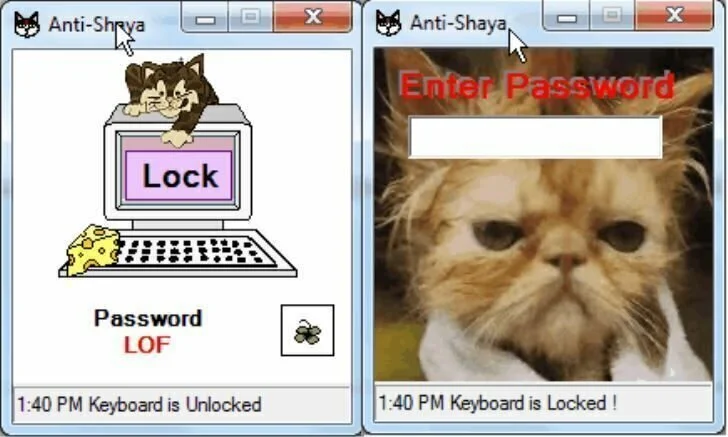
A small and easy to use program for locking your keyboard. This application has the aim to prevent a specific user from making changes to the system by using the keyboard. Use it to stop others from using the keyboard. Anti-Shaya is a portable application so you can save it to any location on the hard drive and run it without installation. The simplistic interface of Anti-Shaya contains a small and rectangular window with an uncomplicated layout. The application enables you to use the predefined password or convert it into anything else. After keyboard lock, the primary frame minimizes to the system tray area. You can unlock the keyboard by clicking the application icon and inserting the correct password. So don’t forget the password. The program is not offering any other options. It works with a moderate amount of computer resources and provides a good response time.
4. MRPD Keyboard Cleaner
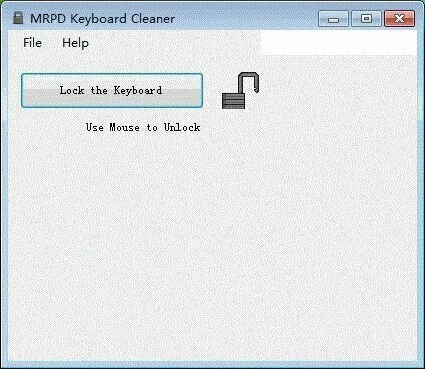
MRPD Keyboard Cleaner is a reliable Keyboard lock application that helps you to disable the keyboard. So you can lock the keyboard, when you want to clean your keyboard, to avoid pressing keys randomly. This program is also helpful when you want to prevent someone from accessing your computer without your permission. The program does not affect the functionality of the mouse, enabling you to lock and unlock the keyboard without using the mouse. The simplistic interface of MRPD Keyboard Cleaner is easy to use by any user. Only push the ‘Lock’ button to disable all the keys of the keyboard. It does not provide any other options and works very fast.
5. Keyboard And Mouse Locker
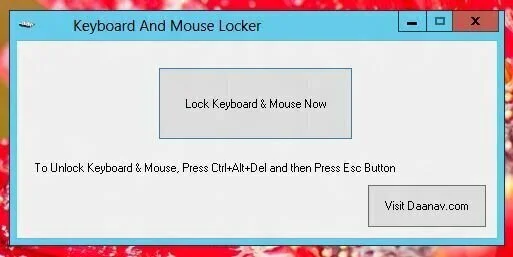
Keyboard And Mouse Locker is an efficient program that facilitates the user to lock the mouse and keyboard with a set of actions. Easily lock the mouse and keyboard with the help of mouse and unlock both devices by using a predefined keyboard shortcut combination. It is useful program when you want to leave your children in front of laptop or computer performing random clicks or tapping the keyboard. During installation, you have to press a few “Next” buttons to bring the task to an end. The clean and intuitive interface of Keyboard And Mouse Locker comprises a few configuration options. It does not provide a help manual. However, some hints are present in the primary window about how to unlock the keyboard and mouse. You can’t individually activate the locking option because it can be activated for both mouse and keyboard. Trigger the unlocking mode by pushing a predefined keyboard combination “Ctrl + Alt + Del” and then push the “Esc” button. You don’t have the option to reassign the hotkey.
6. KeyboardLock
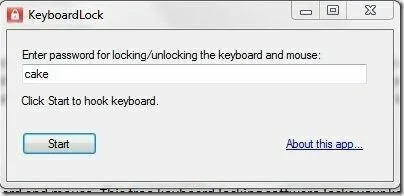
Use KeyboardLock to make your computer a safe place by completely locking down input from mouse and keyboard. This application helps you to secure your files on the system by blocking your mouse and keyboard inputs. The compact interface of KeyboardLock contains a primary window where all the features are clearly visible. Hide this straightforward program in the system tray and only use it when you have to lock both mouse and keyboard. The program provides you an alternative to conventional protection by locking your computer. Get advantage of KeyboardLock’s features; you have to assign a password to act as a trigger. Leave the primary window to minimize and whenever you want to leave the computer; simply write down the security password anywhere on the screen. You don’t have the option to set the task to trigger automatically when no input is detected. Enhance the protection using different command line arguments that lock system right after it starts.
7. Child Lock
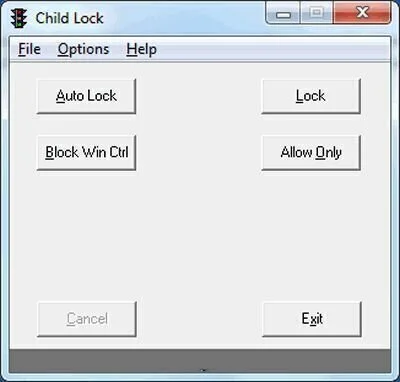
A lightweight software program that helps parents who need to restrict their children’s access to the system. Child Lock has the aim to limit the access of children to the PC. It provides simple options to disable mouse and keyboard controls. It has a fast installation process, and you will get an icon in the system tray area. Click the icon to get a small panel to perform actions. Set the system to lock automatically when it is in idle, thus blocking mouse and keyboard commands to children. You have the possibility to block the Windows keys, enable only a few keys including PageUp, PageDown, or Space, or lock everything until you press a specific key combination “Alt + Home” or “Alt + End.” Child Lock provides Command-line operations support, and you can view their syntax in the Help area. The application is not offering any other option. The visual interface of Child Lock helps you to work in a smooth environment.
8. Toddler Keys

Toddler Keys is a straightforward and unobtrusive program for parents. It enables them to block CD drive, the power button, keyboard, and mouse. Get the benefit of it when you want to leave your children in front of the computer. This program runs quietly in the system tray and does not disturb your work. Toddler Keys provides many configuration settings to work with, tweak them directly from the system tray. You have the option to disable chosen components, such as CD drive and power button, block the keyboard and mouse, and lock the keyboard alone. You can choose the drive letters you need to lock, display images and sound while the keyboard is locked, and show message displaying how to unlock the keyboard. Lock keyboard and mouse automatically when the computer is idle for a user defined time. You can create custom lists with the audio files and images that you want to play and show when the keyboard is locked.
9. Baby Keyboard
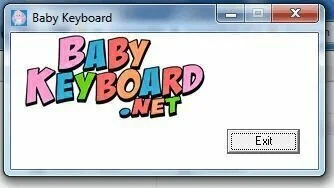
Convert your keyboard into a playground for your children by disabling different keys to make use you don’t lose important information. Baby Keyboard is a small program which can work with Windows XP, 2k, 7, Vista, and 2003. It is a portable program so you can store it on the USB drive and work with it without installation. The clean and minimalistic design of Baby Keyboard is easy to use by all types of users. It activates the configuration process automatically when you open it so don’t need to perform any specific tweaks. Open the program when you need to block specific keys. Revert the changes and move back to fully responsive keyboard by closing the program. You have the option to block the Windows logo combinations, Windows logo key, additional keys, Ctrl + different combinations, Alt + multiple combinations and Shift + numerous combinations. The Ctrl + Alt + Del combination remains active during keyboard blocking mode. Safe keys are also working.
10. KeySearch
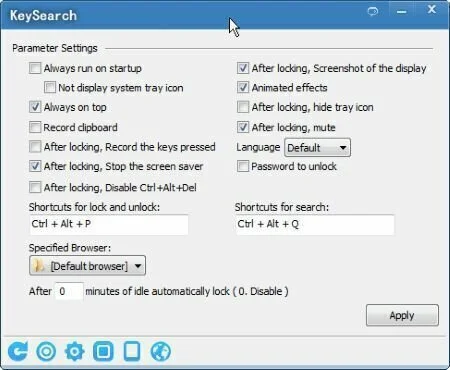
KeySearch is a small and easy to use program that helps you to lock the practical keyboard. Use this handy program to perform online searches, clipboard and keyboard logging. If you want to lock your mouse and keyboard, you have to press specific combination “Ctrl + Alt + P.” Press it again if you want to unlock both devices. You can also set a password for unlocking of both devices. You have the option to lock desktop screen by pressing the Win + L hotkey. The application enables you to perform a Quick search by pressing the Ctrl + Alt + Q hotkey. You can set the program to use the desired search engine such as Yahoo, Bing, and Google. KeySearch has a simple and intuitive interface, and it works very fast.
11. winKeyLock
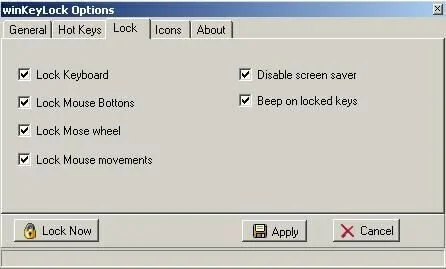
winKeyLock is a reliable and efficient application that allows you to lock your system fast and easily. You can use this application to stop other users from accessing it without your permission. It is helpful you want to leave your children on the computer to play with keyboard and mouse without disturbing your important documents. winKeyLock can disable the mouse or keyboard, and helps you to disable both by using a specific combination of keys. So you can allow small children to watch movie or cartoons without changing anything. The application can lock your computer and deactivate the screensaver. winKeyLock works with a low amount of RAM and CPU and does not put a strain on system resources.
12. BabySmash
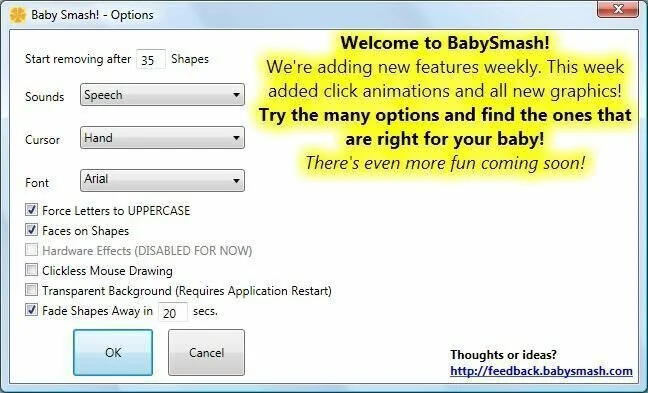
BabySmash is a small application which provides multiple features for you. It allows you to lock keyboard and mouse to keep it safe from babies. When you open it to lock the keyboard, it shows a new window in full-screen mode. When you press alphanumeric keys, it shows their respective keys on the screen in random colors. If you press any other keys, random shapes appear on the screen. If you work with locked mouse, it shows small round dots in random colors. If you want to disable keyboard locker, just push Alt + F4. Remember that the application only performs a task when you have active internet connection. BabySmash provides the options to change the fonts, cursor, and sound options. It can lock the Windows keys, Alt-Tab and Ctrl-Esc, so your child can’t get out of the program.