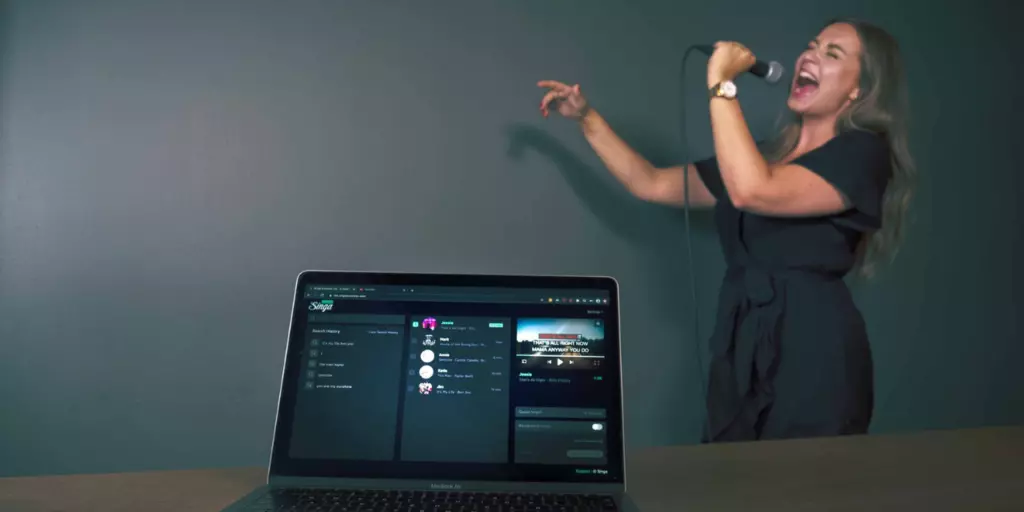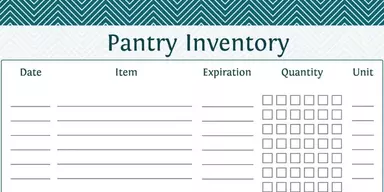All family members may join in on the fun of karaoke, which has contributed to its meteoric rise in popularity. Listen in if you’re considering new or different entertaining methods at home. In this article, I’ll explain how to quickly and effectively transform your laptop into a formidable karaoke laptop.
Guide To Setup Karaoke Laptop
Using a laptop for karaoke purposes is surprisingly simple. It’s so simple that you can start singing in a matter of minutes, which is fantastic news if you plan to throw a karaoke party. The question is, “How?” What kinds of wiring and tools do you require? Keep reading, and we’ll show you how to set up karaoke on your laptop in two different methods.
Here are the fundamentals of establishing a karaoke laptop system.
- First, decide whether or not you’ll be utilizing a karaoke machine.
- Use an AUX cable, USB cable, or Bluetooth to link your machine to your computer.
- Connect your laptop and microphone to a karaoke speaker if you don’t have a karaoke machine.
- Pick a video and audio source with lyrics, such as a karaoke app, YouTube, or a CDG.
To Sing With A Karaoke Machine
Karaoke laptop are the most convenient option for this. Some karaoke machines have built-in speakers, while others have microphones and still others include screens on which to view lyrics and other information.
However, the karaoke machine’s primary role is that of a mixer. What this implies is that it is capable of receiving audio from the microphones and other instruments and playing it back through a speaker, either an internal one or one that is connected to it through a cable.
However, a karaoke speaker equipped with a pre-amp/mixer can serve the same purpose without a karaoke laptop. First, if you don’t have a karaoke machine but still want to sing along with your favorite tunes, we’ll show you how to do it on your laptop.
But if you have a karaoke machine, that’s fantastic! If you’re interested in linking your karaoke machine to your computer, you may skip to the next step.
What You Need to Know About Installing Karaoke on Your Laptop
Therefore, if we revert to the first principles, you will need a microphone and speaker to utilize your karaoke laptop. Put your microphones into the speaker, and then plug your computer into the speaker.
Now your laptop may serve as both the screen and the audio/video source for the lyric video. Open YouTube on your computer and look for a karaoke or instrumental cover of the song to sing along to.
Look at our selection of the eight best karaoke speakers, with something in it for any budget. If you don’t already have a speaker in your home theater system that permits the connection of your laptop and microphones, then you should.
Putting The Pieces Together
You’ll need to set up a connection between your laptop, speaker, and microphone. Bluetooth allows some speakers to connect wirelessly to a computer and a microphone. If you prefer a wired joining, you can often link your laptop to the speaker via an AUX or USB cord.
Following that, you may link the two devices together. However, the microphone’s output is typically too low to be helpful. For this purpose, a mixer is required. If your speakers double as a mixer (or pre-amp), you won’t need to buy a second one to get everything hooked up. Check out the top karaoke speakers to see if any of them have this function.
Instructions for Hooking Up a Computer to a Karaoke System
You’ll need to hook up your laptop to a laptop screen if you want to use it as a display screen for the video lyrics and audio instrumentation of your karaoke song.
The two most common approaches are:
- By means of Bluetooth (wireless)
- By literally joining them together (wired)
1. Bluetooth Technology
Connecting the two is a breeze assuming both your laptop and karaoke machine have Bluetooth capabilities. You may easily make your laptop searchable by adjusting its settings. The next step is to search for additional Bluetooth devices using your laptop and your karaoke machine, after which you may begin singing.
This is often accomplished by hitting a button on each gadget. However, the specific procedure will vary by brand and model. Once linked, the laptop may play the accompanying music and video. In the following paragraphs, we’ll discuss this topic further.
2. Connectivity Through A Physical Cable
Depending on the input and output of each component, you can use one of many techniques to link your laptop to your karaoke machine. Listed below are a few approaches that may prove fruitful for exploring. If your laptop and karaoke machine has an AUX input, you may connect them using a 3.5mm AUX cable.
A USB Cable May Be An Option
The RCA cable needed for some karaoke machines is typically provided with the device. This is something you’ll often only need to do if you’re using a karaoke system with a built-in screen that you wish to display on your laptop.
The Best Approach Is
Here are a few things to think about if you’re on the fence about whether or not to utilize a karaoke machine in conjunction with your laptop for singing.
- The least complicated and time-consuming option is to use a karaoke machine.
- If you don’t utilize a karaoke laptop, you’ll need additional gear.
- When building your karaoke system, you’ll have more options for the speaker you utilize.
Make use of Any Instrument You Like
Once your laptop is hooked up to your karaoke machine or DIY setup, you may select an instrumental source to play the video and audio instrumental with the song’s lyrics. In this case, you can pick from a few alternatives:
- CDs/ CDG
- YouTube
- Apps for singing karaoke
Is it Possible to Hook Up to a TV?
If everything is working as you’d like it to, but you’d like to see the lyric video on a bigger screen, you may hook your laptop to the TV. Using an HDMI cable is the recommended method for this. The TV may display the same image as the laptop. The computer is the interface for managing the instrumental source, but the TV shows the results.
Your Laptop Is A One-Stop Shop
If you want to sing karaoke at home, you now have more options than just two:
Investing in a bulky, intricate, and usually costly karaoke system to have a passable singing experience, or Making do with those toy-like devices with awful sound quality to have the option to take it with you everywhere.
Innovations in computing have advanced considerably. You probably already have a high-definition screen and loudspeakers on your PC or laptop. And Singa, the “Spotify” of karaoke, provides the missing pieces and takes it to the next level:
It has licensed, high-quality karaoke songs in a massive library that are automatically updated with newer versions. You may forget about downloading songs or purchasing karaoke CDs.
Numerous pre-made playlists, such as the “Top 100 Most Popular Karaoke Songs,” “Oldies & Goldies,” “Party Hits,” and “Modern Christmas Jams,” are available to help you get in the mood.
The whole music library is available online at your fingertips, any time of day or night. Guests can use their devices to access the karaoke library at any point throughout the celebration.
Add as many karaoke tracks as you like to the queue anytime you and your party mates like thanks to the song queue option. We can finally relax in the lulls between songs.
Users may access the song collection and make requests using the pop-out player function, as the karaoke lyrics are being streamed in a separate window.
If you dig further into the Singa app, you’ll find a contemporary take on the karaoke classic. Mobile devices, web browsers, and smart televisions may all use the application.
In a nutshell, Singa Premium is superior to the karaoke equipment you can buy at places like Amazon or Target.
- Premium karaoke renditions from renowned companies throughout the world
- Our massive, regularly updated collection has about any song you want to perform.
- Use what you have instead of buying more stuff in your already crowded home.
- Transportable and hassle-free. Anyone, at any time, can sing.
- Features like a song queue and pop-out player make hosting karaoke parties a breeze.
- Very contemporary and stylish
- It’s healthy for you and the planet to subscribe to a digital service that gives you some leeway in how often you get
Connect Your Laptop To External Devices For Excellent Karaoke
Following what was previously said, all karaoke laptop may be managed digitally. With an HDMI cable, you can effortlessly stream the karaoke lyrics and backdrops to your TV for a larger screen while the music plays through your TV speakers or home stereos. Possibly a microphone or two would be helpful while you’re at it.