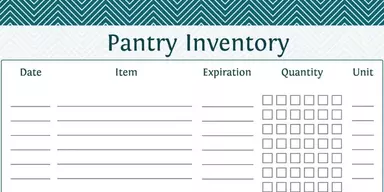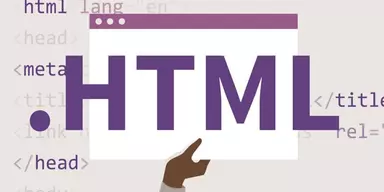Icons are the small images which are used for different applications, programs or websites. If you want to create an icon, you can use Adobe Photoshop because it provides the best way for creating an icon. However, Adobe Photoshop is a heavy program, and the process of creating an icon through this program is time-consuming. If you want to find a program that can save your time by creating an icon, then we can help in this regard. We have collected some of the best applications specially designed for creating favicons and icons. All these programs have best tools for your help. You can create icons from scratch as well as convert simple images to icon formats. Save icons in PNG or ICO format and save resulted icons to different standard sizes. So check out the list of Best Free Icon Maker Software and select the best program according to your needs.
1. SimplyIcon
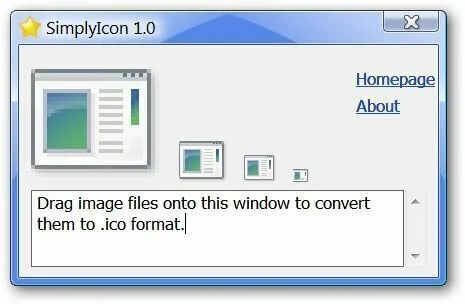
SimplyIcon is a straightforward and simple program that allows you to create down-sampled 1616, 2424, and 3232 icons automatically. Create Windows icon files (.ICO format) by dragging and dropping photos to working environment. Moreover, this application can create the 128128 size of the image if your source image is larger or equal to 128128. If you want to properly with SimplyIcon, you should have .NET Framework installed on your system. It has a fast response time and doesn’t harm computer performance.
2. IconMaster
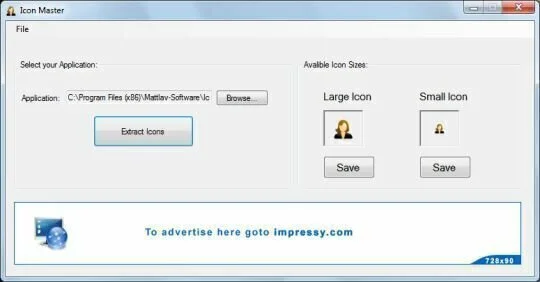
IconMaster is an efficient application that allows you to convert BMP images to icons for your computer and edit the transparency, the size or the color range. It furnishes a simple way to convert common photo formats to up to 24-bit icons using simple configuration options. The entire image to icon transformation task is pretty because you have to adjust a few parameters after opening the BMP files. The simple and clean interface allows the user to select the icon size, with three options including, 1616, 3232, and 4848. Moreover, configure the transparent color, with specific fields for each color, and the color range with four options such as 16 colors, 256 colors, 24-bit, and 16-bit. The program supports bitmap stretching and transparent icons which useful for working with images of various dimensions. A helpful section is there for further assistance. It takes one second if you need to process a single image at a time.
3. GM Icon maker
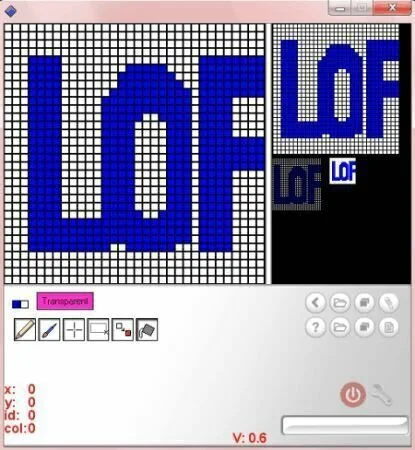
GM Icon maker is a simple to use and handy program that can convert a simple image to a small icon. It is created as a small tool that will help you for making new icons. You can work with different useful features and set the colors using hex. You have the option to fill up areas. It is a good utility for creating Transparent icons.
4. IcoFX Portable Edition
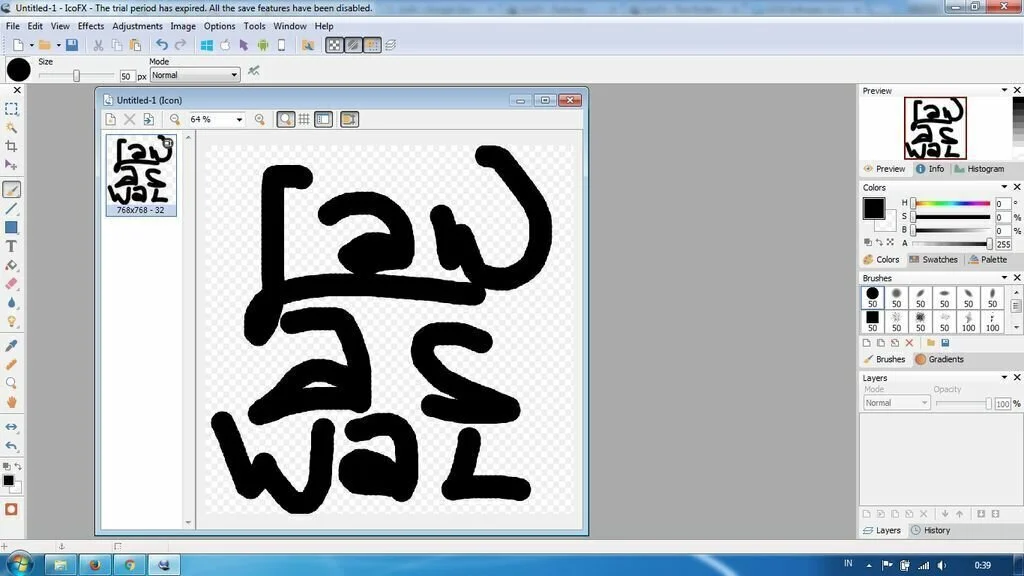
IcoFX Portable Edition is a professional cursor and icon editor that provides support for Windows and Macintosh icons. It helps you to make favicons and extract icons from the images. It is a portable application so you can run it without installation. The interface is similar to one of the standard graphic editing program. Also, you can choose colors from a palette, flip or rotate the photo, fit the image to the screen, zoom in or out, and preview results. You can apply different effects including blur, emboss, glow, edges paint dark, pattern, drop shadow and shake. Plus, adjust the contrast, brightness, saturation, opacity, color balance, fade out, shadow, image size, and others. Create a Window icon, snapshot or cursor from it, duplicate an image, change the interface language, use a batch processing feature, show tips on startup and more. IcoFX Portable Edition works with a low amount of CPU and RAM and furnishes a step by step tutorial with snapshots.
5. ZNsoft Icon Maker
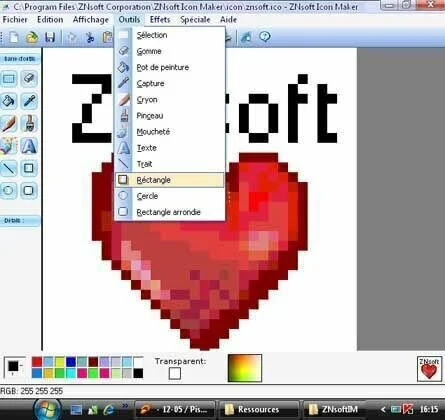
ZNsoft Icon Maker is a lightweight application that helps designers for creating graceful icons. The toolbox and interface of ZNsoft Icon Maker are much similar to the Paint application that is present in Windows, providing basic tools such as brush, pen, fill, and text, along with a few effects. You can convert photo files into the ICO format. However, you can’t extract images from executable file. It does not provide any other facility.
6. @Icon sushi
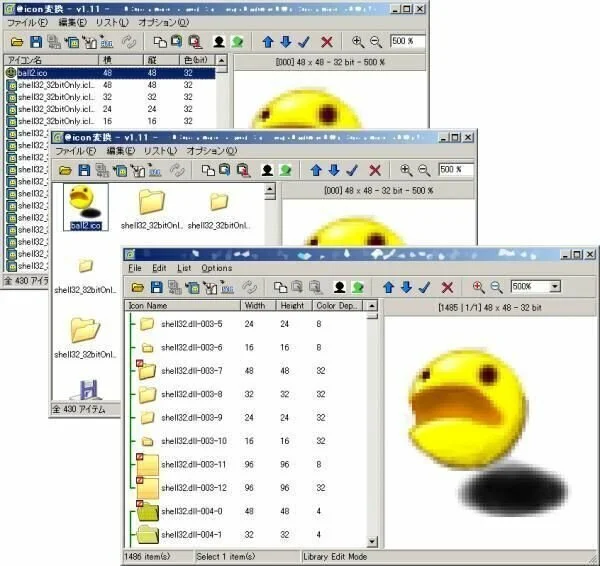
Icon sushi is a comprehensive conversion program that offers support for the creation of Windows XP 32bit icons and the mask editor. You can create icons for your programs or desktop shortcuts. It allows you to import graphical files or get the icons from executables to edit them. Use the program to convert icons to PNG or BMP format to use them in your projects. Load the photos from EXE, ICO, and OCX files as well as from CPL files or Photoshop’s PSD format. The primary window allows you to load many files and edit them individual by altering the icon’s transparency and alpha channel. Save the output as a single ICO file or work with the icon library when you want to save all the loaded pictures. It helps you to load the project easily that you are working on. Use keyboard features for all the necessary features. You can easily organize the related items into groups.
7. Falco Icon Studio
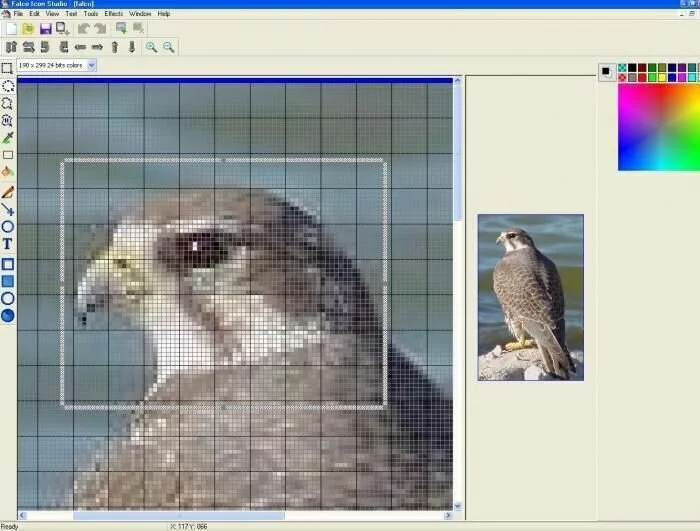
Falco Icon Studio is a straightforward program that facilitates you to create images and save them as ICO or GIF format. Later, you can upload them as forum avatars. This neat and clean program is useful for creating, editing and managing icons. It can use many popular image formats to save numerous icons of various sizes and all color systems. Falco Icon Studio supports a comprehensive working environment for novice graphics producers and professional designers to create interesting icons for application programs, software products, games and anything else you want.
8. Maqme Icon
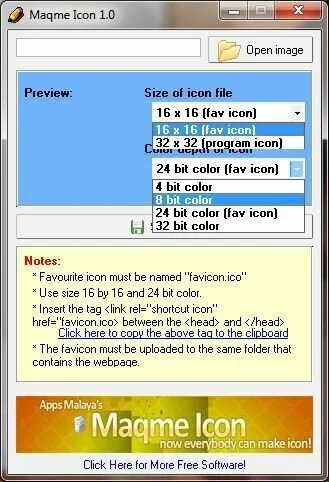
Maqme Icon is a small icon maker program that allows the use to create new icons from his preferred images. This lightweight program has the aim to provide you with a means of creating your personalized icons instantly. For creating a new icon, you have to load a supported photo and then choose the size of the icon you want to create, as well as the color depth. After that, press the ‘Save icon” button and get your icon. Maqme Icon does not eat up system memory and has a fast response time.
9. Free Icon Maker

Create simple icons with the help of a simple and intuitive program like Free Icon Maker. It is useful for designers who want to design their own program or website icons. The intuitive and clear-cut interface has a minimalistic look and provides a limited number of features and functions. For creating a new icon, press the ‘Create New Ico’ button to choose the preferred size in pixels. Select from a series of predefined dimension or insert your custom height and width value. At the same time, open an existing ICO file and adjust it further. You can work with interesting tools like Eraser, Pen, and Color Picker as well as adjust them. You can make an icon with multiple layers, different appearance, or of different sizes. Add or remove photos from your ICO in the eponymous panel. Create your own icons with different color combinations, by using the ‘Picker’ or by inserting the preferred RGB values in the related boxes.
10. Iconion
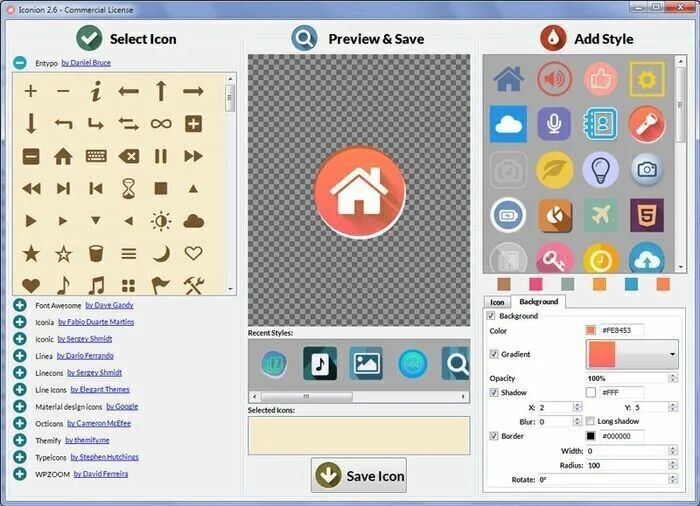
Iconion is a reliable program that lets you create intricate icons using a large selection of predefined models. This compact program is useful for creating intricate and elegant icons and button pictures. You can use elements from specific predefined designs for creating your custom icon. Apply different image modifiers like borders or shadows to add complexity to your icon. Set a gradient for your icon to increase its color diversity and elegance. Rotate you icon by a specific angle for turning a square icon into a diamond shape one. Adjust the transparency and opacity of images and adjust them accordingly and save photos as PNG to preserve them. The program save the final design as JPG, BMP and PNG format. Iconion uses vector based models to save your icon to a standard 32px or 1024px without losing quality. It maintains image transparency and furnishes a good quality to size balance.
11. BytesX Favicon Generator
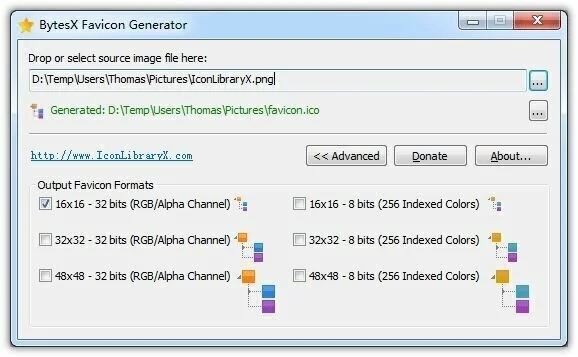
BytesX Favicon Generator is a simple and user-friendly application that can create favicons with ease. This easy to use favicon helps you to create a favicon from most famous photo formats such as GIF, BMP, PNG and JPG, and icon containing files including DLL, ICL, ICO, and EXE. The output formats are highly customizable from the minimized format to the high flexible format. This favicon generator provides you the option to create favicons by dragging and dropping a photo file. BytesX Favicon Generator works faster and does not harm system resources.
12. Babya Icon Studio
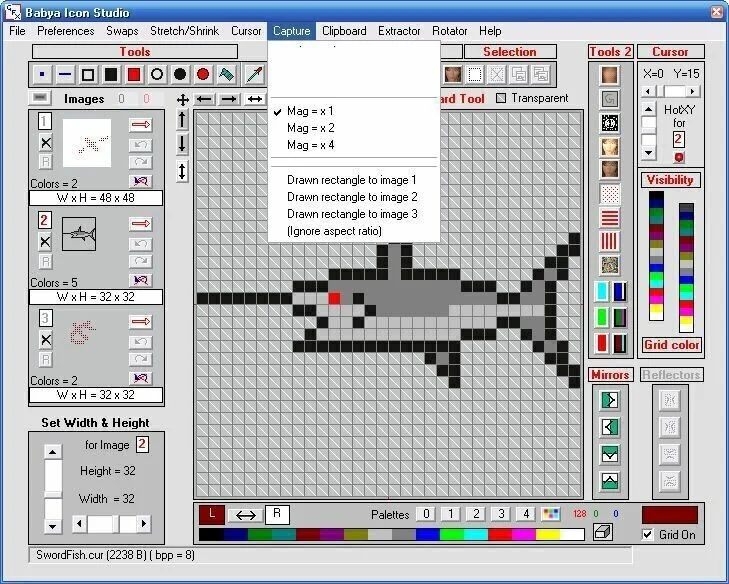
Work with Babya Icon Studio to create your icons instantly. It is a small and user-friendly program for creating small Icons, BMPs or Cursors. The simplistic interface lets you work with three images at a time. The red light arrow allows you to choose the working picture which will be shown by the red number 1,2, or 3. You can select the height and width of the small icon from 88 to 4848. Babya Icon Studio does not put a strain on CPU and RAM and has a good response time.
13. Cosmic Icon Maker
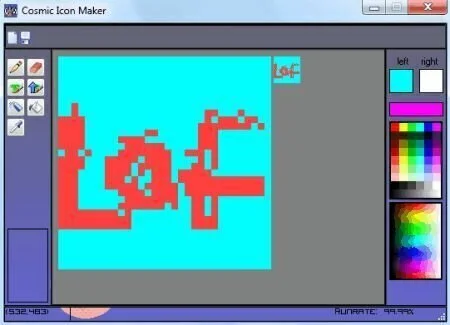
Cosmic Icon Maker is a small program that lets you create 24-bit icons with the help of friendly paint tools. Work with multiple tools for creating interesting icons such as thick brush, pencil, brush, fill tool and spray icon, as well as zoom window and color picker.
14. IconCool Editor
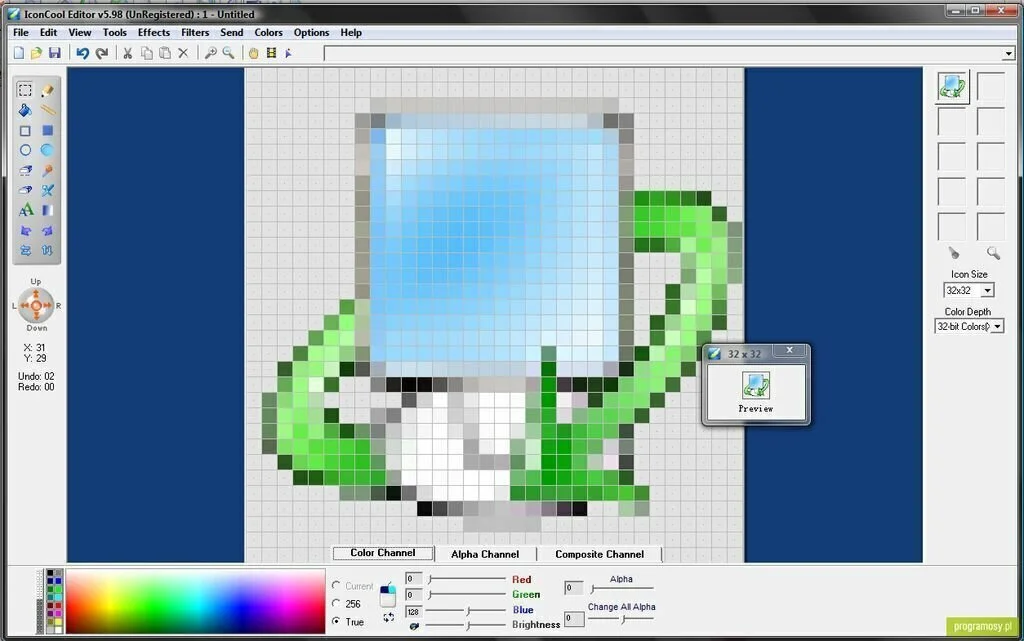
IconCool Editor is a straightforward icon editor that enables you to create and designs various icons in a user-friendly environment. The interface of IconCool Editor is similar to a standard graphic editor. Use basic tools such as paint bucket, selection, rectangle, line, pencil, eraser, ellipse, color picker, text, spray, and gradient. You can change icon size, rotate or flip it, choose a background image or color, zoom in or out, and use a capture tool. Use an animation cursor builder and apply different effects including mosaic, shift right or left, 3D effects, and add noise. Test or set a hotspot for cursor and insert filters such as grayscale, colorize, ripple, blur, sharpen, butonize, emboss, stretch, shake, and posterize. You have the option to use the undo or redo tasks, set file associations, rebuild the color palette, configure the undo and text font options, view a dotted grid, and save as multi-format icon.
15. Efiresoft Image to Icon Converter
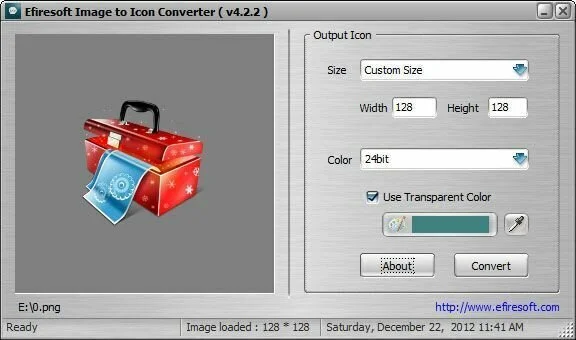
Work with Efiresoft Image to Icon Converter to turn common photos into icons and personalize shortcuts to applications, folders, and files. It offers support for GIF, BMP, JPG, PNG, and ICO files. Add images to the primary frame for conversion using the drag & drop function. For output icon settings, choose the size and color. Click a button to view a file browser that you can use to specify the file name and saving directory.
16. Junior Icon Editor
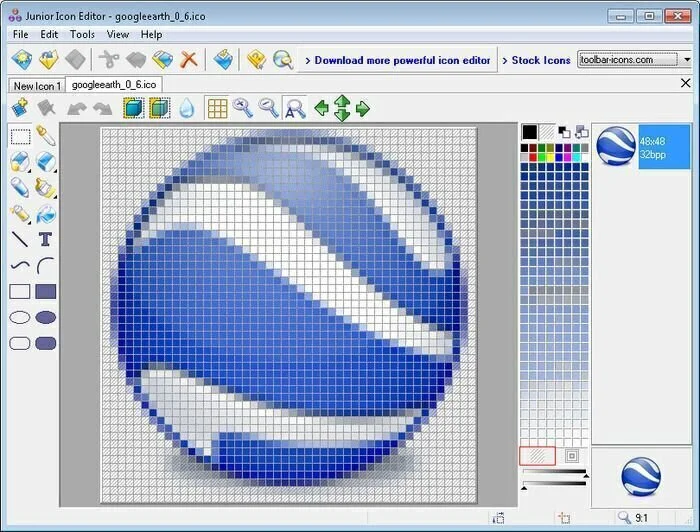
Junior Icon Editor is a user-friendly program that allows you to create icons from scratch or make a new icon from an existing image. Well, an organized set of functions helps you to create a new icon by specifying the color and size. It provides many editing tools which allow you to insert rectangles, lines, rounded rectangles, and ellipses. You can choose the color for each object, draw curved lines and arcs, use a color picker, paint brush, pencil, and eraser and set the image transparency. You can zoom in or out, undo or redo your action, rotate or flip the images, perform basic editing tasks and save the edited icons to multiple formats such as XBM, XPM, ICO, and PNG. Use hotkeys for better control and view file properties such as name, source file, format, and file size.
17. IconMaker
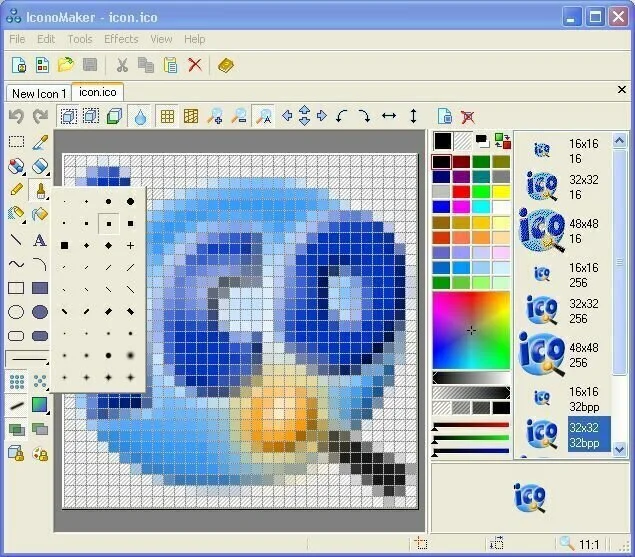
IconMaker is a comprehensive application that allows you to convert an image including GIF, JPG, ICO, or PNG to an icon file by choosing its size and modifying its pixels. The program can easily transform common image formats to icons. The user-friendly layout of IconMaker contains important tools nicely organized in the left part of the main window. Use four preview panels to view the image such as the original image icon preview, transparency layer, and transparency view. You can select eh icon dimensions, with the present options ranging from 1616 to 256256. Work with many editing tools like zoom and selection tools, a transparency brush, and a dropper. The program can also create cursors using a single dedicated option.
18. ImagiCon
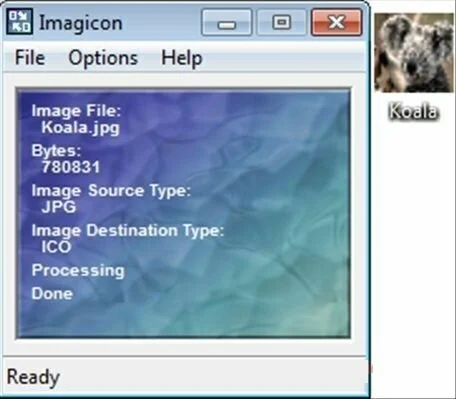
ImagiCon is easy to use program for quickly converting a large number of files to and from ICO, PNG, BMP, and JPG image formats. The intuitive interface of ImagiCon has a small window to add photos by using the file browser or the drag & drop option. In the “Options” menu, you can choose the output format and quality and set the saved file name. Specify the output path and reset settings to default. In addition, you can convert images by using a pixel or slider dimensions, by applying a white or black filter or by flipping them vertically or horizontally. Modify the icon settings regarding transparency and size. You have the option to change the color of icon’s background.
19. Image 2 Icon Converter
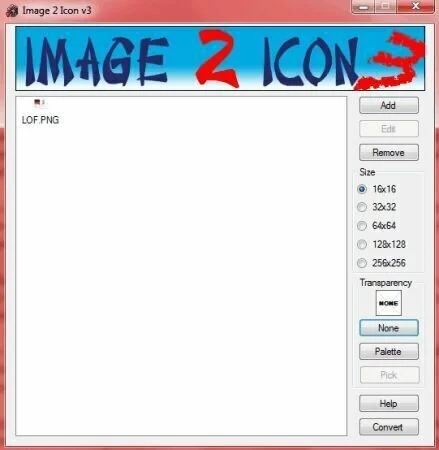
Image 2 Icon Converter can fulfill your needs if you want to convert a simple image to an icon. For the converting process, you have to select the image for the conversion and press the button ‘Convert’. If you need to convert multiple images you can do it at the same time. Just select the groups of photos and perform a batch conversion. Image 2 Icon Converter provides high results and does not harm system performance.
20. Clockmaker Icon Generator
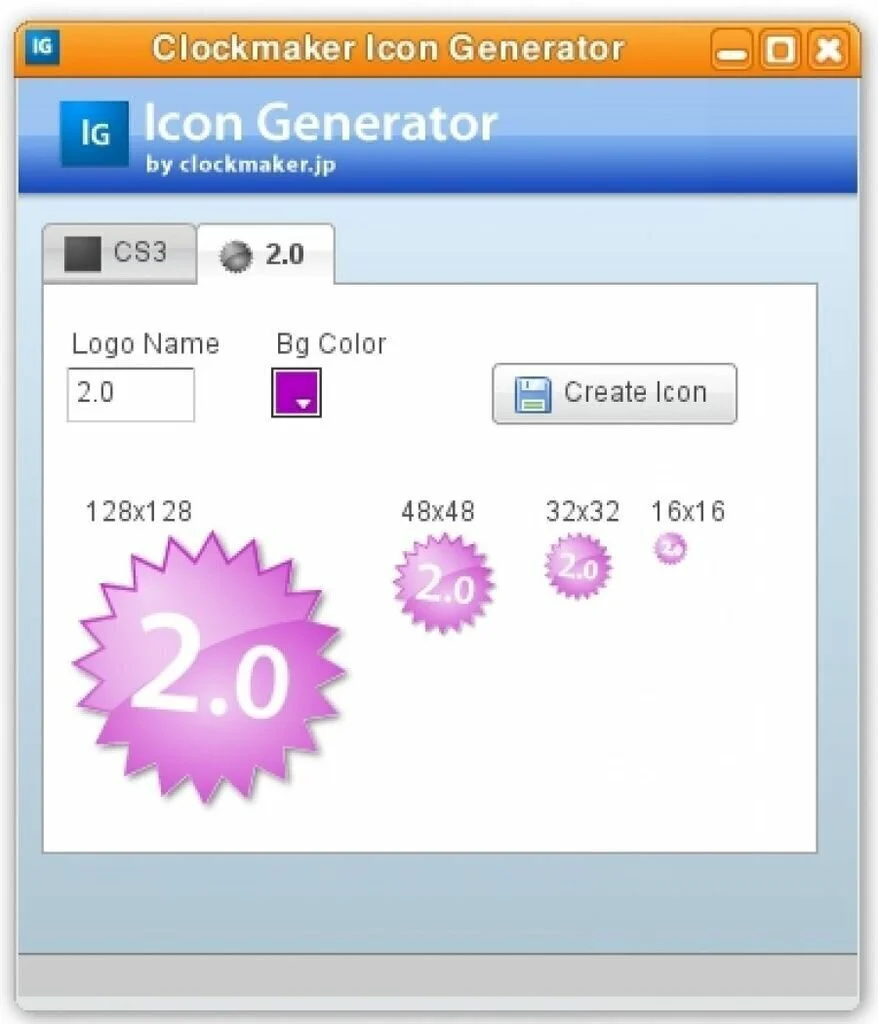
Clockmaker Icon Generator is a reliable and handy icon creating a program that allows you to create your icons. You have the facility to make a Web 2.0 or CS3 style icon by using only three steps. Choose the color, type the characters and save it. The program helps you to create icons with four different sizes. Creating of an icon is a simple process with the help of Clockmaker Icon Generator. You should have Adobe AIR installed on your system if you want to work properly with this icon making program.
21. XnView
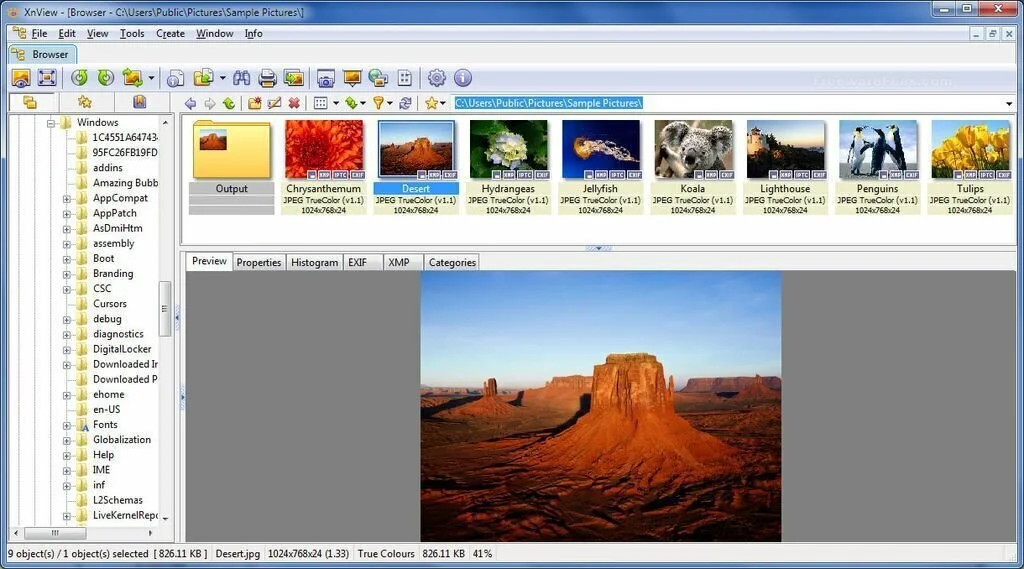
XnView is a straightforward application that enables the user to view images as well as convert and arrange them easily. The interface of the application is highly customizable and easy to understand. You have the facility to open multiple images and then simply move from tab to tab. The context menu of the app enables you to start a batch conversion or renaming, move or copy it to a specific folder, send a picture to a friend by e-mail, tag and rate it, set as a wallpaper, and much more. You can convert an image from one format to other format and it supports to common image formats such as PNG, JPEG, BMP, and TIFF. Plus, you can add a list of transformations to a set of pictures you are about convert is astounding.
22. IrfanView
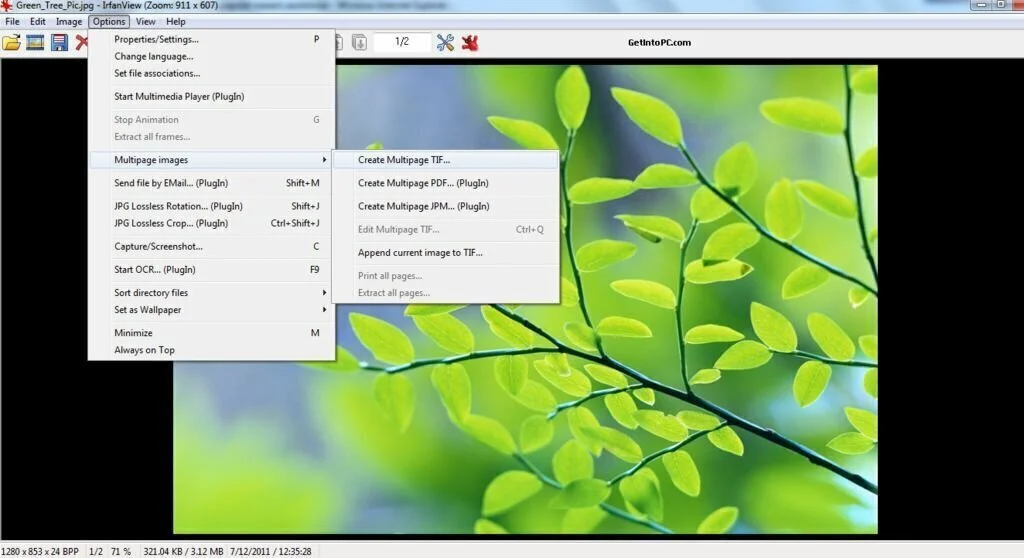
IrfanView is a minimalistic software application that useful to view pictures, as well as edit or convert them with the aid of a built-in batch mode. The interface of the app is simple, leaving space for the actually shown photo and providing few buttons for the basic actions. This program allows you to open almost any format out there and you have the facility to enhance IrfanView with the help of third-party plug-ins. You can also use this application for conversion and resize using batch features which are fast and efficient. Means, you have the possibility to convert, rename, crop, resize, and alter color depth of different images with few clicks. the application contains a rich Settings window where you can change every single option of the application. Overall, IrfanView is one of the best programs for handling images, viewing multi-page photos, editing them, creating slideshows or making panoramas.