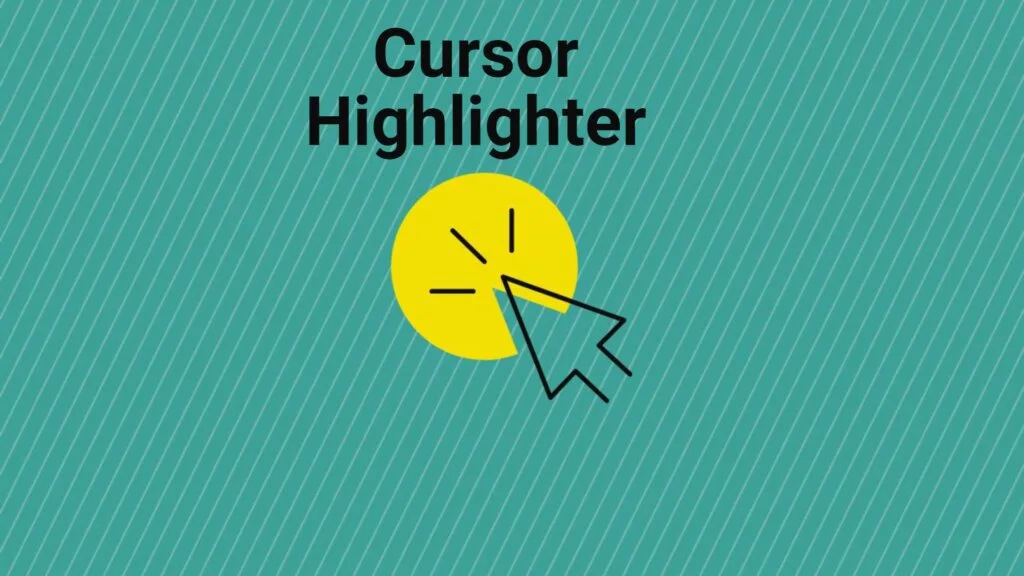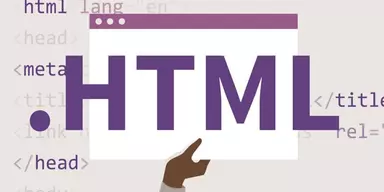The Pointer is a little icon on the screen of your Desktop, which is linked to the mouse hardware, and it shows the XY coordinate movement of the Mouse on the screen. It is an essential part of GUI operating systems, and one can do only limited tasks without it.
The Pointer in itself is a tiny icon visible on-screen as long as its pixels are large. When the screen size goes up, it becomes difficult to know where the Pointer is. For example, if you are making a presentation or teaching on a projector with a large screen and low light, it almost becomes impossible to point down the Pointer.
What are Cursor Highlighters?
Cursor Highlighters give you the functionality of highlighting the Pointer whenever required, which keeps the Pointer visible even on the largest of screens, and you can continue your work efficiently. You can also show keystrokes using some of the highlighting software packages, and many other features are available in them.
5 Best Cursor Highlighters
Keeping in view the issues faced by the users while using a computer, the five best cursor highlighters that are present in the market are presented in this article. Their feature, benefits, and shortcomings are mentioned to facilitate the users in selecting the most optimum one for their needs.
1. Pen Attention
Pen Attention is a simple freeware software supported on many old and new Windows versions. The software does not have a bucket load of features, but it can get your work done efficiently. It shows a visible sign of where the Pointer is so that you won’t miss it even when you are at a large screen, as large as a projector screen.
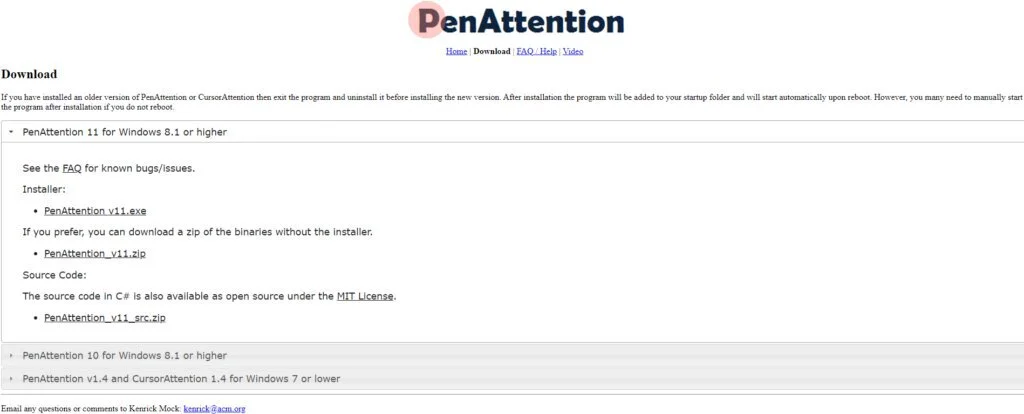
It also supports PCs and Laptops, which have touch-enabled and highlights even your touches. It would be best if you had .NET Framework 4.6 version to run on Microsoft Windows 8.1 and 10. You can download the freeware from the given link for free.
Features
- Identify Mouse location
- Track Pen Movement
Pros
- Support Community
- Contain Old Versions
Cons
- No Live Supports
- Limited Highlight Colors
2. Pointer Focus
Pointer Focus is a specially designed software that focuses on highlighting features. The software is loaded with features, and it is suggested for many kinds of users like a teacher, business presentation, and any other work which may require pointing software.
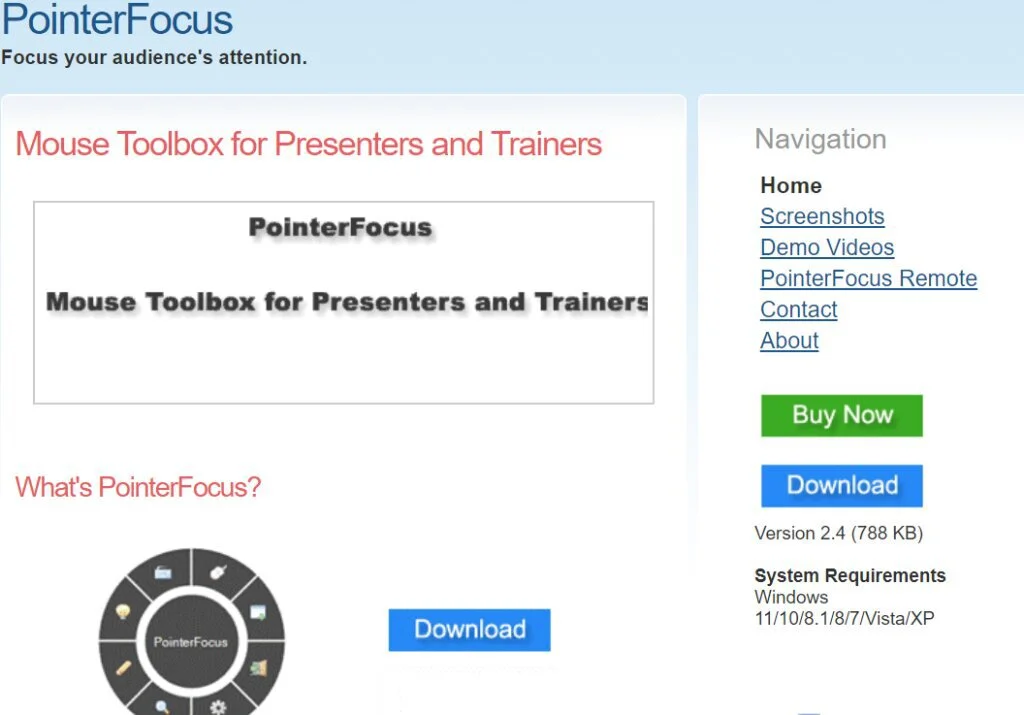
When you have to highlight the Pointer at any part of the screen, make a click, and it will show an expanding animated circle around the Pointer highlighting it. You can also show keystrokes you make while giving the presentation and magnify the selected part of the screen.
It has a spotlight pointing feature, which makes full-screen dimmer, and only the limited area around the Pointer is highlighted, which is a professional way of highlighting. It offers demo videos to new learners so that they can understand the features of this software.
Features
- Mouse Spotlights
- Keystroke Visualization
- On-Screen Annotation
Pros
- Multiple Purposes Application
- Easy to Use
- Entirely Free
Cons
- No Training Documentation
- Limited Cursor Highlight Colors
3. Cam Studio – Highlight Cursor While Recording Screen
Cam Studio is software to record desktop screens in live time. The software is good at its work, and it provides many features for live recording. It is optimized for users’ ease and users like its features. The software offers the feature of highlighting the Pointer while it is recording.
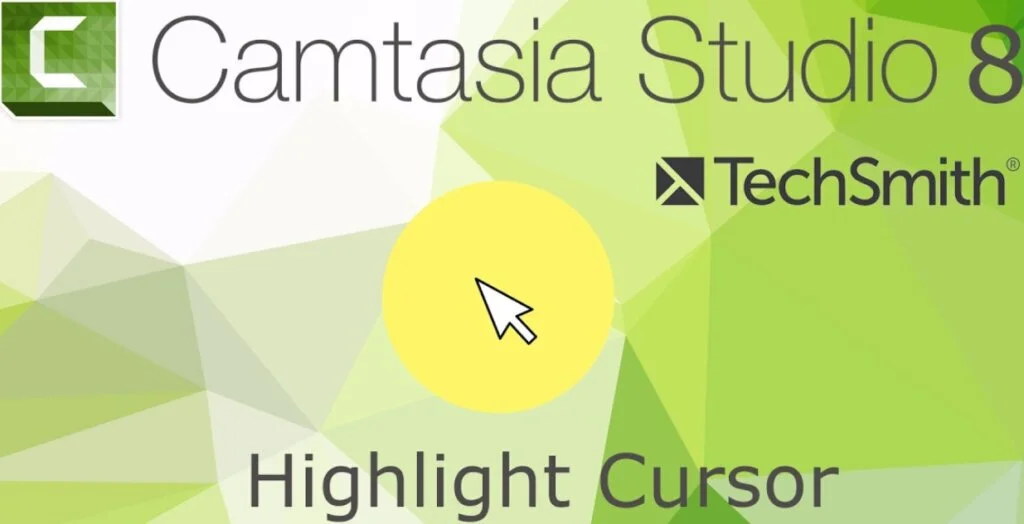
This feature is mainly required when you are recording a live video, and you need to install additional software for this purpose only, but Cam studio gives it to you for free. Plus, many more features which can mesmerize you.
Features
- Visual Click feedback
- Different Highlight Sizes
- Adjust Fading Time
Pros
- Various Cursor Sizes
- Special Keys
Cons
- Outdated Platform
- Lags and Bugs
4. Spot on the Mouse
Spot on the Mouse is free, lightweight software that gives you many features other than highlighting the mouse pointer. If it is about highlighting, you have to open the software, and after that, there will be a circle around the Pointer whenever you make a click.
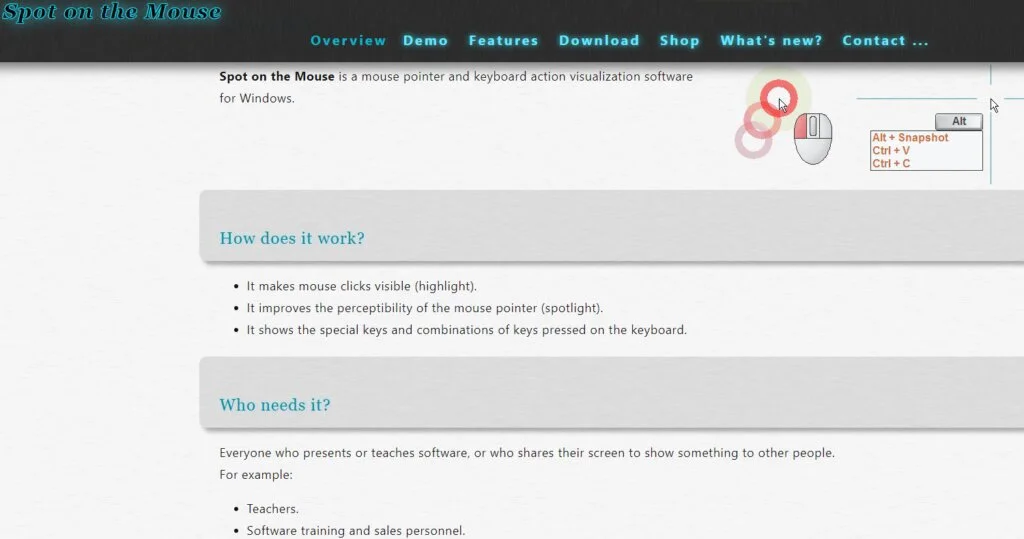
The highlighting of the Pointer will be circular, and it will expand from the Centre to about an inch of radius. You can set the ring size for each click, such as a small circle for the left click, a relatively big circle for the right-click, and a medium circle for the middle click button.
Features
- Keyboard Action Visualizer
- Click Indicator
- Keyboard Keys
Pros
- Mouse Action Indicator
- Select Fading Time
Cons
- Nags Screen
- No Live Support
- Outdated Features
5. Windows Built-in Cursor Highlighter
Almost all the Windows versions starting from XP have the cursor highlighting feature pre-installed in them. Windows manufacturers initially disable the feature, and it is set to be disabled by default, and you can easily enable it from mouse options in the control panel.
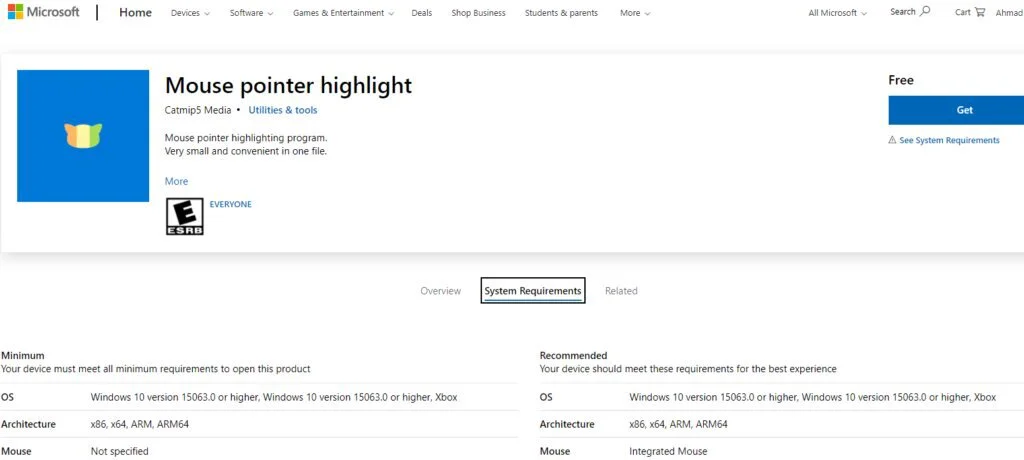
Windows offers many other features for cursor other than just highlighting the cursor like follow back pointers, changing cursor shapes, and many more. You can edit these settings from the control panel by selecting the Mouse. Many settings are available, and demos to edit them are also available on the internet.
Features
- Mouse Click Pointer
- Color and Size Adjustment
Pros
- Simple and Convenient File
- Instant Highlighting
Cons
- Only for Windows
- No Customer Support
Conclusion:
To conclude, you have learned about cursors highlighting what they do and why it is essential to have one on your desktop devices. They can track the mouse activities and highlight the Pointer to help viewers locate the readers’ point.
This article has discussed the five best cursor highlights in the market with their merits and demerits. They will improve your working methodology, and you can select anyone that suits your working style and solve the problem you might be facing.