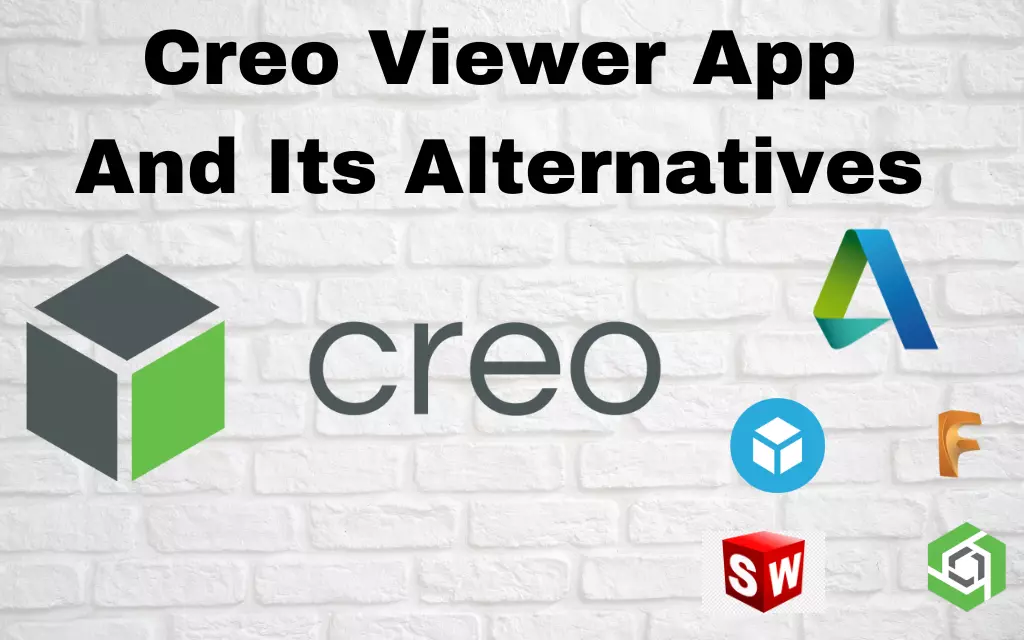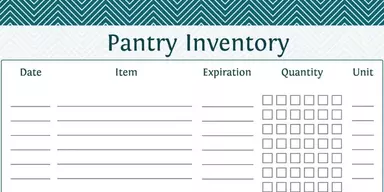Creo Viewer 3D model viewer for the PTC Creo suite of CAD software enables users to view and interact with 3D models. It may be used on its own or accessed via a web browser, just like any other program. It is possible to examine a design’s geometry, dimensions and attributes with Creo View, a 3D viewing and analysis tool. The user may also make and share high-quality animations, exploded views, and walkthroughs of 3D designs. You may create diagrams, a parts list, and other technical documents using Creo View. Multiple people may simultaneously see and engage with 3D drawings, making it a powerful tool for design review and collaboration. You can open Creo, AutoCAD, and STEP files with Creo View, among others.
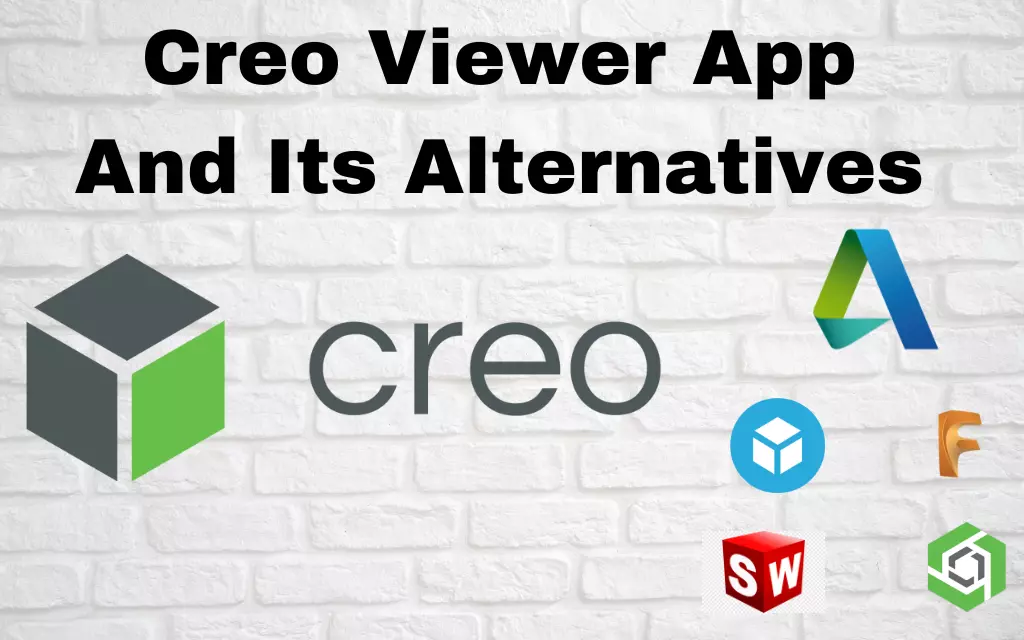
Creo View is a tool for viewing 3D models and assemblies in many different formats, such as Creo, AutoCAD, and STEP.
- Creo Viewer enables real-time collaboration and feedback by displaying 3D drawings for review by team members or customers.
- Creo View’s visualization tools make generating and sharing high-quality visual representations of 3D models simple, streamlining the process of explaining and demonstrating even the most intricate ideas to others.
- Creo Viewer interactive 3D environment encourages designers to experiment with several layouts before settling on a final version.
- In-depth design reviews and analyses are possible using Creo View, allowing users to see problems and opportunities for improvement.
- Drawings exploded views, and bills of materials are only some of the technical documentation that can be produced using Creo View.
- Making animations and walkthroughs: With Creo View, users can see their designs in action with the help of interactive visualization tools.
- Creo Viewer may be used to check for design mistakes, guaranteeing that the final product is correct and valuable.
- Design size and scale may be better understood using Creo View’s measurement and quantification tools.
- Using Creo Viewer, designers may check that their work is within acceptable tolerances before moving on.
- Creo Viewer ability to compare two or more versions of a design helps see how a project has changed over time.
- The stress study results may be seen and analyzed in Creo View, giving users a better grasp of their designs’ structural soundness.
- Users may examine and evaluate simulation results using Creo View to understand better how their designs will behave in diverse settings.
- Creo See may be used to view and interpret finite element analysis results, giving users a better grasp of how their designs function.
- Using Creo Observe, users may view and study kinematic analysis findings, which aids in their comprehension of the motion and behavior of their designs.
- Creo See may be used to view and interpret thermal analysis findings, allowing designers to comprehend better how heat is transferred and dispersed throughout their creations.
- Understanding how fluids move through a design requires doing a fluid flow study, and Creo Visualize may be used to view and evaluate these findings.
- When it comes to understanding the sonic features of a design, seeing and interpreting the findings of an acoustic study may be a tremendous assistance.
- To better understand their designs’ electrical and mechanical behavior, users may utilize Creo Visualize to view and study the results of the electromechanical analysis.
- Creo Display may be used to view and interpret multi-physics analysis findings, allowing users to understand how different physical phenomena interact inside their designs.
Alternatives of Creo Viewer
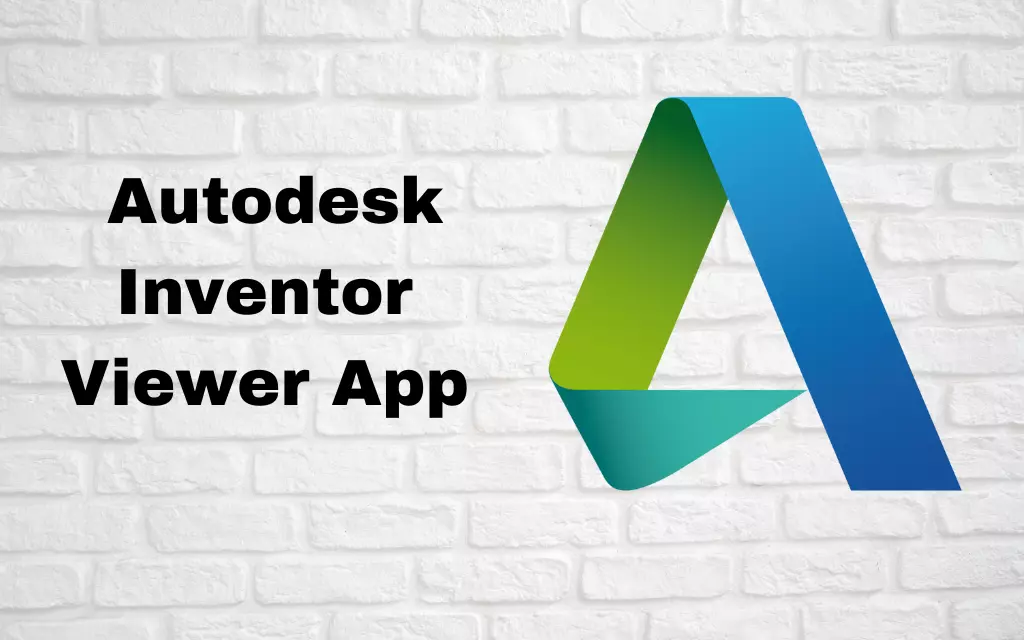
Several more tools exist besides PTC Creo Viewer for exploring and modifying 3D models. Choices might be made from among the following:
1. Autodesk Inventor Viewer:
One such viewer is Autodesk Inventor Viewer, which can examine 3D models in different file formats, including Inventor, AutoCAD, and STEP.
Listed below are the measures you may take to get Autodesk Inventor Viewer:
- Visit www.autodesk.com and go to the “Free Software” section.
- Click the “Download Inventor View” link underneath the “View and Markup Designs for Free” heading.
- Click “Continue” once you’ve chosen between Windows and Mac.
- Before clicking “Agree,” please read the disclaimer below.
- The download will begin automatically. Follow the steps to finish the installation procedure.
- Once the installation is complete, you may run Autodesk Inventor Viewer from your desktop or start the menu.
Note: Autodesk Inventor Viewer is a free program, but you must establish an Autodesk account and login in to download it. If you do not have an Autodesk account, you may create one by following the instructions throughout the download process.
2. Sketchfab
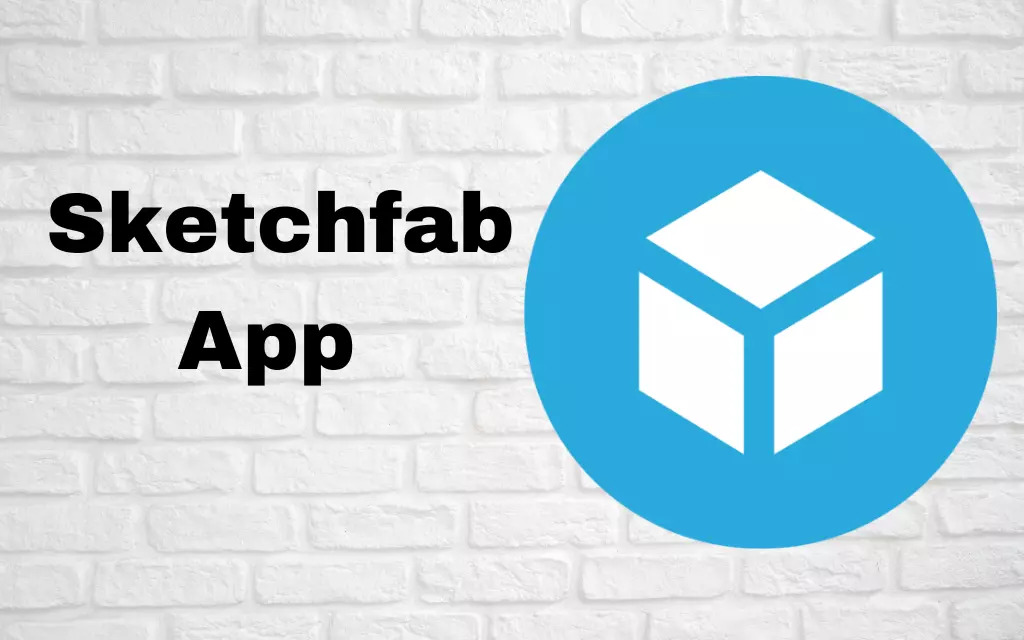
Sketchfab is a web-based 3D model viewer with access to more than 2 million designs that users can share, share, and download.
If you want to get Sketchfab, here’s what you need to do:
- Get on Sketchfab.com, the sketching website (www.sketchfab.com).
- A “Sign up” button is on the right if you want to use it.
- Sign up for Sketchfab by providing your email address and making up a password.
- After signing up for Sketchfab, you may explore the site’s collection of more than 2 million 3D models by selecting the “Explore” button from the navigation bar.
- A 3D model may be downloaded by selecting it and clicking the “Download” button.
- Choose the file type (OBJ, STL, GLTF, etc.) and click “Download.”
- Instantly, the file will start downloading. To download the file to your computer, follow the on-screen instructions.
Note: Please consider that specific Sketchfab 3D models are only downloadable if a license or subscription has been purchased. Not all 3D models are accessible in every format, though.
3. Onshape
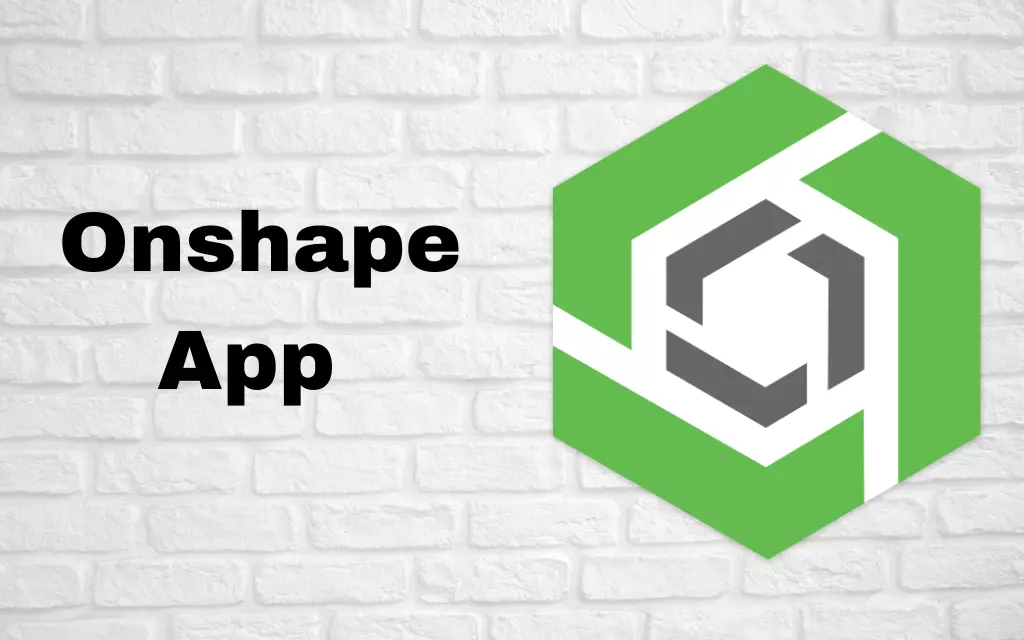
With Onshape, users can see and discuss 3D models in real-time since it is a cloud-based CAD platform.
Here are the measures you may take to install Onshape on your computer:
- If you want to use Onshape, visit their site (www.onshape.com).
- To get started, choose “Try for free” from the menu.
- Making an Onshape account is as simple as entering your email and making up a password.
- The Onshape platform is accessible through the “Sign in” button in the upper right corner of the website and the credentials you set for your account.
- Select “Part Studio” or “Assembly” from the drop-down menu that appears when you click the “Create” button in the upper left of the screen to begin making a new 3D design.
- Create and refine your 3D model with Onshape’s many capabilities.
- Select “Export” from the “File” menu (found in the upper left corner of the page) to save your 3D model to your computer.
- After deciding on a file type (STP, IGES, DXF, etc.), you may click “Export” to download the file.
- Instantly, the file will start downloading. To download the file to your computer, follow the on-screen instructions.
Note: Onshape is a web-based service, so you’ll need constant internet connectivity. In addition to the free version, Onshape has premium membership options, each of which has many valuable extras.
4. Cloud-based Fusion 360
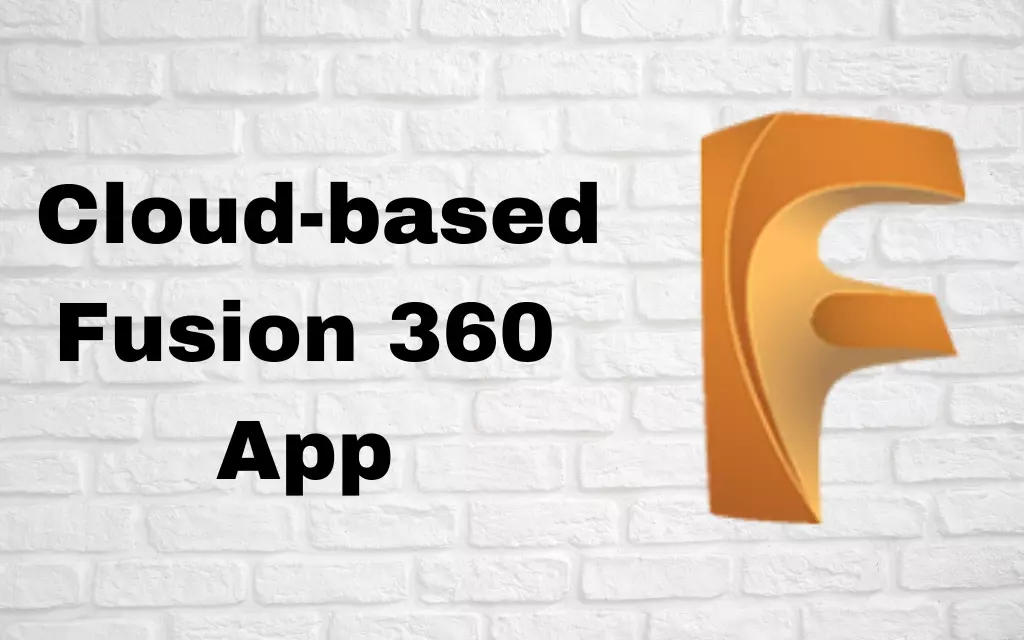
Fusion 360 is a CAD platform with a built-in 3D model viewer for real-time design review and collaboration.
- The following instructions will guide you through downloading and installing Fusion 360:
- See www.autodesk.com/products/fusion-360/overview to learn more about Fusion 360.
- In the upper right corner, you’ll see a button labeled “Try Fusion 360 for free.”
- To sign up for Fusion 360, enter your email address and set a password.
- Once you’ve signed up for Fusion 360, you’ll be able to access the platform by clicking the “Sign in” button and providing your credentials.
- Select “Part Studio” or “Assembly” from the drop-down menu that appears when you click the “Create new design” button in the upper left of the page.
- Fusion 360 provides the tools and capabilities you need to build and modify your 3D model.
- Select “Export” from the “File” menu (found in the upper left corner of the page) to save your 3D model to your computer.
- After deciding on a file type (STP, IGES, DXF, etc.), you may click “Export” to download the file.
- Instantly, the file will start downloading. To download the file to your computer, follow the on-screen instructions.
Note: Keep in mind that Fusion 360 is a cloud-based technology requiring constant internet connectivity. In addition to the free version, Fusion 360 also provides premium subscriptions that unlock even more advanced tools and features.
5. SolidWorks
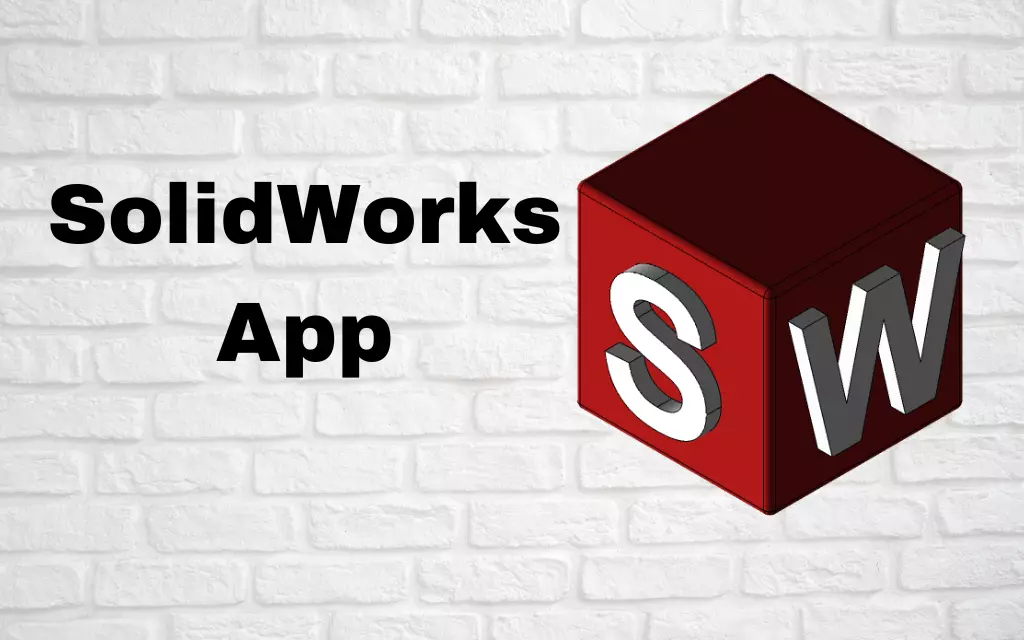
View, measure, and annotate 3D models made in SolidWorks via a program called SolidWorks eDrawings.
Create professional-quality 3D drawings and models with the help of SolidWorks, a commercial computer-aided design (CAD) program. Users must pay for a license to access and use this resource.
This is how you can get SolidWorks downloaded:
- Visit the SolidWorks website (www.solidworks.com).
- The “Buy Now” button is up there on the right.
- When ready to buy SolidWorks, choose the edition you want and hit the “Add to Cart” button.
- To finish your transaction, stick to the on-screen steps.
- The SolidWorks download and installation instructions will be sent to you after processing the order.
- Just stick to the steps to get SolidWorks onto your machine.
- After the setup, you may access SolidWorks directly from your computer’s desktop or start menu.
Note: It’s important to remember that SolidWorks is a commercial product, the cost of which might change based on factors like the number of copies bought. Be sure to read the software’s license agreement before buying it.