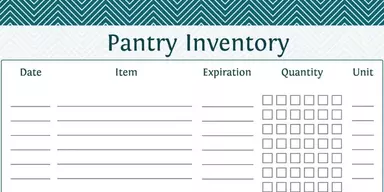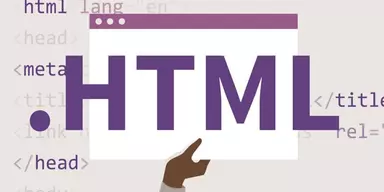Most of the busy people use their laptops and computers whole the day. Sometimes, they work on their computer for 24 hours. High usage of computer can slow down system’s performance. So some software is designed to check system performance as well as to provide information about system sensors just like Temperature, Voltage, and Fan Speed. These are the important components of the System. If they are not working properly, they can slow down the system performance. Through this software you can monitor Fan capacity, RPM, Airflow, Graphical Card Voltage, Assembly and more. So check out this article to get a best free CPU Temperature Monitor Software for your computer.
1. HWMonitor
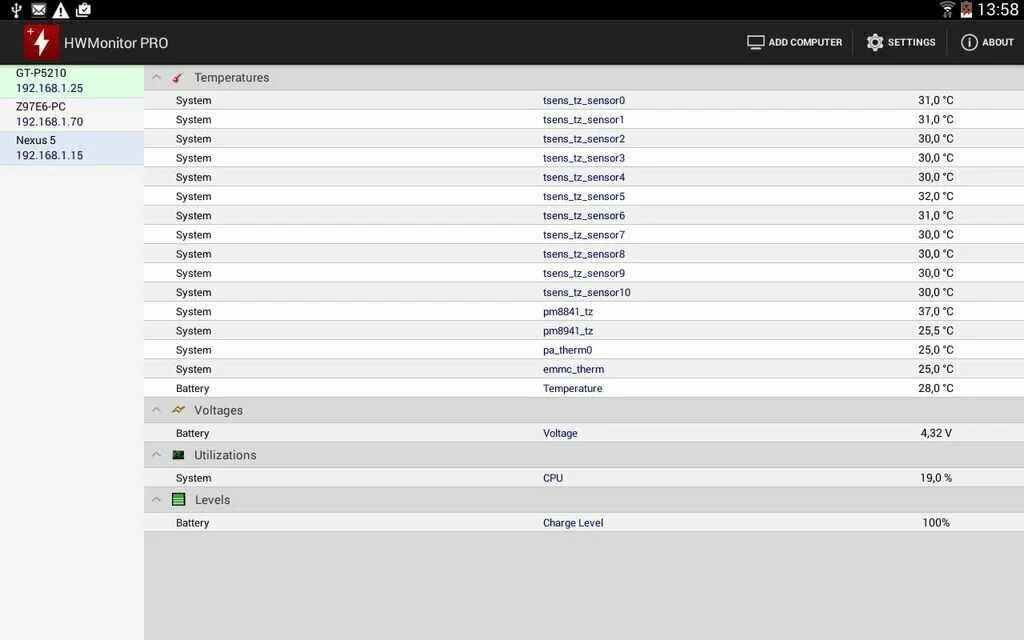
HWMonitor is a hardware monitoring application that can read the system’s primary health sensors for common chips, as well as hard drives temperatures. It is a small and simple to use system monitoring utility which has the primary task to keep a record of the important sensors on your system and check out live readings for HDD temperature and fan speed. The application also contains data exporting options. Working with HWMonitor is a fast and easy task, it does not require any special configuration. It contains a normal window with an intuitive interface and starts monitoring the sensors at startup automatically. The application’s window list all components in a hierarchical view to making it easy to view. It provides you information about fan capacity in percentage, RPM, temperature, assembly and airflow along with graphical card voltage.
2. Open Hardware Monitor
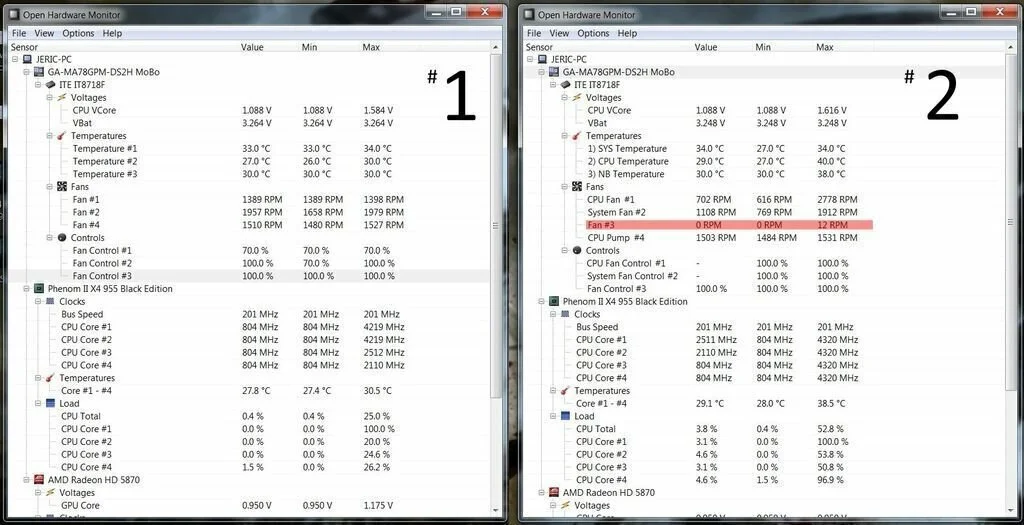
Open Hardware Monitor is a reliable and handy open source software application that is useful for monitoring sensors, voltages, fan speeds, load, and clock speeds of a computer. The application supports hardware monitoring chips present in mainboards like the Winbond, ITE, and Fintek families. It can monitor CPU temperature by reading the core temperature sensors of AMD and Intel processors. Open Hardware Monitor displays the sensors of ATI and Nvidia video cards as well as SMART hard drive temperature. It works properly on 32-bit and 64-bit Microsoft Windows operating systems. The application works without installation and contains a user-friendly and straightforward interface. It can display minimum, maximum, the current speed of the hard drive. Open Hardware Monitor contains customizable space saving gadgets that enable the user to add or remove speeds, temps etc, drag and drop gadget size and position.
3. EnhanceMySe7en Free
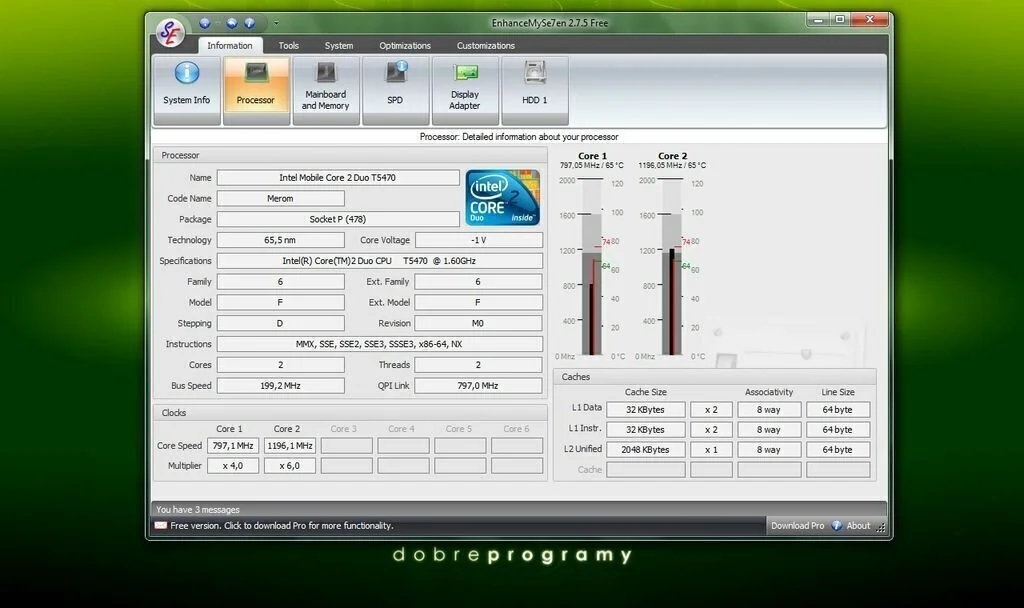
EnhanceMySe7en Free is an advanced and easy to use software application that is useful for monitoring the system’s sensors. It is an optimizing, enhancing, tweaking and information utility specially designed for Microsoft Window 7. The primary features of EnhanceMySe7en Free are start-Up management, disk cleaner, identification, registry cleaner, disk defragmenter, registry defragmenter, system tools, hard drive monitor, network and security tools, file, system tools, optimization, and customization. It contains an attractive user interface that has an Office-style ribbon toolbar and Starts button. You can use start button for a reboot, save and undo changes, and for performing other basic functions. The information tab of EnhanceMySe7en Free is useful for displaying hardware and disk data. The system tab enables you to make some changes to the Window Update, Windows Firewall, Autocomplete, and Windows Mail.
4. SIW Portable
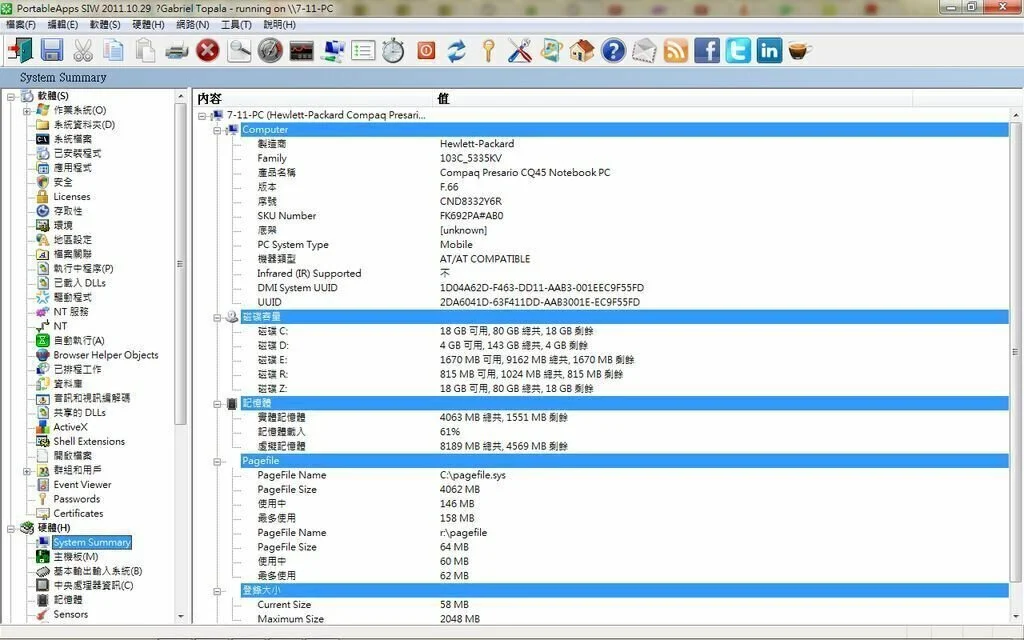
SIW Portable is lightweight and simple to use software application that delivers you information about your computer system. It works without installation and your Windows registry entries will remain unchanged. The user interface of SIW Portable contains a standard window where the user can get information about computer’s software, hardware, and network. It enables the user to check out data about system directories, installed programs, operating system, applications, files, security, accessibility, licenses, regional settings, environment, file associations, loaded DLLs, running processes, drivers, NT services and shared DLLs. The application also contains information about passwords, ActiveX, BIOS, motherboard, CPU, sensors, memory, PCI, devices, system slots, video sound device, network adapters, open ports, RAS connections, shares, and more. Furthermore, the user can print or export a report file, copy a text fragment to the clipboard as well as use the “Undo” and “Redo” buttons.
5. HWiNFO
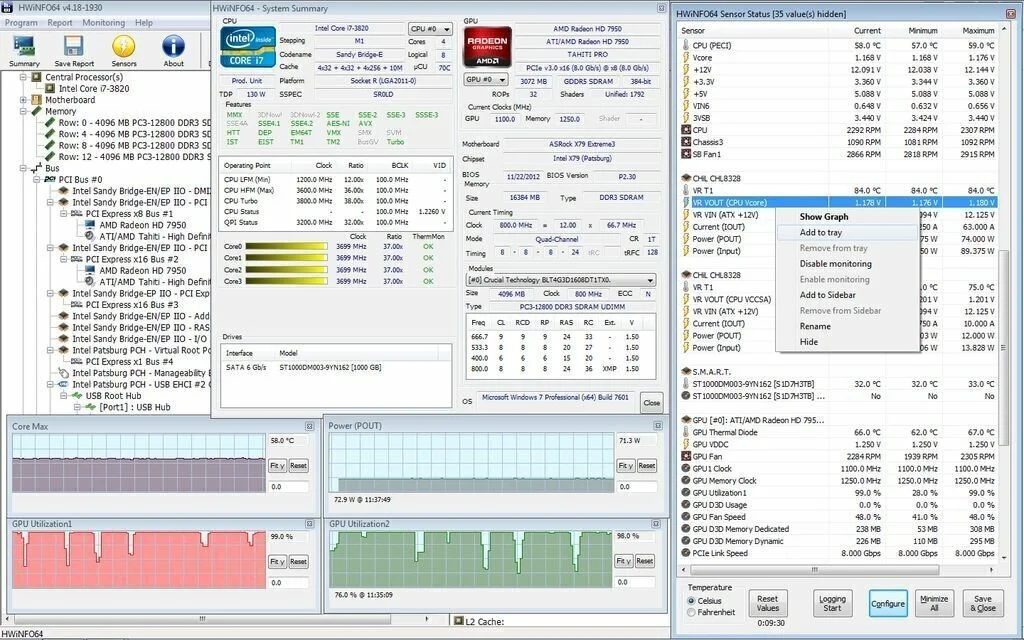
HWiNFO is easy to use hardware information and diagnostic software application that is designed according to the latest technology. The application is quite helpful for providing you with all the necessary data to make the right decisions for your computer system just like searching for driver updates. The primary features of HWiNFO are fully comprehensive hardware information, system health monitoring and reporting, Text, CSV, XML, reports, log files, customizable tabs, gadgets, graphs, and extensions. It is a simple but powerful application which contains a straightforward interface. HWiNFO can scan your system and provides you whole data about the storage capacity, RAM, and operating system. The application also provides some deeper information such as battery-cycles levels, the number of logical CPUs, and memory speed. It provides you information with real-time monitoring in a well-structured system utility.
6. Game Assistant 2
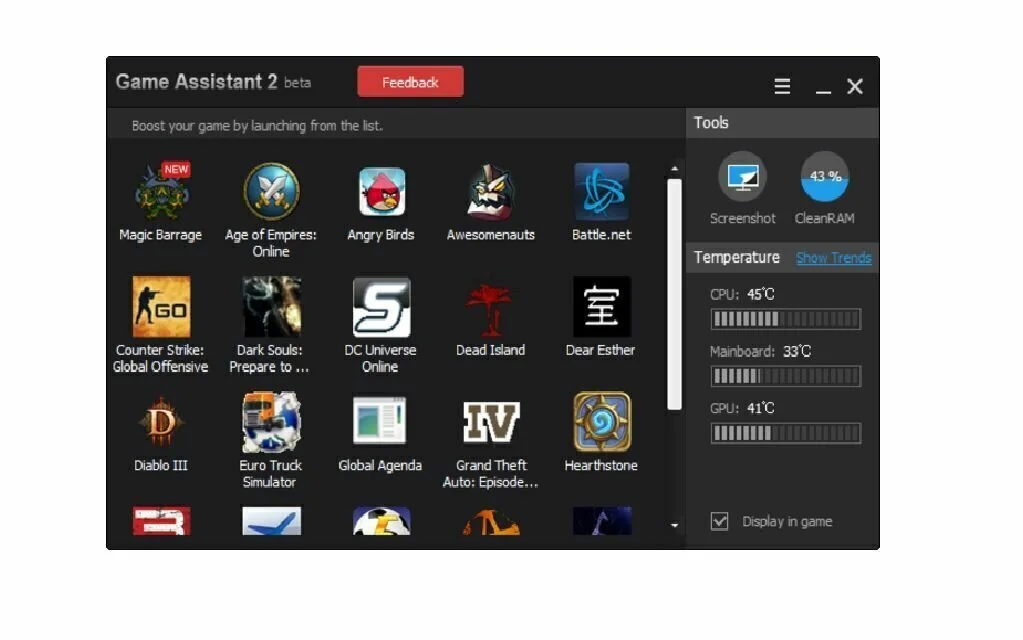
Game Assistant 2 is a handy and reliable software application specially designed to organize your favorite games. Game Assistant 2 is a useful tool for computer games because it contains features to capture screenshots and free up RAM memory. The app scan the computer recognized the installed games and displays them in its interface. You can use Add function to add new games or web games manually. It is not only for organizing your favorite games but it can also optimize system resources before starting the game. When you start a game, Game Assistant 2 will free RAM memory to obtain more resources for a gaming session. The graphical monitor is an amazing feature of Game Assistant 2 for GPU, CPU, and motherboard temperature. You can use ‘take screenshots’ feature to capture the selected area and save the image. In addition, it contains basic tools for shapes, images, colors, text, and more.
7. CPUTempWatch
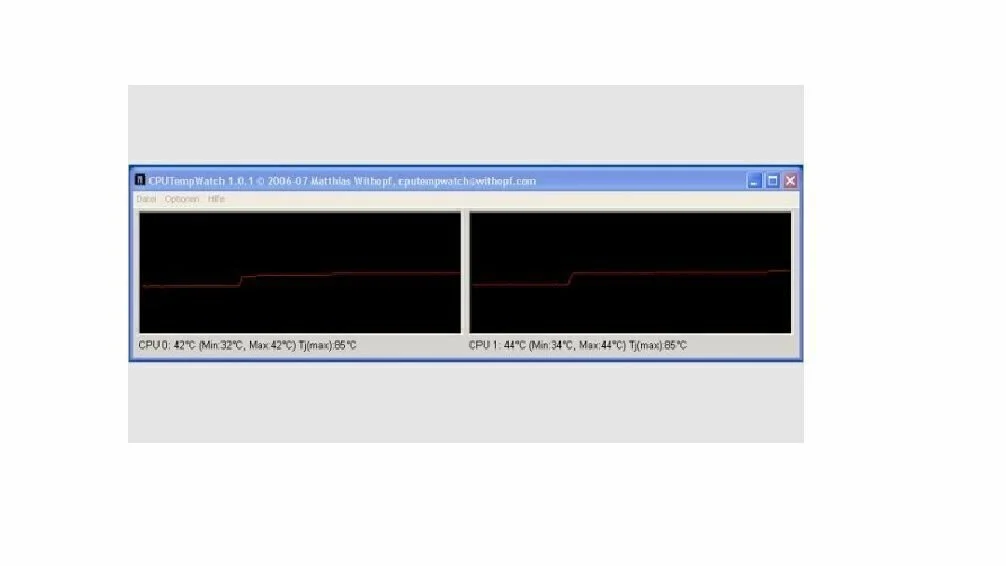
CPUTempWatch is a CPU temperature monitoring software application that enables the user to manage his computer components. You can check you system’s temperature with this application. The primary aim of this handy and easy to use application is to assist you in monitoring the processor temperature, of Atom Processors, Intel Core, Core 2 and Core i3/i5/i7. CPUTempWatch provides you surety that your system’s processor will not break down or slow your computer. The application contains an intuitive and user-friendly interface where everything is organized in a simple way. It uses a moderate amount of system resources and has a quick response time.
8. Real Temp
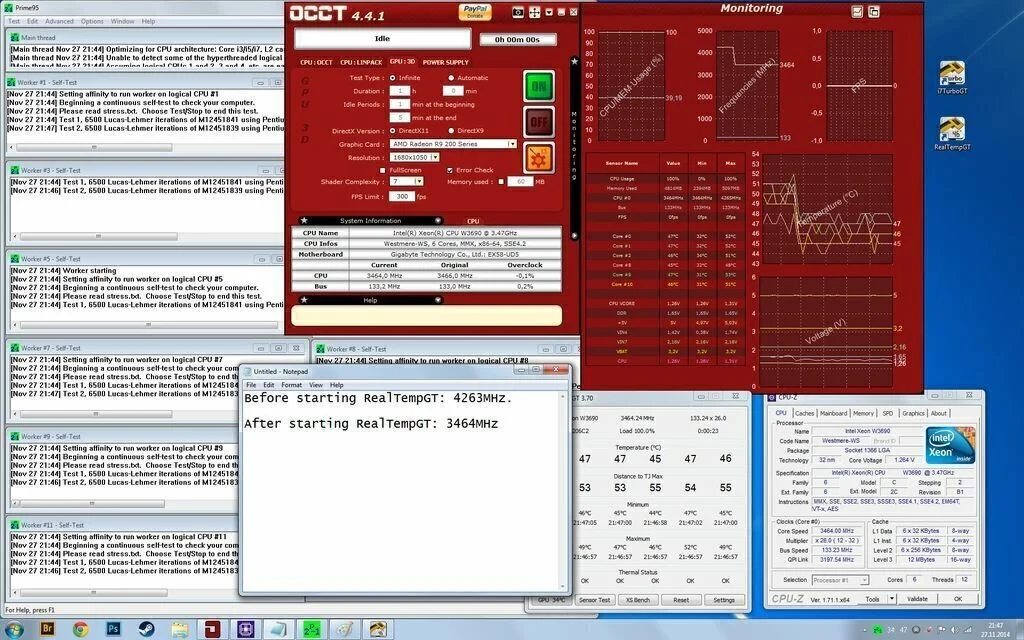
Real Temp is a system monitoring software application that enables you to monitor processor temperature and runs benchmarks. It is a compact and portable utility specially designed for power PC users. It monitors the processor temperature to stop it from overheating. The application contains benchmarks and different handy customization settings. The primary window of Real Temp displays processor temperature and difference from the maximum value, time of recording, and records of minimum and maximum values. It can perform tests to check out the average CPU load, time, score, and speed. Furthermore, it facilitates you to enable alarms, calibrate the maximum temperature, log all active to file, enable system tray icons for monitoring the CPU cores, and more. It works without installation and you have to click the executable to launch the program.
9. Speccy
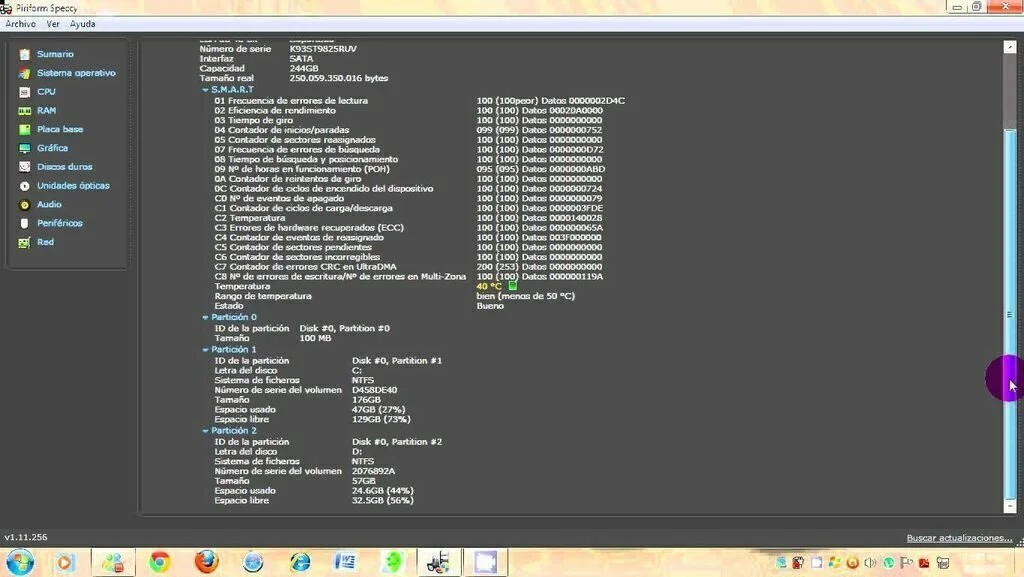
Speccy is a simple CPU monitoring application that can provide you every information about your computer system. The application contains data about CPU, RAM, Motherboard, Hard Disks, Graphical Cards, Optical Drivers, and Audio support. Furthermore, Speccy can check out the temperature of different components in an easy way. The latest version of Speccy supports Broadwell and Intel Skylake processors. Plus, the application is fully compatible with Windows 10. Speccy has up-to-date hardware application algorithm and it can easily detect Peripheral and Network Adopter. It shows system’s specifications and other data about Motherboard, RAM, CPU, Optical Drives, and Audio. Furthermore, it can display real-time voltages and temperatures from sensors in motherboards. It facilitates the user to take, load, and publish Snapshots of Speccy’s reports or save data as Text or XML files.
10. CPU Thermometer
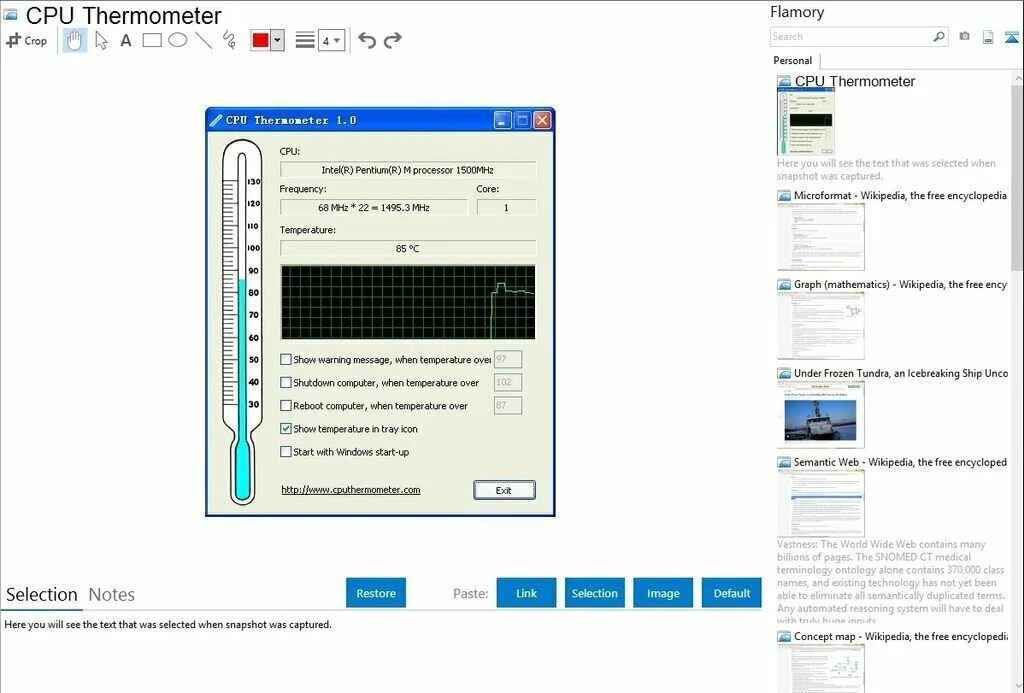
CPU Thermometer is a CPU monitoring application that facilitates users to monitor their CPU temperature. The application has a compact interface that only shows important information about the processor. The tiny frame displays all the details like the processor type, including the developer, name, and series. If you have multi-core processor then it can show the number of degrees for each. The application displays temperature information in real-time. If there is any problem in the system, the program will show a warning message forcing you to shut down or reboot the computer. You have the option to change the temperature unit to one of the two options, like Celsius and Fahrenheit. It is a nice tool that is quite useful for inexperienced users.
11. SpeedFan
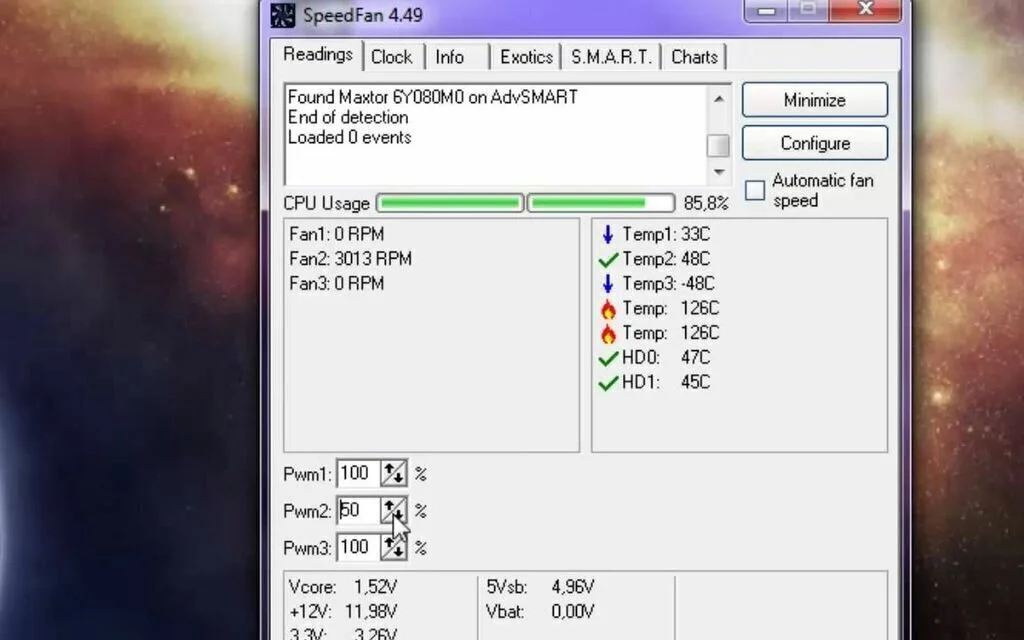
SpeedFan is a simple and lightweight software application designed to view and tweak settings for system’s voltage, fan speed, and chip temperature. The installation process of very easy because it does not contain customization options. The application has a classical interface with a single window split into multiple frames. In these frames, users can examine information and make the necessary changes about the SpeedFan. At startup, SpeedFan creates an icon in notification area which shows current hard drive, GPU, and core temperature. The SpeedFan icon’s color indicate the current status of temperature. It enables the user to select the motherboard and clock name and enable automatic control by setting rules based on low CPU usage and time limit. You can select the exclude components present in the system tray area, voltage, tweak fan, and speed settings and customize the tray icon colors and fonts.
12. Moo0 System Monitor
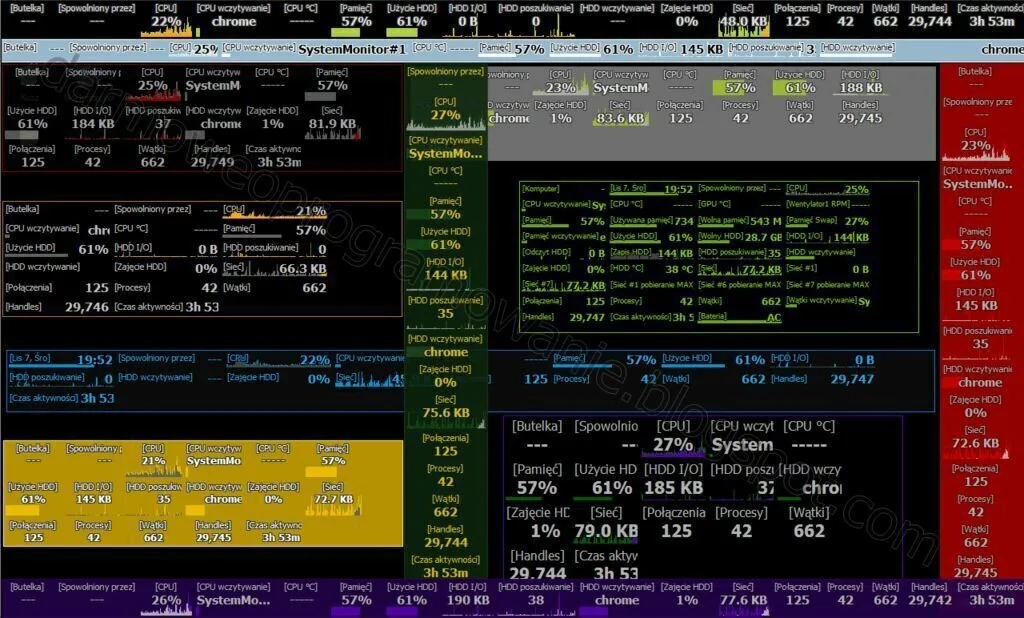
Moo0 System Monitor is a system information utility that enables you to keep a close eye on your computer’s performance. The application can show a great amount of information about your computer on the desktop screen. Moo0 System Monitor contains a long spec list which can display CPU, CPU temperature, CPU loader, fan speed, used and free memory, memory, memory loader, memory swap, HDD usage, each drive usage, each network adapter statistics, network traffic, and many others. Furthermore, the user can configure the refresh frequency and dedicated options to auto-hide the desktop window. It provides all the information without stressing up the SPU and RAM. Overall, Moo0 System Monitor is a top product that remains friendly with hardware resources all the time. It will show everything about your computer and the information you wish to see on the desktop.
13. SensorsView Pro
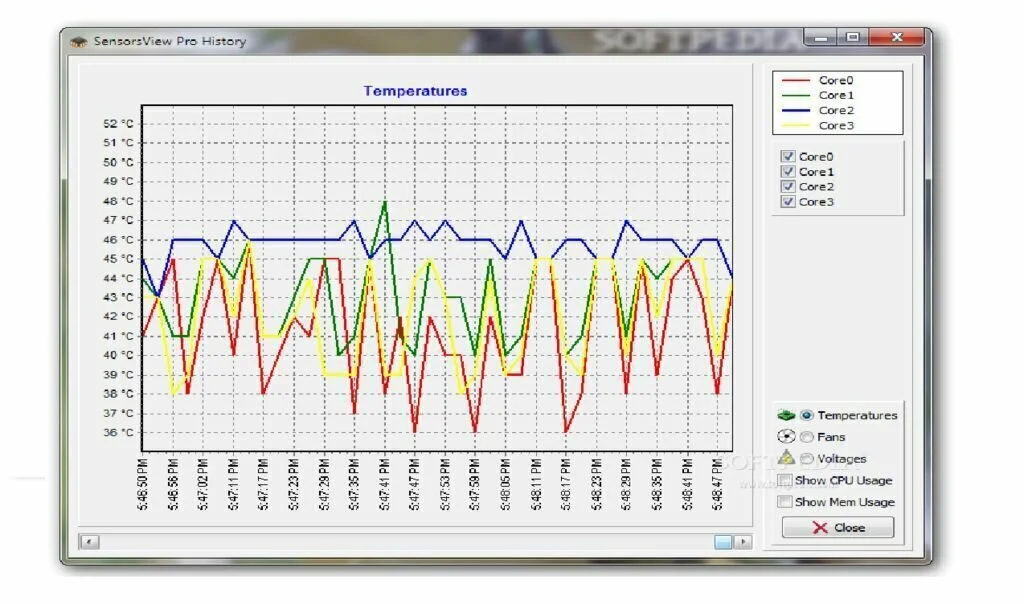
SensorsView Pro is a straightforward and small software application that enables you to monitor the inner working of your computer. The application can monitor the temperature of CPU, hard disks, motherboard, voltage and fan speeds. It has a user-friendly and intuitive interface which contains a small window. In small window, you can view details like memory, CPU, HDD usage and temperature. Furthermore, you can access a graph of temperatures, Settings, fans, CPU, voltage and memory usage, as well as Statistics. if the system temperature crosses the specific limit, SensorsView Pro will notify you by sounds and balloon tips. Through the Setting menu, the user can change the temperature format, customize the appearance, update the interface for sensors and hard drives, play sounds, and enable event log and alarm. In Statistic menu, you can view current, system uptime, current, average HDD usage, minimum, maximum and average memory usage, sensor temperatures, as well as CPU time.
14. Wise System Monitor
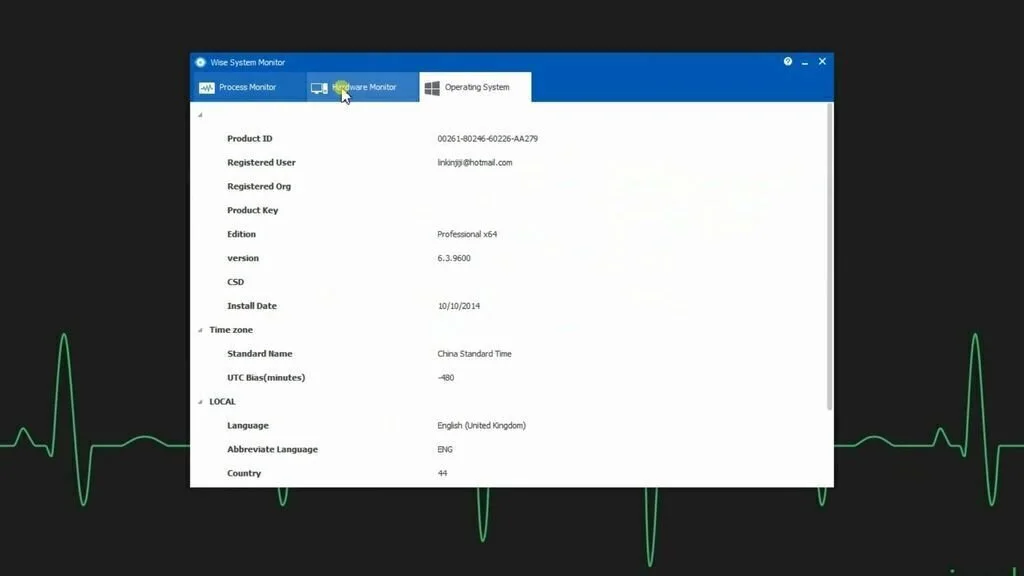
Wise System Monitor is a windows system monitoring software application that enables the user to monitor process, memory, network traffic and other else. This amazing application offers you a simple way to monitor memory usage, download and upload speed, CPU usage, primary hardware component and all the processes running information of your PC. The primary features of Wise System Monitor are Monitor memory & CPU usage, Turn off necessary process easily, Show download & upload speed, and Support for Multiple languages. It is a free and comprehensive computer monitoring utility. Wise System Monitor is an excellent monitoring software from WiseCleaner.com. The user has the facility to use it, update it and get technical support free of cost. Wise System Monitor uses a moderate amount of system resources and has a quick response time.
15. GPU-Z
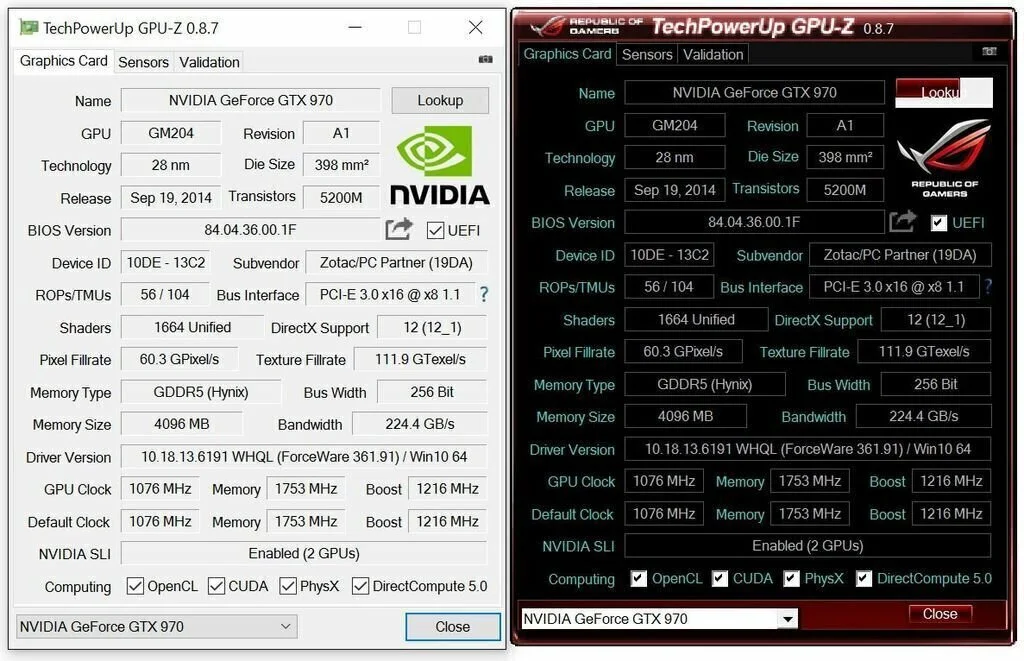
GPU-Z is a small-sized software application designed to monitor live sensor readings in the system tray area, and log sensor activity to file. The application collects information about the computer’s sensors and graphical cards and enables the user to monitor used memory, temperature, and other data. It provides you all information about the graphic cards such as shaders, device ID, transistors, release data, bus width, drive version, GPU, BIOS version and more. The application supports for OpenCL, PhysX, CUDA, and DirectCompute. GPU-Z displays the sensors information just like core, used memory, fan speed in percentage and RPM, GPU temperature, GPU, memory and shader clocks, video engine loads and memory controller. The user has the facility to disable any sensor, show a preferred one to monitor live usage easily, as well as set a tool to show the actual, highest, lowest or average reading for each sensor. Plus, he can change refresh rate from 100 milliseconds to 10 seconds.
16. Core Temp
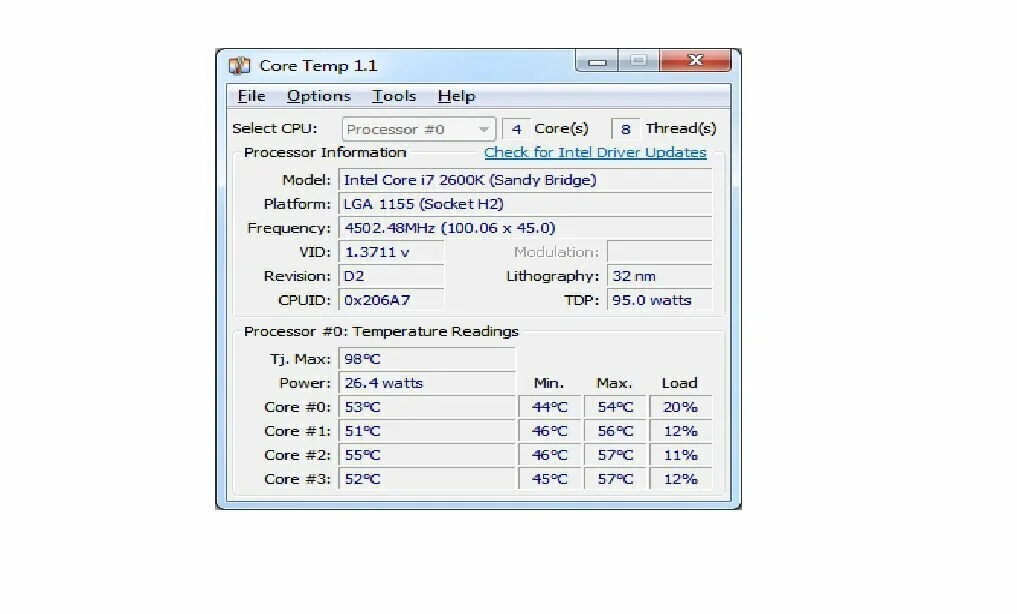
Core Temp is an advanced software application that can monitor CPU core temperature and automatically shut down the computer. It is designed for power PC users and inexperienced users can also use it easily. You have to download and install third-party components if you want to work with it properly. Its interface does not contain attractive elements and has a small window that displays information and temperature readings. The application creates icons in the taskbar notifications area for each core to show live temperature. Furthermore, you can find out the model, frequency, revision, platform and CPU ID, as well as you can adjust the temp offsets for each core or apply the settings to all of them. The user can prevent his computer from overheating by taking into accounts optimized settings. It can display notifications when the critical temperature is reached.