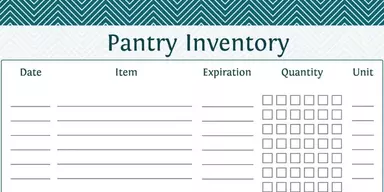Sometimes it happens that you need to install a program exclusive to an Operating System other than the one you own. But due to some valid reasons you don’t want to install another Operating System. So you think that how can I use this program without removing old OS and installing a new operating system. To fulfill your requirements, developers have designed some specific applications that can enable you to create a new virtual operating system in your existing operating system. So you have the facility to emulate your required operating system within another. In this way, you can run two operating systems alongside one another on a single computer. These programs are called virtual machines. Important thing is that you have to allocate CPU and RAM memory to the new operating system and it will work like original operating system. Now you can easily work with your required application by creating a virtual operating system that offers support for your desired application. Here is the list of Best Free Virtual Machine Software so that you can easily pick the best virtual machine program available for Mac, Windows, and Linux.
1. Virtual Box
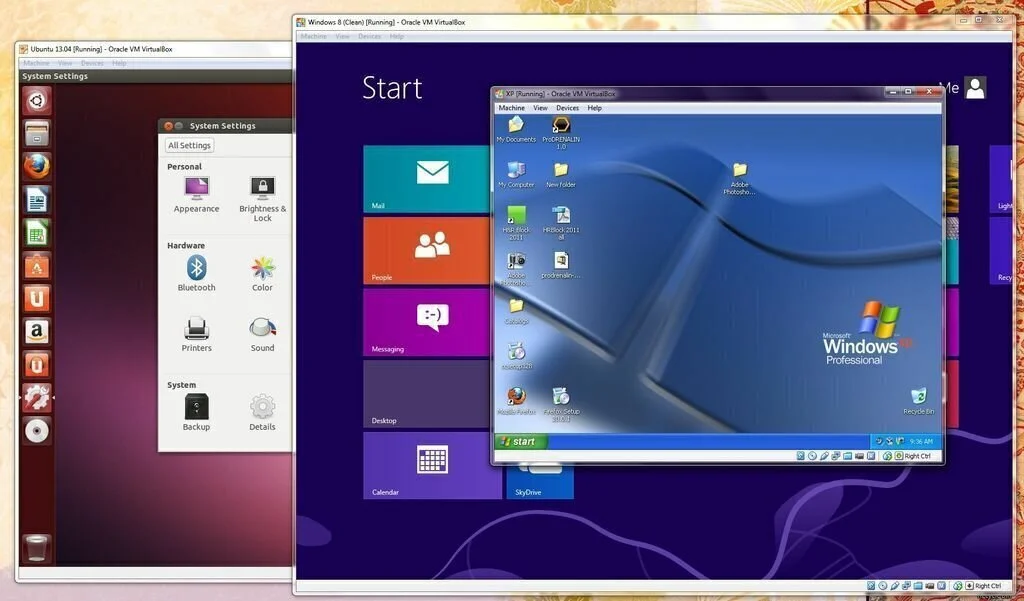
Virtual Box is simple to use a software program that has the facility to install and multiple operating systems as virtual machines. The interface of Virtual Box is intuitive which enables you to add a new virtual machine and select the OS they prefer such as Windows, BSD, Solaris or Mac OS X, and the exact version. The next step is to assign the new virtual machine the amount of HDD place and RAM it will work and the type of storage, dynamic or fixed. If you want to launch virtual operating system, only you have to press the start button. Moreover, you can pause, reset or close your virtual machine. In addition, you have the facility to create a dedicated desktop shortcut that can enable you to open it whenever you want. You can also get some other special features of the program such as seamless windows, shared folders, remote machine display, multi-generation branched snapshots, 3D virtualization, and modularity.
https://www.virtualbox.org/
2. QEMU

QEMU is an open source program which can help you to simulate a complete system with one or more processors and peripheral components. Moreover, you can launch processes created for a specific CPU in user mode. Full Platform virtualization allows you to launch multiple operating systems on a host machine. The program level virtualization mode is helpful for cross-compilation and debugging endeavors. This program is compliant with a large number of hardware devices like 32-bit or 64-bit architecture, Sparc processors, PowerPC processors, MIPS Magnum, Malta boards, Palm Tungsten PDAs, MusicPal Devices, Xtensa, Siemens SX1 smartphones, MicroBlaze, and much more. Its user emulation mode offers support for MIPS, PowerPCs, ARM, Alpha, ColdFire, Sparc, and MicroBlaze. You have the possibility to send different complex commands to the emulator. It supports multiple disk image formats, so you can easily access host devices. It also supports removable media images like CD-ROMs.
3. Windows Virtual PC
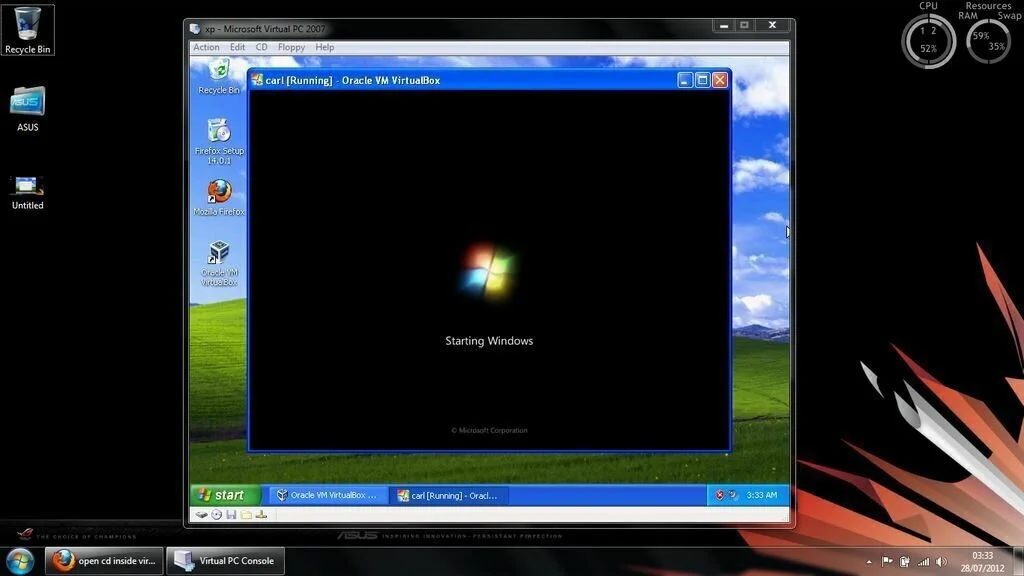
Windows Virtual PC is a user-friendly application that enables you to run a different computer based OS simultaneously on one workstation. Now you have the possibility to view virtual machines on different monitors and render aero effects using Remote Desktop Connection from a Window Vista host with Aero feature. This program offers support for parallel ports or direct sharing of folders between host and guest. You can also use some new interesting features like ‘Seamless application publishing and launching’, ‘USB support and redirection’, ‘Support for multithreading’, ‘Integration with Windows Explorer’, and ‘Smart card redirection’. You can utilize the step by step mode for creating a new virtual machine. Further, you can generate a new machine from scratch with the help of the default settings or add an existing VMC file. you have the option to specify the name and location of the machine, utilize the recommended RAM or adjust the value manually, pick the desired operating system, and specify the virtual disk size.
4. VMware Workstation Player
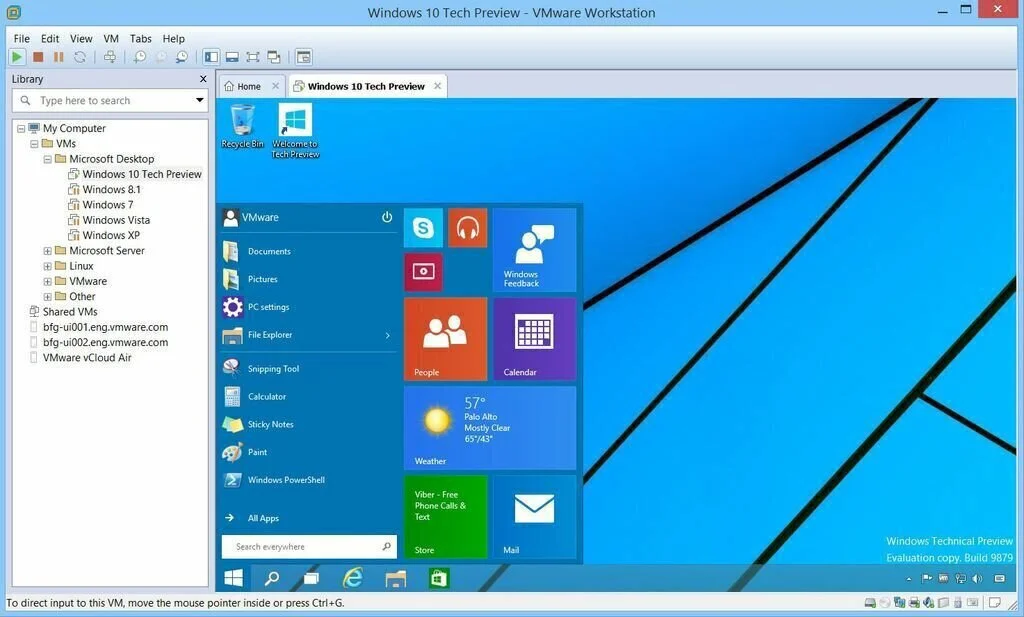
VMware Workstation Player is a handy software program that can run multiple operating systems on the same computer simultaneously. The interface of VMware Workstation Player is simple and standard, where you can create a new virtual machine easily. You can utilize the built-in wizard and follow the step for creating a virtual machine. To create a new virtual machine, your first task is to specify the source name. Moreover, you can choose the guest operating system such as Linux, Microsoft Windows, Sun Solaris, Novell NetWare or other. You can put a name for the new virtual machine and specify its output director and its maximum disk size. In addition, you have the possibility to store the virtual disk as a single file or split it into many parts. You can use the second method to simplify the process of moving the virtual machine to another system. Before finishing the process, you can see the name, version, location, hard disk, operating system, network adapter, memory, and other devices related to your new virtual machine.