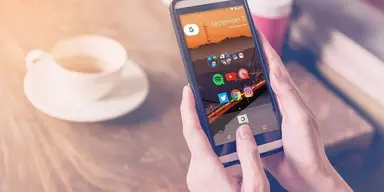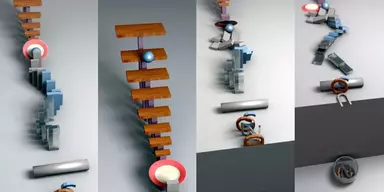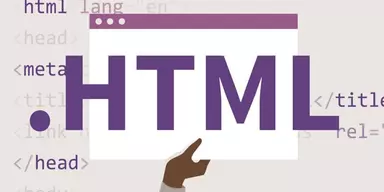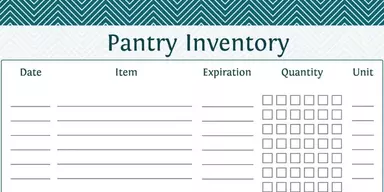Nowadays, people have a large number of data stored on their computers. Sometimes they don’t have enough space to store more data. So, some applications are created to store large data in small space by compressing the files. These compressed files are called archives. In this way, you can quickly move data with large size from one system to another system quickly or you can send data to your partner through your email account by compressing files. These archive files can be created in multiple formats like RAR, GZ, ZIP, 7Z, ISO, MDF, ISO, and more. Windows official tool is not enough to work with all these formats. That’s why some specific applications are created to extract data from archives so that you can easily extract data from all archive formats. RAR is one of the most popular and common archive formats which are used nowadays. So here is the list of Best Free RAR File Operner Software that can be used to extract data from RAR archives. Most of these applications offer support for many other archive formats and some of these applications can be used to created archives.
1. Free RAR Extractor

Free RAR Extractor is a simple software application that enables you to get ahold of folders and files encased in different archive formats in a quick and easy way. This program has a clean interface that easy to figure out by all users. You can add files in two modes, one includes browsing the directories on the disk to search the desired archive while the other implies simply moving the files over the program’s interface. After the selecting the file, you have to choose an output directory, where the extracted items should be stored. Free RAR Extractor offers support for multiple types of files like ZIP, RAR, ISO, 7Z, CAB, JAR, and TAR. If the item is encrypted, you can still extract the files, if you know the correct password. Overall, it is a lightweight application that can easily extract your files.
2. RAR File Open Knife

RAR File Open Knife is a simple and lightweight software program that facilitates you to extract content from RAR files as well as unpack protected archives. Moreover, you can create subfolders for each opened file. The application contains a plenty of configuration settings for all user levels. This program has a well-defined layout with a standard window where you can utilize the file browser or ‘drag and drop’ procedure to add RAR items to be extracted. In addition, you can select an entry from the context menu or double-click any RAR, because the application makes file associations automatically. You have the facility to set a default password when trying to access protected archives, point out a password list, and make the program try to access files by using the archive name as the password. This program provides multilingual support and has a fast response time.
3. ExtractNow

ExtractNow is a powerful and intuitive software program that enables you to quickly extract any archive formats with the help of configurable options. The interface of ExtractNow is simple and plain, only including necessary buttons. This program provides you the facility to extract nearly any type of archive format in seconds. You can easily add an archive for the process by dragging required elements over the primary window. The program will show the list of archives along with info regarding the name, progress, and status. Moreover, the program enables you to add a context menu entry for enhanced ease of access. The “Settings” button provides the facility to configure a lot of options. Other important features of ExtractNow are password management, file association, files to be excluded, and thread priority.
4. ZIP Reader

ZIP Reader is a reliable and comprehensive software program that can help you to decompress ZIP archives and get the files within seconds. The primary window of the application is very intuitive and easy to work with. Just choose the archive you need to extract data from and this program will display the files automatically you are interested in. ZIP Reader contains drag and drops support, you can select the predefined button from the primary window or simply drop the archives of your interest. Furthermore, you can decompress many archives at the same time. After decompressing all files, it creates a new TXT log file automatically in the source directory along with the extracted files that can be found in the same folder as the archive. The Configure button facilitates you to remove all the registry entries created by the program like file associations.
5. TUGZip

TUGZip is a lightweight application that enables the user to create and extract archived folders and files with the help of integrated context menu support. First, this program can create TAR, ZIP, TGZ, YZ1, CAB, BZ2, SQX, and 7-ZIP archives. Moreover, it can open virtually all archive formats out there. This app integrates pretty nice into the Windows context menu just like other compression tools in the world. So you have the facility to create archives and extract files from the existing ones with few clicks. The simple interface of TUGZip facilitates you to access the basic features quickly and add, delete, extract, rename, scan files for viruses or test compressed files. It offers support for the Zip64 algorithm and provides many encryption methods as well as a tool for creating self-extracting archives. Overall, TUGZip has very good performance and works pretty fast with small archives.
6. Zipeg

Zipeg is a comprehensive software that allows the user to extract files from RAR, ZIP, and other archives. The interface of Zipeg is simple and plain and you have the facility to use the “drag and drop” or the tree view method to open archives. In the list, you can see the name, compressed size, size, time, date, and comment of each file present in the archive. Moreover, you can preview files in addition to extracting content present in an archive. You can enable case sensitive mode through the “Option” window, to group folders on the top of the list view. Furthermore, you can specify what you want this program to extract (selection, entire archive or always ask), and disable sounds. You have the option to check for updates once a month automatically. You have the possibility to specify the output destination, set file associations, as well as allow Zipeg to append the archive name to the destination.
7. PowerArchiver 2010 Free

PowerArchiver 2010 Free is a powerful and comprehensive software application that enables you to compress and extract 7-ZIP, ZIP, RAR, ISO, ZIPX, and CAB archive files. The interface of PowerArchiver 2010 Free is plain and intuitive where you have to specify the output format and destination if you want to create a new archive. Moreover, you have the possibility to configure compression options regarding the method, action, compression level, and encryption type. In addition, it facilitates you to include subfolders, system, and hidden files, encrypt the archive to PAE, as well as use the current folder as a temp. You can send the archive through email, set the maximum volume size, and enable multiple disk spanning. After opening an archive, you can view the name, date of modification, type, size, packed size, ratio, and path of each file within it. This program is integrated into the Explorer context menu automatically.
8. Unzip RAR

Unzip RAR is free to file decompressing software program for RAR archives. This program has the facility to quickly open and extract folders and files in ARAR archives. This easy to use application provides preview function. This program can read RAR archives and display all compressed files and unpacked file size. So, you can choose all or partial files to decompress. Moreover, this program support password protected RAR archives and offers support for multi-volume RAR archives. RAR format is a famous compressed file format and only a few programs have the facility to extract files from RAR archive. So this interesting application can help you to unzip all RAR files quickly. The interface of Unzip RAR is plain and intuitive which provides you the facility to work in a clean environment.
9. File Extractor

File Extractor is a straightforward software program that allows you to extract data from JAR, ARC files as well as RAR archives. This application can extract any compressed file type easily and quickly. It is an unzip freeware application for Windows that simplifies the extraction process. this application offers support for many archive formats like ZIP, RAR, ARC, JAR, HQX, LZH, and CAB. It is an intuitive application if you want to open RAR files, extract ZIP files, and extract from JAR, ARC files. The interface of File Extractor is simplistic which contain few options to handle with. File Extractor uses a low amount of system resources.
10. RAR File Extractor

RAR File Extractor is a reliable and useful RAR files unzip software program that allows you to extract and decompress all folders and files quickly inside the RAR archive. To get files from an archive, first, you have to select the archive from your system. Then select the destination folder for the files that are present inside the RAR files. if you want to use the Desktop as Destination you should create a new folder first. However, the application does not provide the option to extract the files into a new folder that has the name of the archive. In addition, RAR File Extractor shows a progress bar that enables you to know how much of the archive is left to extract. This program is kept simple and function orientated. You have to choose if you want to overwrite existing files and want to view the extracted files immediately after the completion of the process.
11. Imploder

Imploder is a reliable and simple archive extractor that facilitates you to compress files and extract content from archives. The interface of Imploder is simple and clean which enables you to use the Explorer-based layout to find and choose files for compressing. To start an archive process, you have to set the output name and type like JAR, ZIP, CAB, and LHA then initiates the process. Moreover, you have the option to input a password. During the process time, you can view a progress bar. The Extraction job is also very simple, only you have to choose an output destination for extraction. In addition, you can verify the integrity of a compressed file. Imploder works with a few computer resources and does not put a strain on RAM and CPU.
12. QuickRAR

QuickRAR is a comprehensive and handy software program that enables you to compress files and extract data from the archives. Using this program, you can save a lot of space of your computer. This program provides a compression ratio that is better than the ratio provided by WinZip and PKZip. The application has a strong AES-256 encryption. QuickRAR offers support for many archive files like ZIP, GZIP, 7Z, TAR, BZIP2, GZIP, CAB, CHM, ARJ, CPIO, ISO, MSI, RAR, RPM, XAR, WIM, UDF, and LZH. The interface of QuickRAR is user-friendly and intuitive which contains easy to use layout. QuickRAR does not put a strain on system resources and has a quick response time.
13. CoffeeZip

CoffeeZip is a simple program that can create archives and facilitates the user to extract or explore their content. This program offers support for widely used formats like ZIP, RAR, 7Z, TAR, CAB, TGZ, HFS, ARJ, ISO, ALZ, UDF, RPM, and many more. The simple interface of CoffeeZip is split into two different panes for easy fast management and browsing. It shows the content of a container before starting the extraction process. This application is also useful to create new archives, but this feature can be used for four formats like WIM, ZIP, TAR, and 7Z. CoffeeZip provides you the facility to change the compression level, customize the output name and location. Moreover, you can assign the password to the created archive if you want to protect the compressed data. You have the possibility to split up the input into different data bunches of various sizes.
14. Free Unrar

Free Unrar is a simple to use software program which helps the user to decompress RAR archives. The program has a clean and simplistic interface which can be used to set up the dedicated parameters using minimum effort. You have the facility to upload files into the working environment using the built-in browse function or with the help of drag or drop option. To start a decompress procedure, you have to specify the saving directory. Moreover, you can enable the program to open the target location automatically at the end of the task. It can also extract the files present within password protect RAR archives and displays time estimation for completing the task. Overall it is a useful program to unpack RAR archives very quickly.
15. MagicArchiver

MagicArchiver is an intuitive software program that can help you to easily open, create or extract archives. This app is designed to provide you proper means of working with compressed files. During the installation process, you have the option to integrate MagicArchiver into the Windows context menu or not. The application’s ribbon enables you to quickly access to the most important features so you can easily adjust specific details about the compression task. You can use this program to open an existing file because it supports a large number of famous formats like GZ, ZIP, 7Z, ISO, MDF, ISO, RAR, and others. It enables you to access password-protected files if you know the correct password key. After extracting, you can view the contents of an archive and extract it completely. Moreover, you have the possibility to modify the file by adding, removing or renaming objects.
16. Matroska Unpacker

Matroska Unpacker is a handy archive unpacker application that allows you extract files from the archive. This program offers support for multiple archive formats like ZIP, GZIP, TAR, and 7Z. The application has the facility to extract archives from archives from archives and from archives. If you have a ZIP compressed file, compressed with RAR archive, then it can extract all of them using one click. Matroska Unpacker contains two stunning Explorer menu options, “Extract” and “Extract here”. Now it is much easier for you to extract files. The interface of Matroska Unpacker is simplistic and intuitive which facilitates you to work in the clean environment.
17. JTS Archiver

JTS Archiver is a small and handy software application that facilitates the user to extract files from different archives. JTS Archiver contains a simplistic interface which can be easily used by beginners. This program is only designed to perform a single task, to decompress an archive quickly and easily. It does not support drag and drop option, means you have to add files manually with the help of the built-in browse option. The program shows the contents of your ZIP archive in the primary window automatically. In addition, you have the facility to open any file from the program’s screen directly using a double click. it allows you to view the chosen file in Notepad or choose another editor. JTS Archiver can extract only the chosen files or the whole list. Only you have to specify an output location before starting the decompressing process. Moreover, you can choose what file associations should be used by the program.
18. ZipGenius

ZipGenius is a free and handy software application that enables the user to compress files and folders in order to save precious disk space. The application offers support for a wide range of formats like ZIP, XPI, RAR, NRG, 7Z, TAR, EXE, and CAB. Moreover, it enables you to use password protected archives and work with CD-R/RW drives. The application has a user-friendly interface which contains a few menus and large buttons to access its most important functions. You have the ability to create a new archive, extract it or send one through e-mail and you can perform actual compression task through a Command Prompt window. If you want to extract an archive, you have the option to decompress all the files, selected ones, or by a specific format. Moreover, you have the possibility to backup files, add comments, convert a compressed pack into a multi-volume archive, and insert data and time.
19. HaoZip

HaoZip is a powerful archive manager and a free compression application. This interesting application is designed to help you to extract content from archives and compress files for optimizing size. This program has a clean and intuitive interface enabling you to easily locate and access items for processing, after seeing their type, name, size, and date of modification. It allows you to create an archive by specifying a name, the format just like LZH, ZIP, WIM, 7Z, TAR, etc. and compression method. In addition, you can choose the update mode, split the archive to volumes by size, test archived items, configure archiving options, compress and send through email, as well as turn off the computer on completion. Other important features of this application are archive encryption, the compression algorithm, file exclusion, time and comments. Plus, you can disable the double panel, view a logic file, convert archives to SFX, repair archives, import and export settings, organize profiles and alter the interface language.
20. Universal Extractor

Universal Extractor is a light and small program that allows you to extract files from the compressed container. The primary window of the application is small and contains just space to add the original file manually or using drag & drop option and specify the output location. Press OK to extract contents of the compressed file. This small application contains decent configuration options and has integration with context shell. So it is easy for you to perform extraction process quickly. Overall, Universal Extractor is a useful addition to your computer for extracting compressed files of all types. Universal Extractor consumes a moderate amount of computer resources and has a fast response time.
21. B1 Free Archiver

B1 Free Archiver is a simple and handy application that is useful to compress files and extract content from archives. The application offers support to multiple formats like ZIP, 7Z, CAB, B1, JAR, and ZIPX. It has a modern window with a well-organized layout which enables you to use the Explorer-based folder structure to find the files you want to compress. For creating a new archive, you have to establish the target directory and format, add a password, choose the compression method, and split the archive into many parts to save it easily. Moreover, you can create a separate archive for each folder, open files in an external viewer or editor, as well as repair broke or corrupted ones. You can access configuration options from the Setting screen so you can establish the default open action, switch to a different language for the UI, show hidden files, make file associations, as well as integrate B1 free Archiver into the Explorer context menu.
22. ZipItFree

ZipItFree is a reliable and lightweight software program that enable the user to compress up to 10 times more with the aid of new 2013 Black Hole super compression. This program is specially designed to be better than WinRar and Winzip combined. It is useful to save disk space and email transmission time. ZipItFree offers support for more than 15 compression formats such as ARC, ACE, BH, BZip, GZIP, CAB, ZIP, XXE, TAR, UUE, LHA, JAR, RAR, Zoo, and Archive Stream. The application contains very easy and powerful interface enabling you to split your large ZIP files. in addition, you can fit your large Zip to a Zip Disk or Floppy Disk and use your custom size to fit in USB flash drive.
23. Bandizip

Bandizip is a fast compression and decompression software program that contains a long list of supported formats like 7Z, ZIP, RAR, LZH, ISO, JAR, TAR, LZMA, GZ, and XPI. The interface of this app has a minimalistic appearance which any type of user to use Bandizip quickly. You can open an existing archive using the file browser or “drag & drop” option. After choosing files for creating archives, you can specify the output destination, type, file name, compression level, splitting method, and a password. You can set the app to delete the original files automatically when the task is done. The application enables you to use configuration settings regarding compression like save the NTFS time information when compressing and use the Unicode filename in ZIP as well as extraction such as set the default code page and open the folder after extracting.
24. SDR Free RAR File Opener

SDR Free RAR File Opener is a simple and intuitive software program that allows the user to compress RAR archives. SDR Free RAR File Opener has a fairly simple and straight-forward interface enabling you to browse through your computer and find the RAR archive you want to decompress. You have the possibility to choose one, multiple or all the files from the archive, then click the “Extract” button, after selecting a destination folder. Furthermore, you can compress files or folders to ZIP format, by choosing the selected items from its interface and pressing the “Add” button. This program has integration with Windows context menu enabling you to perform this operation in a just a couple of moves and even set a password for the generated file. Overall, it is an efficient tool to decompress multiple types of archives beside RAR.
25. Quick ZIP

Quick ZIP is a handy archive software program that facilitates you to open and extract multiple types of archives. The application has a clean and intuitive interface and you can search for archives and view the context menu to use ZIP operations. In addition, you can extract the files to a certain location, test the archive, insert a password if the file is encrypted, and check out its contents. It allows you to choose the ZIP or 7ZIP format for compressing files. Further, you can search media and access the “Organize” menu to use basic file managing features, like “New” (folder, window, or archive), “Select All”, “Paste”, “Delete” and “Properties. Quick ZIP enables the user to configure general and external applications settings and allows the program to prompt for updates, disable Aero Windows, use “7z.dll” to handle archives, clear the cache, and adjust the user interface scale.
26. PeaZip

PeaZip is a reliable and simple software application that allows you to compress files and folders to save precious disk space. It has modern designed interface that contains all archiving tools and the upper toolbar enables you to add, convert, extract, test and various other options. The workspace is similar to a file explorer which enables you to search through your computer just like default operating system explorer. Moreover, its major features are present in the context menu. You have the facility to alter the upper toolbar to a file manager to get access to dedicated options that allow you to copy, cut, paste, rename folders, create new folders, or search duplicate files in the current path. Plus, you have the opportunity to open files using external applications. It allows you to use an integrated image viewer for basic editing such as you can crop chosen pictures, rotate or fit a custom resolution, and save under a different format like JPG, BMP, or PNG.
27. RarMonkey

RarMonkey is easy to use Windows application that facilitates the user to extract files from RAR archives with few clicks. Due to shell integration, RarMonkey is a bit different from all other similar apps. By double clicking an RAR archive, the application enables you to input the destination folders and choose whether you want to create a new folder automatically under chosen directories for each archive using its file name. This program does not contain any setting panel which is good for beginners. Fill associations is the real helpful feature present in the app that lets you extract files from many RAR archives at the same time. RarMonkey is the only application that can help you when you try to extract files from RAR archives but it does not provide tools to compress data. This program has fast speed and works smoothly on most Windows versions. Overall, it is a great solution with just the essential features and a very user-friendly approach.
28. FilZip

FilZip is an ultimate archive software that can work with 15 archive formats. You can use this application to compress files and extract data from archives using different formats like RAR, ACE, ARJ, and ZIP. The interface of FreeArc is intuitive and clean enabling you to create a new archive, by specifying the output name, format, and destination. The application facilitates you to use the tree view to search and add files after checking out their type, attribute, size, and date of modification. In addition, you can configure archive by specifying the action like add, update or move files, as well as the level of compression such as normal, maximum, light, or none. The user can add hidden files, save the full path information, include empty subdirectories, separate directory entries, add in the 8.3 format, enable multiple disk spanning, and set a password. Moreover, he can repair ZIP files, use a multi-extraction tool, encrypt and decrypt archives, and configure application settings.
29. FreeArc

FreeArc is a good alternative to most common Zip Unzip software that provides you the facility to compress selected items at fast speeds using powerful compression ratio. The application can add its own entries in the Context Menu and facilitates you to create a new archive or extract files from one using two clicks. FreeArc provides a large collection of options when you try to create an archive such as encryption, protection, compression, update mode, store file paths, and comments. The interface of FreeArc is simple and plain and it is similar to other compression programs on the market. The working process of FreeArc is pretty fast and efficient, and it can work with both small and large archives easily. Moreover, it can extract files from the larger archive in a fast way. This program has the ability to convert archives to its proprietary format or to SFX and enables you to lock compressed files to stop any further changes.
30. 7-Zip

7-Zip is an intuitive software program that facilitates you to create and extract archives and tests them for errors. The application offers support for most archive formats like RAR, LZA, ZIP, LZH, GZ, ISO, and TAR. This program places a bunch of options in the Windows context menu automatically and it saves a lot of time for managing archives. Compression is a smooth operation, only you have to right click the files you want to compress, choose the function you want and you are ready to go. The default 7z format is better than the standard ZIP format. The Checksum calculator is the useful tool present in 7-Zip that can help you to verify the integrity of any download file. You can use the Benchmark tool for testing the performance of your computer.
31. jZip

jZip is a user-friendly compression software application that enables you to work with all types of archives such as RAR, ZIP, GZip, TAR, 7-Zip, and more. It facilitates you to create archives and extract content from compressed files. It has a simple interface which allows you to create a new archive by setting its name, format, and choose the files you want to compress. Furthermore, you can view the name, size, ratio, type, and packed value of each file in the list. In addition, you have the facility to mail an archive or view its properties. The application enables you to password protect a compressed file and split or merge it with others. The program has integration with the Explorer context menu so you can easily extract files from an archive. Plus, you can set files associations, change the appearance, and disable shell extension.