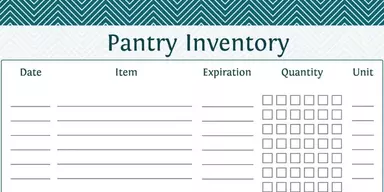Best Free MPP File Viewer are the specific applications that are used to open and view Microsoft Project files quickly. These applications are free of cost and you can easily download them for your Windows computers. These freeware applications provides many important features, like allows you to open and view Microsoft Project files, can open multiple MS project files at the same time, exports MS Project files into MS Excel format, display details of the tasks and resources in a project, lets you view all the project tasks easily, can print MS Project files, shows critical paths and deadlines of the project, and many more. In this article, you will find some of the most famous Project Viewer software applications that contain features necessary for you to create your desired project.
1. MPP Viewer
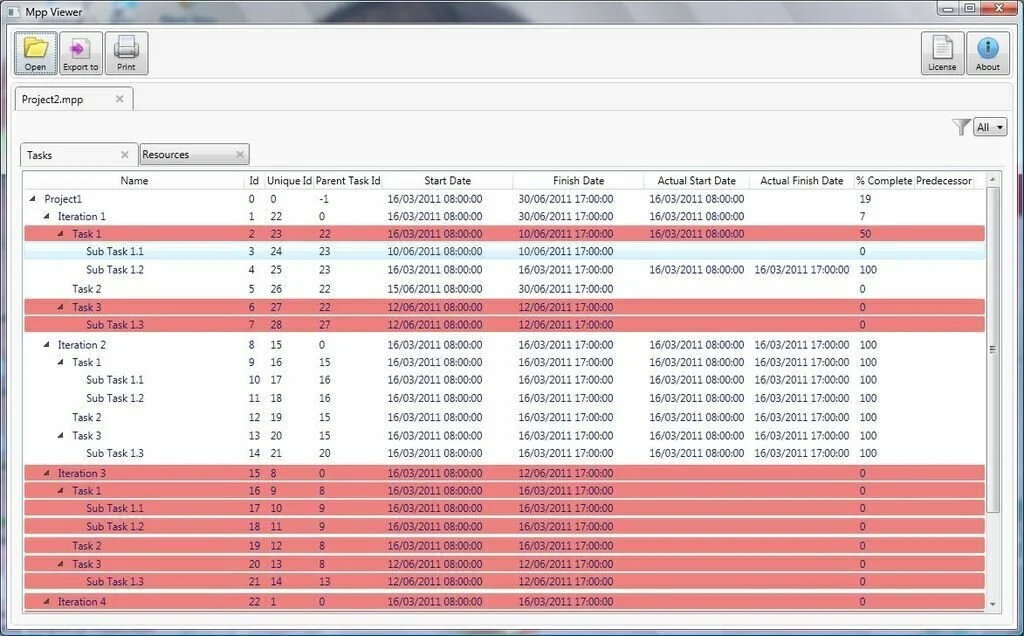
MPP Viewer is a simple of a software application that allows you to open and view multiple MPP files using an incorporated multi-tab environment. Further, you can export them to an XLSX format. The application is providing a simple way to open and browse the contents of MPP projects. It is a portable program and you can use it without installation. So you can take MPP viewer anywhere with you and run it on any computer you want. The interface of the application is simple and clean, and its primary window has few buttons, ribbon, and a pane where you can view the uploaded items. It supports opening many tabs in the same sessions, so you can open and view multiple MPP files and browser through their contents. Further, the application has integration with a search function that allows you to look for specified items in incomplete tasks. It enables you to print files with just a click of the button.
2. Project Planner Reader
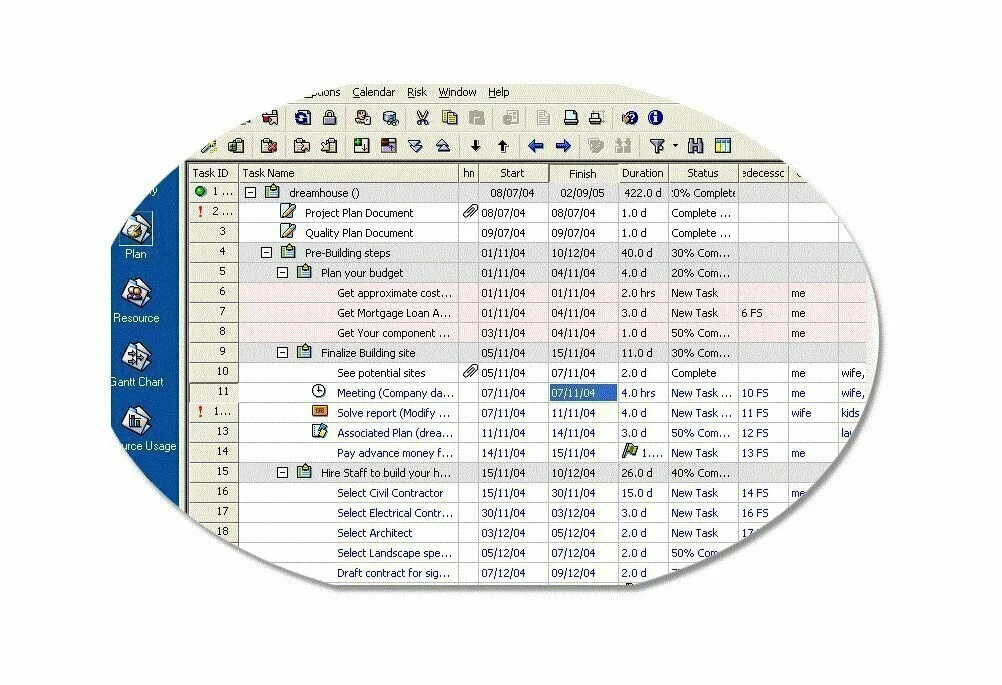
Project Planner Reader is a smart reader for MS-Project MPP files and Smartworks Project Planner PPR files. The application provides you options for resources, tasks, Gantt charts, network diagram, calendar, graphs, reports, and PERT analysis, as well as project printing. Project Planner Reader has the same interface as Project Planner, displaying all its options. This program provides multiple view modes with distinct sets of options. After opening a file, you can study the project’s tasks, just like names, task IDs, links, durations, start and end date, predecessors, status, resources, owner, and actual cost. You can get additional data by double clicking an entry from the list such as status change details, dependencies, or job notes. Further, you can examine resources like groups, user names and IDs, status, types, unit, and emails addresses. It allows you to sort resources by any group and filter tasks through different criteria.
3. Free Project Viewer
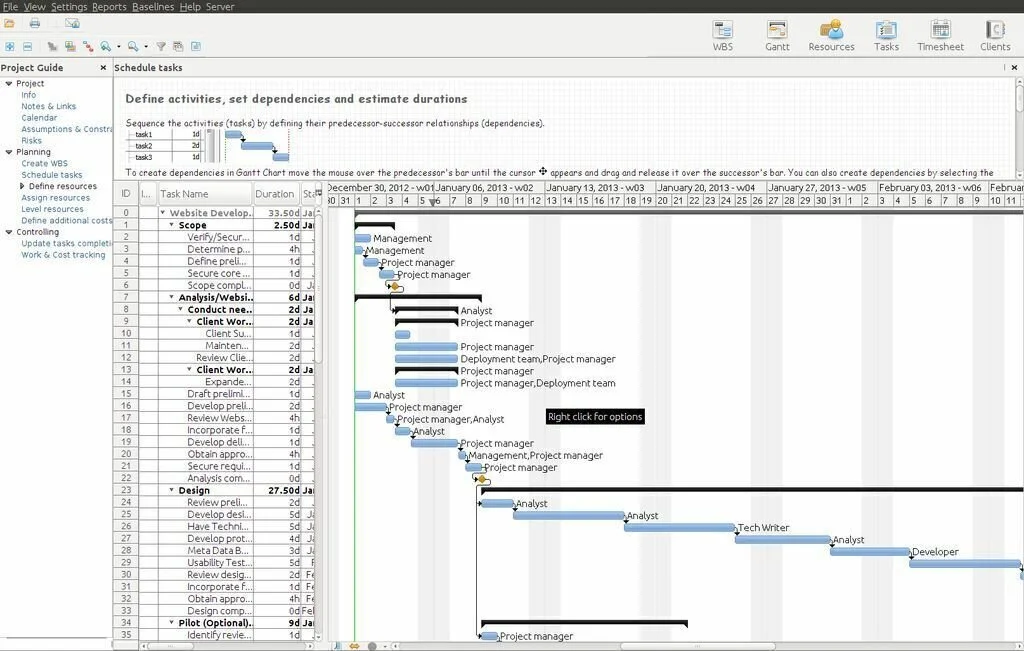
Free Project Viewer is a simple and handy online software application that allows the user to open MPP files for Microsoft Project Plans. You have the facility to open and view Microsoft Project file in your browser without using any plugin. This online program is compatible with MS Project 2003, 2007, 2013, 2016, and earlier versions. The application allows you to open files up to 2MB. This online utility is also available for Android, iOS, and Enterprise. Free Project Viewer is one of the leading viewers for Microsoft Project files that allows the user to view, read, share, and print Microsoft Project files. There is no need to purchase MS Project Licenses to open Microsoft Project files. Now, it is easy for you to open and view popular Microsoft Project files without downloading and installing heavy software programs.
4. Openproj
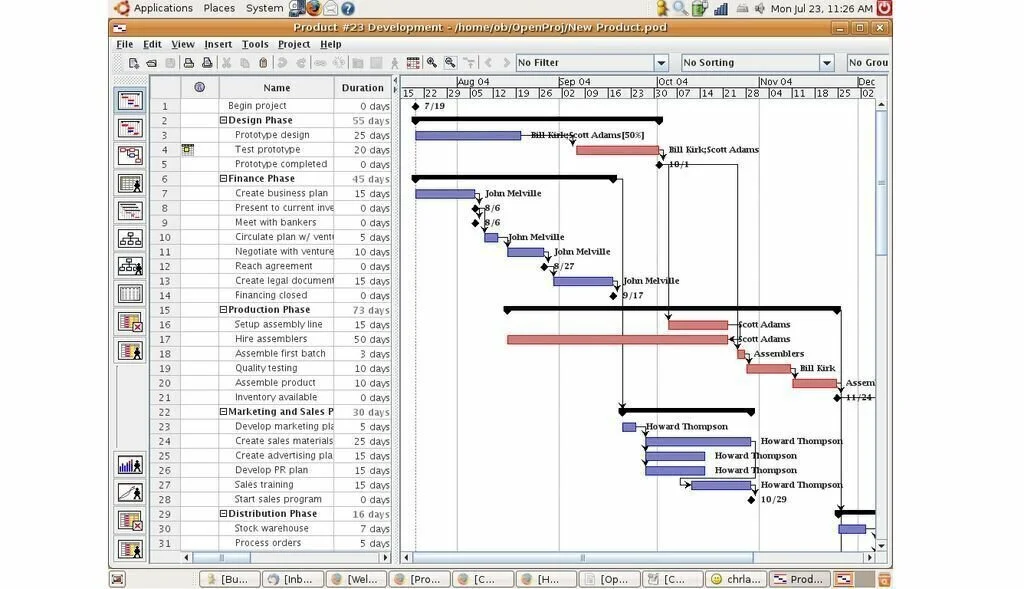
Openproj is a reliable and free open source project management software application that allows you to view Microsoft Project files. This program is ideal for desktop project management and supports opening Primavera or Microsoft files. The application shares its scheduling engine with Project On Demand and contains Network Diagrams, Gantt Charts, Earned Value costing, WBS charts, and RBS charts. The new version of Openproj contains printing and print preview features. It can open and edit 2003 and 2007 MPP project files. Openproj has an interface similar to Microsft Project Interface which allows the user to work quickly. The application uses a moderate amount of system resources and has a quick response time. This program is containing core functions which are necessary to build a project plan.
5. Pr0ject
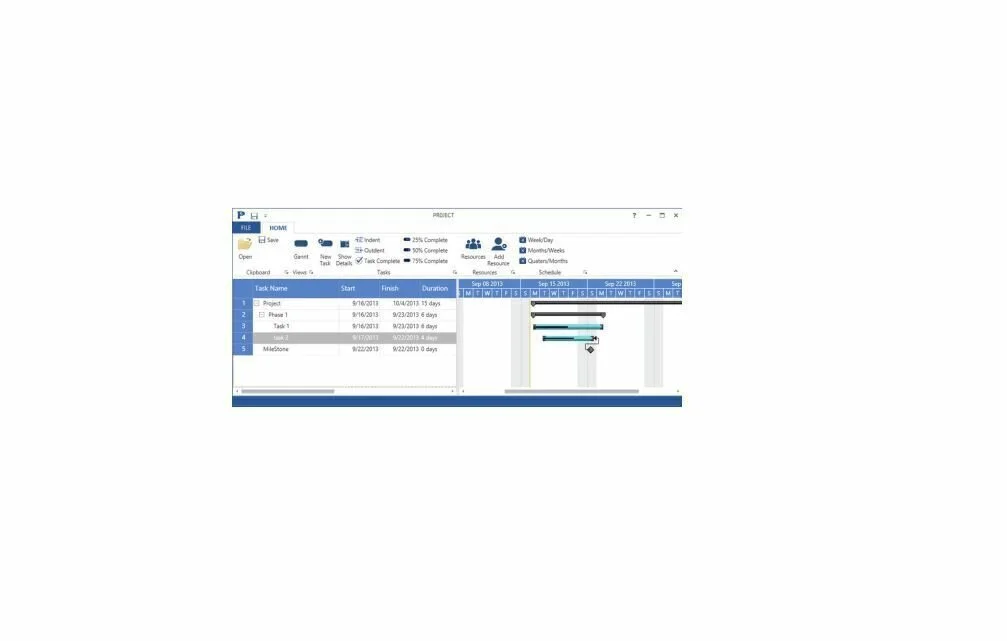
Pr0ject is free and easy to use Microsoft Project file viewer program that enables you to view both MPP and XML files. It also works as a file editor which allows you to create or edit files in either format. The standard edition of Pr0ject is now available which supports over a dozen project reports. These files can view or saved to PDF format. You have the facility to add resources, start and end time, details, and costing information to any new project. The application has a user-friendly and easy to use interface which enables you to create and view project files in an efficient way. Pr0ject works with a moderate amount of system resources and has a quick response time.
6. Open WorkBench Free
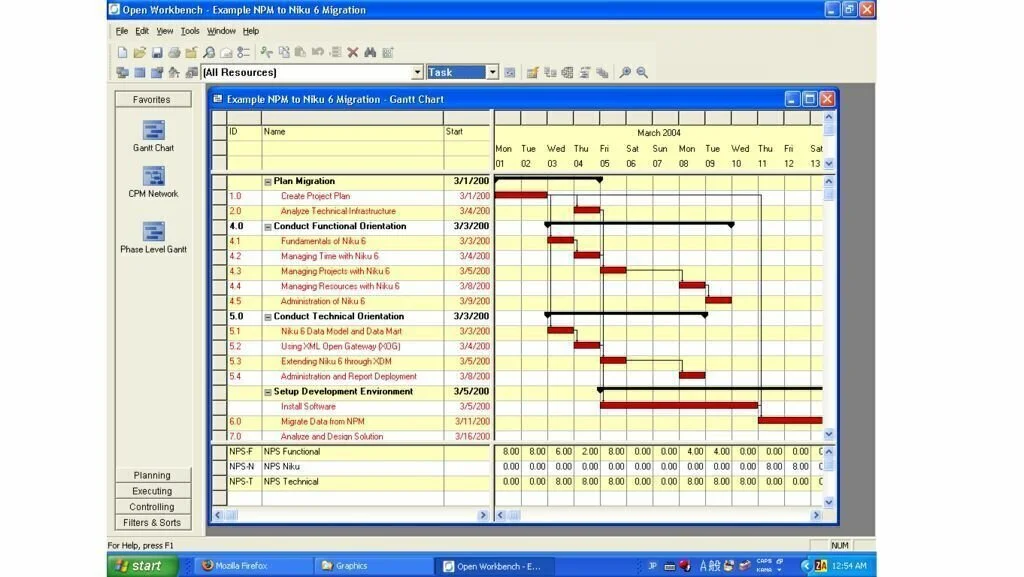
Open WorkBench Free is a robust and mature software application for project management and scheduling. It is the ideal for project management and present information in a way that is intuitive and easy to learn. Thousands of Project managers all around the world are using Open WorkBench Free to plan and create complex projects. All projects are passed through a series of tasks or stages during their lifecycle. You can manage these critical tasks or stage more efficient through this app. The application helps project managers to create work breakdown structures with milestones and tasks, schedule project plans with dependencies, set baselines, schedule project work on tasks over a specific time, assign resources to tasks, and schedule resources across them. It has a powerful Auto Schedule feature that is useful to schedule an intricate process that balances resources availability, task relationships, and task duration for large projects. So, you can manage your projects, monitor the progress, and allocate resources to your project using Open WorkBench Free.
7. GanttProject
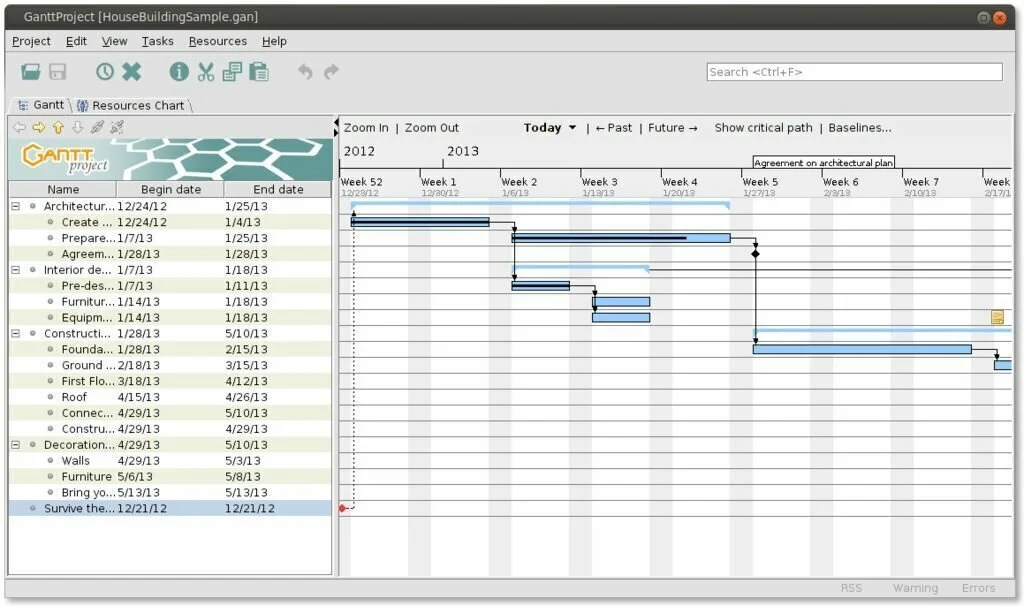
GanttProject is a straightforward and reliable software application that helps you to organize your time in an efficient manner by breaking down the project into different tasks. Further, you can organize resources and generate Gantt charts. The interface of the application has a tabbed display that facilitates you to switch between the created Gantt charts and the resources. Everyone can work with this user-friendly application without having an advanced computer experience. You have the facility to add an unlimited number of tasks with details like a priority, start date, deadline, coordinator, and resources needed. It allows you to use a color-coding system to make some important assignments. Further, you can add important information to your tasks like name, e-mail address, phone, days off, and role in the project. The program contains a small search tool that is helpful for finding assignments or resources faster, by inserting a keyword. Moreover, you can generate PERT charts to show which tasks require being completed in order to complete a Microsoft Project.
8. RationalPlan Project Viewer
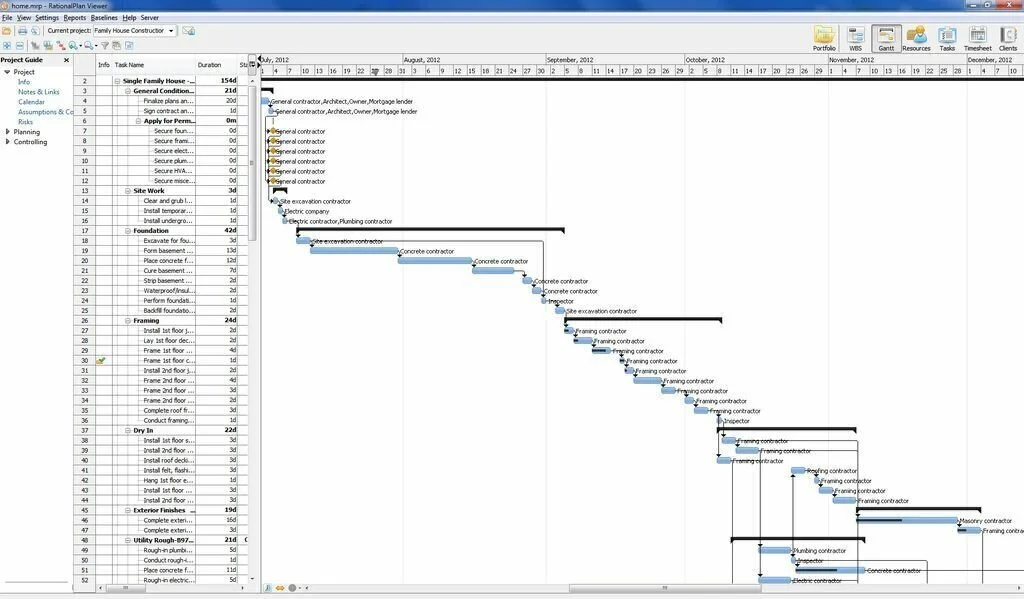
RationalPlan Project Viewer is a lightweight and useful software program that allows the user to easily view projects created with different applications. Further, it helps you to analyze budget plans, risks, and resources and verify working hours per day. The application can create Gantt charts and specialized diagrams that enable to schedule a new project from the start, create budget plans, allocate resources, and set a start and end time. RationalPlan Project Viewer is helpful for stakeholders who want to view and analyze projects’ evolution without performing additional tasks. Using this app, you can view charts, assignments, resources, and budget plans as well as view the scheduled tasks, the total costs, and required material. “Project Guide” panel can show all of the information that you want to view any chart and project. The Project section has five categories like ‘Info’, ‘Calendar’, ‘Notes & Links’, ‘Assumptions and Constraints’, and ‘Risks’.