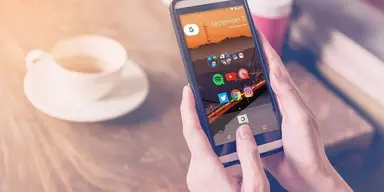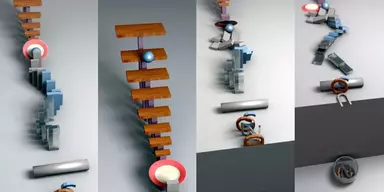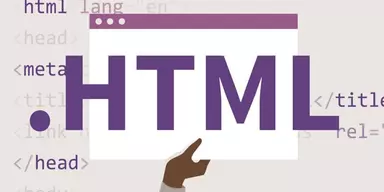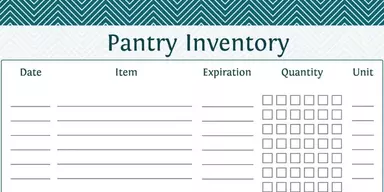Sometimes, you get bored by using same type of fonts again and again. Especially, when you are working at adobe photoshop, creating new programs, editing images, or developing your new websites, you always look for new and eye catching fonts to make your work more interesting. A large number of fonts are present on your system but you can’t get access to all fonts. Some special type of applications are present in the market that can easily find all fonts installed on the system. Here is the list of Best Free Font Viewer Software applications which will provide you the list of all fonts installed on your computer. So, you can check out each font and select a font according to your requirement. A large collection of interesting fonts is also present on the Internet. Some of these programs help you to get fonts of your choice from the Internet if you are not satisfied with the fonts available in your system.
1. Font Loader

Font Loader is a small and easy to use a software program that enables you to load fonts in Windows temporarily. It has the ability to load and unload true type fonts and open type fonts in Windows for working with any program. After utilizing fonts from this application, you can easily unload them with the help of Font Loader Tool. This program works perfectly with Windows Vista, XP, 7, 8, and 8.1. This program offers support for loading of Open Type (.OTF) and True Type (.TTF) font files. In addition, you can use this program to load fonts for a small photoshop work or creating a PDF. Font Loader uses a low amount of system resources.
2. TypeFacer

TypeFacer is a simple program that enables you to browse through all fonts present on your system to see the whole character map. The cool and fresh interface is part of this program that moves well in any environment you might be working. A side panel works as a navigation system through all fonts present on your system, along with a character map and sample sheet containing the rest of the space. The application contains a large canvas with capital letters, lower case, symbols, and number so you can easily test, how they look in a text editor. Only you have to click the canvas and start typing, and then paste the text into a different program. You can set the font size from a slider from 2 to 72, and you can view changings in real time. It does not allow you drag or use characters from the map.
3. NexusFont

NexusFont is a straightforward software program that is helpful for web designers and other users who need to install or uninstall fonts on their systems. The GUI of NexusFont is pretty eye-appealing and the main interface provides you multi-panel layout to view the font library, actual font list and the information on each font. You can access the toolbars at the top of the primary window for font style customization, with support for different sizes, colors, and styles just like italic, bold, and underline. The font manager is a helpful tool that enables you to create “Sets”, which are groups actually having the fonts you choose. You have the facility to add tags for each install fonts and get the overall power by enabling sorting and filtering in a second. In addition, you can export the font as an image, with support for JPG, GIF, PNG, WMF, EMF, and BMP.
4. FontExplorer X Pro

FontExplorer X Pro is a font management software program that enables users to organize the fonts installed on their systems and add new ones to the list. The interface of FontExplorer X Pro is intuitive and clean that provides you the facility to scan the system for the installed fonts. In addition, you can filter the results by file extensions like TTC, TTF, OTF, and PFM. This application facilitates you to customize the text in terms of color and size, view preview of each font and activate or deactivate the chosen font of the whole font collection. Furthermore, you can get information about each font like name, path, format, license, version, rating, copyright, label, all characters, and comment, embedded in the current font, and kerning data. It provides you the opportunity to change the rating, insert labels, edit comments, access the location where fonts are installed, backup data to a file, and organize fonts in different folders.
5. Free&Easy Font Viewer

Free&Easy Font Viewer is a simple and comfortable program that enables you to view the installed fonts in very clean and basic GUI. The program shows the installed fonts in a very clean window, along with the common styles, like italic, underline, bold, and strike out. The tab-based layout offers access to the installed fonts, however, users can also zoom in and out any chosen item. A char Map tab is part of it to view all characters of a specific font family and you can get details about the selected item through information screen. It contains number configuration options that are helpful for beginners such as they can select the visible tabs, define text and background colors, set up alignment, and adjust other miscellaneous settings. Free&Easy Font Viewer remains light on hardware resources all the time.
6. Webcyte Design Font Viewer

Webcyte Design Font Viewer is a handy and lightweight software program that enables Web developers to use multiple fonts which are not available in computer programs. Amazing thing is that Webcyte Design Font Viewer is containing hundreds of fonts and you can use them for your work on other programs. Most of the applications do not allow you to view how the font looks until you highlight text and choose the font. With the help of Webcyte Design Font Viewer, you can go through hundreds of fonts in a tenth the time. The interface of this program is user-friendly where you can test fonts quickly. Webcyte Design Font Viewer uses a low amount of system resources and has a fast response time.
7. PigFontViewer

PigFontViewer is a straightforward software program that allows the user to explore fonts in custom folders and installed directory, install or remove fonts, and preview sample text while cycling them. It does not contain any advanced options or configuration settings so casual PC users can easily work with it. The primary window of the program is large with three panes to view fonts in the default installed directory and custom folders. PigFontViewer enables you to write sample text to preview it while moving through different fonts. You have the possibility to remove installed fonts from the system, installed the new fonts from the custom directories, and choose the entire sample text to copy it to the Clipboard. PigFontViewer does not put a strain on the overall performance of the system and uses low CPU and RAM.
8. sFont

sFont is a comprehensive software program that facilitates you to view different fonts easily. A person preparing a presentation, a flyer, a text, an advertisement etc., really knows the difficulties of trying out multiple fonts and sizes without ruining his text. This program helps you to preview easily and quickly how your text may look like when trying different sizes and fonts to it. This program filters the font files present in the computer’s “Fonts” folder. It provides the list with every font available and provides you the option to filter the list by All, TrueType, or Not True Type. Moreover, you can add chosen fonts to a favorite list. In this way, you can access your preferred fonts quickly. You can use the “View tab” to get preview of the font and you can insert your own text to get a more realistic view of how it will like.
9. WinFontsView

WinFontsView is a lightweight font management program that enables the user to view the installed fonts using minimum effort. After installation, it detects the installed items automatically and display them in a simple and plain list, along with many samples to view the fonts at different sizes. The application contains two options to select the sample text and the character set. In addition, you can enable the most common font styles like italic, bold, and underline. The program can create HTML reports using one or multiple items. It is helpful feature if you want to keep a plain list of your installed fonts. All the options are pretty easy to use and users with basic computer skills can easily access them. However, the program does not contain many essential tools like you can’t change font color.
10. Dp4 Font Viewer

Dp4 Font Viewer is a portable and lightweight software program that allows you to view all fonts in a specified directory. The application contains few handy options just like filters. It is a portable program so you can insert the program in any location on the hard disk and just click it to run. The interface of Dp4 Font Viewer is clean and intuitive and its primary window is split into multiple tabs. So, you have the option to scroll a list to choose a font, or filter results by specifying the weight, family, and width class, among others. It facilitates you to preview the font in question in the primary frame, and later the viewing mode to show all glyphs. Furthermore, you can display a character grid, keys, and Unicode, view both Macintosh and Microsoft information, change the font size, and write sample text to preview the font changes.
11. Fontmatrix

Fontmatrix is a lightweight software program specially developed for character mapping. This program has a two layout view that will enable you to separate the keyboard characters from the special symbols. Moreover, you can switch between these screens with the help of above said buttons. The KEYBOARD LAYOUT is helpful for learning to type regional language fonts. At the start, change the font from the font list and then alter the font size that characters to best fit inside the buttons. Just click on the desired button that will display on the editor window. After typing, press COPY button to insert the characters in the edit window to the Windows clipboard. You can paste this into any program that accepts Windows Clipboard.
12. FontHit Font Tools

FontHit Font Tools is a reliable font management software program that enables you to install new ones or remove old ones from the computer to preview them. This program can help you to manage the fonts available on the computer and look for new typefaces. The interface of FontHit Font Tools is intuitive and user-friendly specially created for less experienced users. After installation, it provides the list with all the fonts present on the computer in the default location. You can access options in the primary window to search for a specific entry or remove the chosen font. Choosing an entry provides you the facility to check its details. Moreover, program provides you options for increasing or decreasing the font size or printing font previews. This program can help you to add a font to the system present in any location on the computer. You can view the total number of fonts in the lower part of the program window.
13. Unicode Font Viewer

Unicode Font Viewer is a small and efficient application that displays all true type fonts on a Windows system. This program enables you to browse through all codepoints and insert them in any document. This application is just like a database having all true type fonts and all of the characters having relation with them. All the fonts are present in a column on the left side, a grid in the middle, a grid in the middle, and you can view the final selection on the right side in any size ranging from 2 to 256. By choosing a character, it will show its full name in a field below the center grid. Moreover, the primary window has a field at the bottom where you can add different characters which you can copy into any document.
14. S-soft Font viewer

S-soft Font viewer is a comprehensive software program that enables you to analyze all installed fonts on your system with preview having different font attributes. This program can read all installed fonts on your system and you can view them in the primary window after installation. The interface of S-soft Font viewer is minimalistic which facilitates you to work with it quickly. A side panel displays all fonts so you can easily search and choose a font of interest. The rest of space is filled with large preview area for text under different multiple characteristics, as well as different controls for more view options. However, the font browser displays names of fonts in plain text so you have to select one to view how it actually looks like. Choosing a font displays its name in regular style, italic, bold, and underline. It provides you the opportunity to write down a few strings manually to analyze custom characters, with the option to underline, bold, and italic.
15. Moo0 Font Viewer

Moo0 Font Viewer is user-friendly software program that can help you to detect the fonts installed on your computer and insert a sample text for testing each font. The interface of Moo0 Font Viewer is clean and simplistic which can be easily accessed by users with simple computer knowledge. The program builds the list of the detected fonts automatically and shows it in the main panel. Moreover, it provides you the facility to view the font name, apply italic or bold options, insert a sample text for testing each font, and change the font size. Plus, you can make the program remain on top of other programs. Overall, Moo0 Font Viewer is a simple and powerful program for helping developers check the fonts present on their system.
16. Font Viewer

Font Viewer is a reliable font management software program that helps you to view installed fonts to find the perfect font for your birthday cards or wedding invitations, custom the font size, color, and style, as well as write the custom text to see how it looks like. The application contains an elegant, light gray background, and displays the list of installed fonts right after installation. You have the facility to scroll down the list, view font names, and replace the default text with anything else you want. In addition, you can select one of the preset standard colors given by the font utility, just like beige, aquamarine, and blue-violet, or create a custom color by adjusting green, red, and blue channels. You have the option to increase or decrease the font size, and set the font style to normal, oblique, or italic.
17. FontViewOK

FontViewOK is a comprehensive application that helps you to view and compare the fonts available on your computer, find some new ones and install them on your system quickly. It is a portable program, so you can work with it without installation. The interface of FontViewOK is easy to use, for any type of user. After installation, it provides the list of all the detected fonts, along with their name and path. In addition, you have the facility to split the primary window into two panels, so as to compare fonts visually. It enables you to modify the font color and background, as well as its size. Plus, you can print preview the fonts, enable the text to appear bold, italic, underline or strike it out. It offers support for multiple languages like Finnish, English, Polish, Spanish, and Italian.
18. ksFontViewer

ksFontViewer is a handy software program that allows the user to preview the appearance of the fonts installed on his system. The program contains a list of all fonts present on your system and facilitates you to write custom. It is the best program for web designers who want to test different fonts for their programming. The interface of ksFontViewer has a normal window with a well-structured layout. It does not contain attractive graphical elements, but it is quite easy to navigate. It loads all installed fonts automatically after installation, so you have the option to view the list of all font families and types. After choosing an entry from the list, the program displays sample text by applying the related text. Moreover, you can replace the sample text with your own, simply by typing or pasting it from the Clipboard. Plus, you can maximize the primary window to get a better view.
19. AMP Font Viewer

AMP Font Viewer is an intuitive and simple software program that allows you to view, install, organize, delete and print fonts. It is a Windows font manager that provides you the control of all fonts installed on your system. After installation, it detects the installed programs and display them in a dedicated panel. The interface of AMP Font Viewer is simple to use, with the multi-panel user layout to display the installed fonts, samples, font styles and information. In addition, you can utilize its tabs to choose between installed and not installed fonts. Latter screen helps you to select any font package on your system for a quick install. AMP Font Viewer offers support for OpenType, TrueType, and Type1 fonts and enables you to organize all of these fonts in categories to find one quickly that you require.
20. Cfont Pro

Cfont Pro is a lightweight software program that enables the user to access detailed information about the fonts present on his system. Testing out different fonts is just like be a fun, especially when you are changing things up in the text editor or in an image editing program. This program is specially created to help you manage installed fonts. The interface of Cfont Pro is simple and clean that should be easy to figure out by all types of users. The program shows the whole list of fonts that it finds on the system immediately after installation. By clicking on any font, you can view how the font looks at different sizes. Moreover, you can view additional details regarding its properties. In addition, you have the facility to view the average character width, a description, the number of characters, the font type, trademark, manufacturer, and much more.
21. CPS Font Viewer

CPS Font Viewer is a comprehensive font’s management program that allows the user to get a list of all fonts present on his system as well as preview and compare them. Moreover, you can write down custom text to see it shown in different fonts. To work with it properly, you should have Microsoft .NET Framework 4.0 installed on your computer. CPS Font Viewer has a clean feature lineup that shows all fonts in the primary window directly. You have the possibility to set up the dedicated parameters on your own because all these tools are easy to work with. The program provides a thumbnail preview with each font installed on your computer using sample text and displays the total number of fonts. You can change the text that is revealed in the primary window for font in terms of background color, size, as well as bold, italic, and strikethrough mode.
22. Font Runner

Font Runner is an efficient application that allows the user to view all fonts available on his system and perform search operations. Moreover, he can create a list of favorite fonts. The application has the aim to help graphic designers and artists to manage the fonts that are installed on their systems. The straightforward layout of Font Runner provides a quick access to the files and folders saved in your system, so you can view the fonts which are located in a certain location. Furthermore, you can drag and drop the chosen directory directly into the primary window. Font Runner provides the ability to create a list of all fonts automatically that are installed on the system. You can perform search operations in a user-defined location, browse throughout the whole font collection, and create a list with your favorite fonts. In addition, you can customize the preview text regarding color, size, and italic, bold, or underline mode.
23. Windows Fonts Explorer

Windows Fonts Explorer is a comprehensive font management application that shows all your installed fonts in Windows Fonts folder in an elegant manner. The interface of Windows Fonts Explorer has a well-organized layout and intuitive options to target all types of users. You can select between italic, bold, underline and strikeout, as well as separate buttons facilitate you to easily cut, copy or text in the preview window. Search box is another interesting tool of this program which can prove to be very handy when you have hundreds of installed fonts. Moreover, a help section is available in the primary window to provide assistance. It requires a minimum amount of system resources to work properly and lets you pick font according to your requirement.
24. Fontster

Fontster is a lightweight software program that allows you to preview all fonts installed on your system, change the size of the font, and add custom text messages. It is a portable program so you can place it anywhere on the system and use it without installation. The interface of Fontster has a clean and intuitive design that helps you to get the idea how to utilize the most out of its features. All dedicated parameters are present in a single panel so you can tweak them easily. In addition, you can read more about the configuration process through an HTML help manual which can be accessed through your default browser. It creates a list automatically with all installed fonts after installation. You have the possibility to browse throughout the whole list and click on a specific font to preview it in the primary window with the help of a sample text.
25. Fahmy Font Viewer

Fahmy Font Viewer is a straightforward font management tool that facilitates you to access all fonts available on your system, set the text color, size, and emphasis, as well as write sample text to check out how it looks like in different fonts. It is a portable program so you can place it anywhere in the system and use it without installation. The user friendly interface of Fahmy Font Viewer contains a single window with plain design and well organized layout. It does not provide list of fonts automatically, you can perform action by a button’s click. You have the facility to scroll list of fonts and get a font to check out how characters look like, and view only the numbers, alphabet, symbols, uppercase or lowercase letters, instead of all characters. In addition, you can set a different number of columns for the table of characters shown, apply bold, italic, or underline effects, set another font color and size, and write personalized text.
26. The Font Thing

The Font Thing is a freeware font management program that helps you to manage fonts installed on your system. The interface of The Font Thing is simple where features are nicely organized in the primary window. You have the facility to view the installed fonts, browse a specific folder with fonts or organize them in collections. In addition, it enables you to view a sample of a single or multiple fonts, get information of each font like name, unique font identifier, and copyright, family and subfamily name, plus notes and characters. By right clicking a font in the list, you can uninstall it, alter its name or copy the files to a folder. It contains a specific feature that can print font sample and load a special font for temporary use. The Font Thing provide a small “Options” menu that contains only basic tools related to printing and appearance, with minimum settings for background colors and fonts.
27. Chortkeh BDF Font Viewer

Chortkeh BDF Font Viewer is a handy font management program that facilitates the user to view .BDF font files and test font and glyph properties with the help of Unicode glyphs. The interface of Chortkeh BDF Font Viewer is simple and easy to understand, having a large window with a minimalistic look. You have the facility to open .BDF formatted files using the file explorer and examine font information regarding the file name, size, PsotScript name, BDF version, height, and maximum width. Moreover, you can click any glyph from the map to check out its name, width, and height, along with the left and bottom offset. It does not contain a button for exporting the glyphs. Chortkeh BDF Font Viewer needed low CPU and RAM to work properly.
28. Opcion Font Viewer

Opcion Font Viewer is a comprehensive font management program that helps the user to view the style of all fonts installed on his system, save them as favorite, and edit tags to include more characters in preview. The application enables you to compare different fonts, so you choose which one best fits in your design. The program has an intuitive panel, with a large area allowing you to scroll through all installed fonts on your system, as well as a few more, to view in a text pad and large list for easy navigation. It displays all fonts installed on your system with a default tag so you can visualize the exact style you want to use. In addition, you can edit the tag to add more characters. However, you can’t edit the text pad, but you can change it to italic, bold, underline and configure size. It provides you the opportunity to switch to a different tab to search your system for a different location.